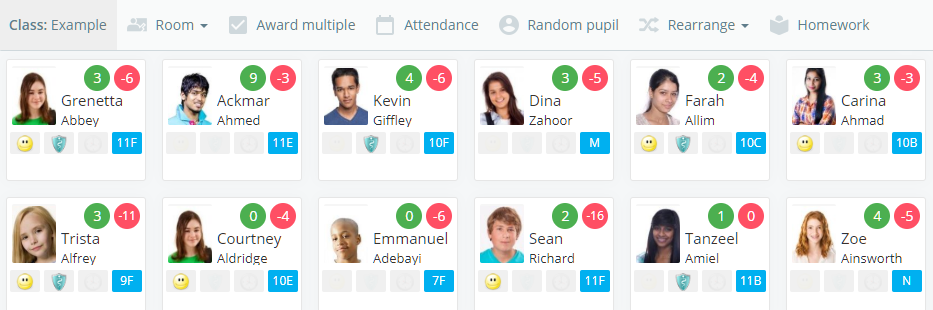There may be times when staff members may wish to see a list of pupils in their class instead of the default seating plan.
To view a class as a list, click on the Classes tab along the top of the page and click on the Start class button for the class of your choice.
You will be presented with the class view page for your selected lesson, where pupils are displayed in their current seats.
Next, click on the Room tab along the top of the class.
Select Switch to list view from the drop menu that appears.
The class view will now display a list of pupils with seating plan hidden. By default the pupils will be listed in alphabetical order, but you can make changes to the order by dragging pupil tiles to a different position in the list.
Returning to the seating plan view
Once you’ve finished using list view you can return to your seating plan at any time.
To redisplay the seating plan, click on the Room tab along the top of the page.
Next, select the room of your choice from the drop down menu.
The class view will display the room again, along with any seating plans that were previously applied.