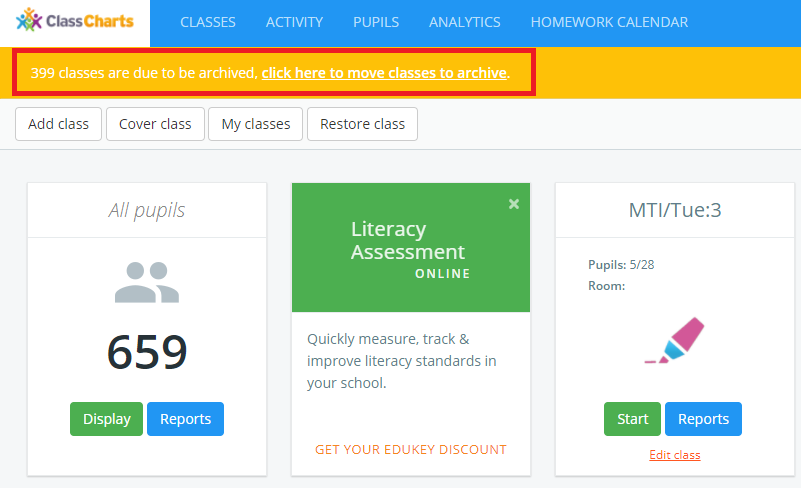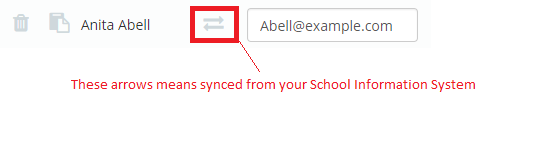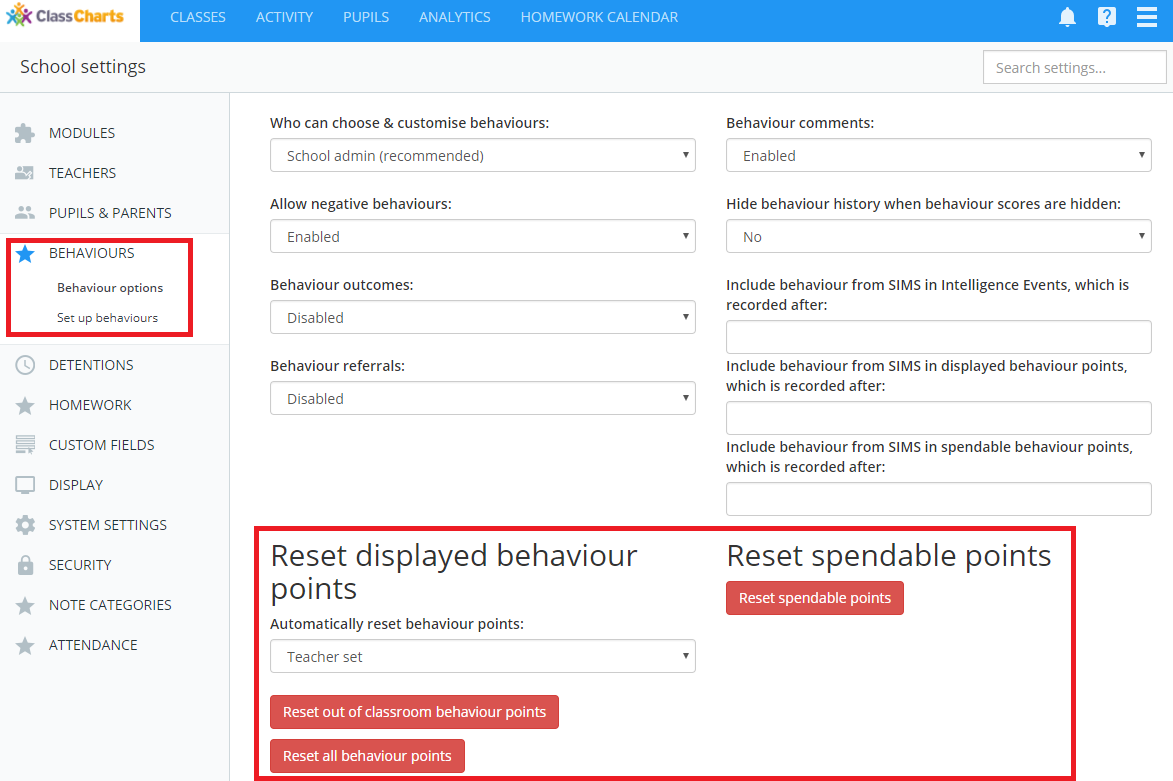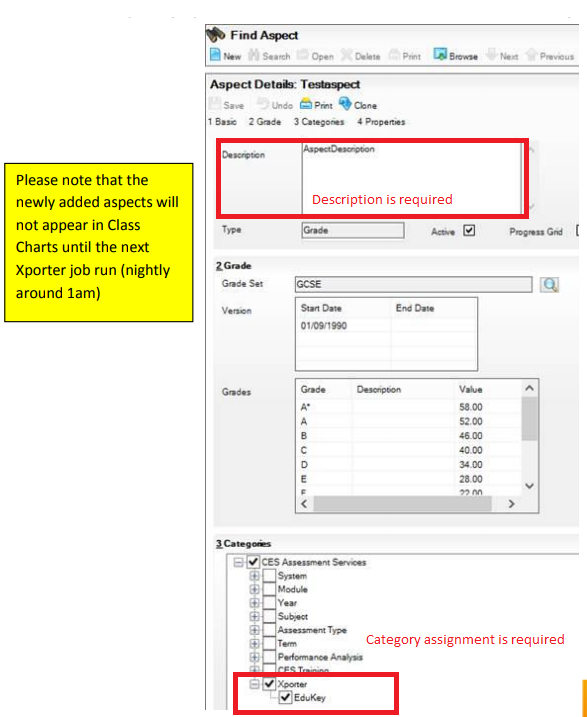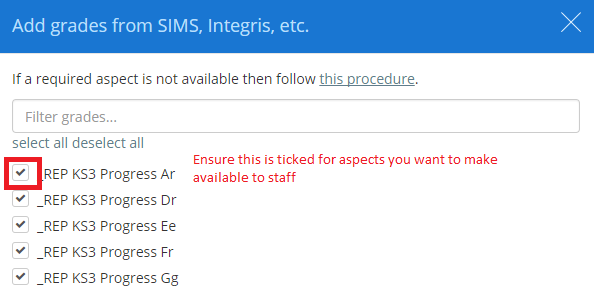Class Charts Help
We are here to help and support as much as possible, below are a range of the most common issues and solutions that arise:
Help us help you!
If you have read the common issues & solutions below but have not been able to resolve things then please report the issue with as much information as possible, the more you can provide means the quicker we can help. Information such as this is a great help:
- Screenshots (this link will help if you are not sure)
- Clear description of the issue you are facing
- Which school you are from
- Involved class names
- Involved pupil names
- Involved teacher names & email used for logging in
- Relevant screenshots from SIMS / your School Information System (SIS).
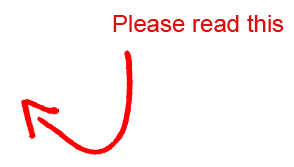
Click on a link below to jump to a relevant FAQ section:
Back to school checklist & help video:
New Academic Year help video. Please watch!
If you are synced with your school management system (eg. SIMS):
If you are integrated with your school management system then we do most of the heavy lifting for you. New pupils, teachers etc will automatically be synced and those who have left will be archived.
*The most common issue we get is that the link with your school information system (eg. SIMS, Integris, CMIS) is not working. One thing you should certainly do is ask your school techie to check that our integration (normally Groupcall Xporter) is still active and working.
What happens to the timetable?
If you are connected to a school information system then your timetable will roll over automatically and populate Class Charts with classes. If you are a school admin then you will see a banner which allows you to archive your old classes:
Just click to archive old classes.
Please note that we sync nightly. Classes will only appear according to start date as set in your timetable package (Nova-T in SIMS). If you cannot wait for a nightly sync then get in touch and ask us to run a manual sync of classes & timetable.
When will a sync with SIMs / Our School Information System happen?
We automatically sync every night around midnight which means when your timetable goes live or if you make changes then you will not see those in Class Charts until the next day, unless you request us to run a manual sync. Photos sync every Friday.
New classes are missing
We sync the timetable according to the ‘go live’ date in your School Information System (in SIMS this date is set in Nova-T6), we do not sync future timetables. If the issue is that your new classes have not synced then the first thing to check in their ‘go live’ date in Nova-T6 or timetabling module in your school information system.
Can teachers create seating plans for new classes before September?
We only work with live timetables with start dates as defined in your timetable package (Nova-T in SIMS). Teachers cannot create seating plans in advance of the class start date as defined in the timetable package you use.
Where are Year 7?
They should pop up in a couple of days because they often have a different on roll/start date set in SIMS or other school information systems (SIS). We only sync current/on roll pupils and cannot pull pre-admission pupils. If you have checked their start/on roll date and everything looks correct in terms of dates then please do get in touch but please do not contact us if today’s date is prior to the start / on roll date in SIMS/other SIS.
Old classes are still there
The could be 2 reasons for this:
- check the class end dates in Nova-T6 or the timetable module in your school information system.
or
- You old classes have not been archived, only Class Charts School Admins can do this, they get a message when they log in and just need to click to archive old classes:
Pupils have moved year groups or houses but not changed in Class Charts
This is most likely reason for a sync not occurring is errors in memberships so you need to validate memberships. In SIMS >Tools > Validate memberships. This will run a database check on student and staff membership of predefined and user defined groups.
No new data at all
It may be that you have moved to a new SIMS server, changed firewall or proxy settings or have duplicates in SIMS. Just contact us and we will help, it may require a remote session with your techie.
Photos are missing or not updated
The first thing is to check that the photos exist for the pupil in SIMS or your school information system. If they exist and are not synced with Class Charts then please be aware we only sync photos once per week (Fridays). If a sync is required prior to this schedule then just get in touch and we will push the button.
Problems with teacher accounts?
If you are a School Admin then you can manage teacher accounts by going to Menu>Teachers. Here are somethings you should check in September:
- Passwords are CASE SENSITIVE, your staff need to ensure caps lock is not on.
- All teachers or staff you require to have access to Class Charts need to have a valid and correct school email address. If a teacher is not receiving login details then the first thing to check is if their email address is correct. Please replace any personal email addresses with official school emails.
- You may need to reset teacher password, a help guide for that is here.
- To send account details to a member of staff just click “Set Password” next to their name and they will be sent a welcome email.
- New staff will not appear until their start date as set in your school information system.
- Teachers who cannot log in may have been archived. If you scroll to the bottom of the Teachers page then you can restore them.
- If possible all teacher accounts should be synced with SIMS or the school management system you use, you can tell if an account has been synced because there will be a double arrow next to their name, if more than one account exists for a teacher then you should use the one with the double arrow next to their name:
There is lots of help available here on teacher accounts.
Staff are not receiving password reset or welcome emails
We always send emails so this is most likely a problem at your end. Some things to check are:
- Is the teacher’s email correct, 100% sure?
- Has our email gone into spam? Ask teachers to check their spambox, if emails are going in to spam school wide then contact us on how to whitelist our email domains.
- Has your email provider blocked the email before it has arrived in inboxes? Check with your email provider and if you need help on whitelisting our emails then just get in touch for details.
Our new staff have not synced?
Check that the staff member(s) have contract start dates applied and are marked as on roll/active in SIMS / your school information system. This can also be a common issue for staff returning to work from eg. maternity leave.
How do I reassign Heads of Year/House?
Head’s of Year, Subject & House will need to be reassigned if there have been changes.
A guide on how to assign teachers to yeargroups, subjects & houses is here.
How do we adjust Class Charts to match our new behaviour policy?
If you updated your behaviour policy and need to change the Class Charts behaviour types to reflect that then you may need to delete or add behaviours.
A guide on how to setup behaviours in Class Charts is here.
How do I update Class Intelligence Events for the new academic year?
Because timetables and staff responsibilities change you should review what Intelligence Events you have setup and ensure they are still valid.
There is lots of help on Intelligence Events here but some things you should check are:
- Are Heads of House, Subject and Year still valid & correct (this article will help)?
- Do the required Intelligence Events have valid start & end dates and are ticked as “Active”?
- Have any Intelligence Events assigned to specific classes been updated>? We work with class IDs and not class names which means that even though a class has the same name it will be recognised differently in a new timetable.
How do we reset displayed and rewards store points for the new academic year?
You can reset the points displayed on pupil cards and available in the Rewards Store by heading to School Settings from the menu option. Resetting displayed or rewards points will have no impact on analysis reports.
Viewing behaviour reports from last year
Your behaviour reports from previous academic years are still available. Just adjust the date range in an Analytics page.
Aspects have not synced from SIMS
Please check there is actually data in the aspect in SIMS before contacting us on this issue.
There are 2 possible reasons for aspects not syncing:
- Your sync with us is down, if you use Xporter then your school techie should be able to check that is working. If there is a problem with sync that your techie cannot resolve then please get in touch with as much relevant information as possible.
- You don’t have aspects in the correct category in SIMS
You control which aspects we receive. We only sync aspects that are part of the Xporter>EduKey category as shown below so the first thing to check is if the aspect is assigned to that category:
If this all looks correct then go to to School Settings (Class Charts School Admins only) > Custom Fields > Setup Custom Fields and then click on the Add from SIMS button to the top right:
Once you click on this button then you will see a list of aspects available, you can enable/disable aspects available to teachers here and you need to make sure the aspects you require are ticked (Use the filter and select all option to save time):
Fieldsets are not appearing in classes
Fieldsets are linked to the unique ID (not class name) for each class in SIMS/your School Information System. This means that in a new academic year fieldsets need to be reassigned to the new classes.
There is a Quick Start guide here about managing custom field and a guide here dedicated to managing field sets.