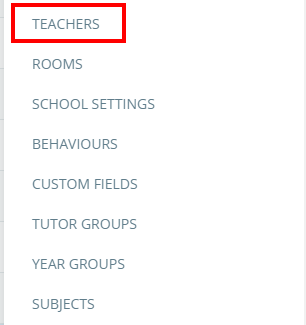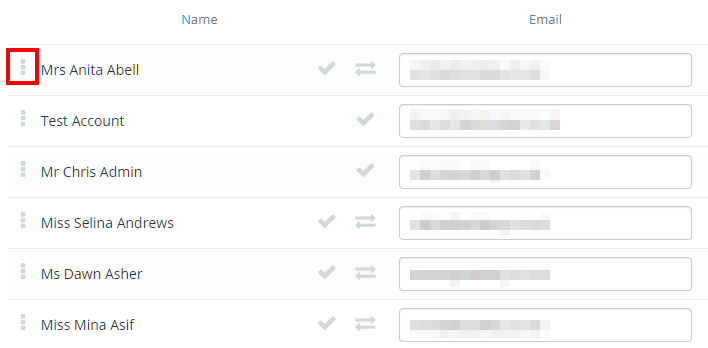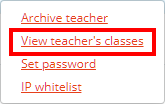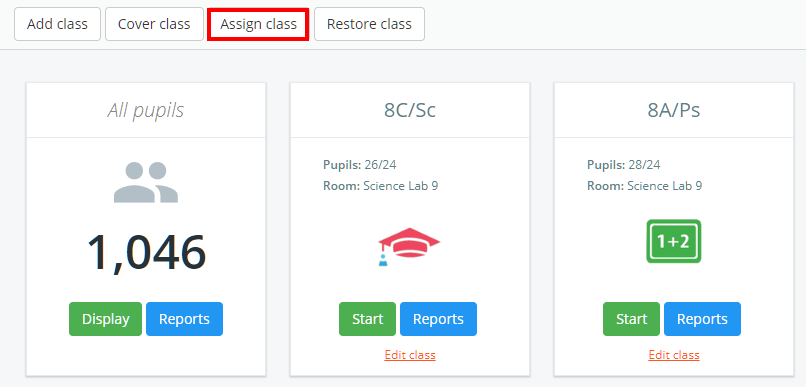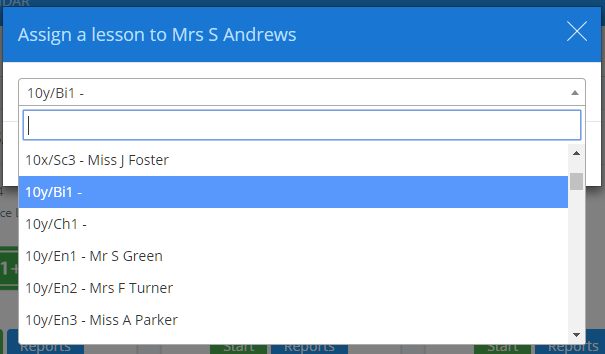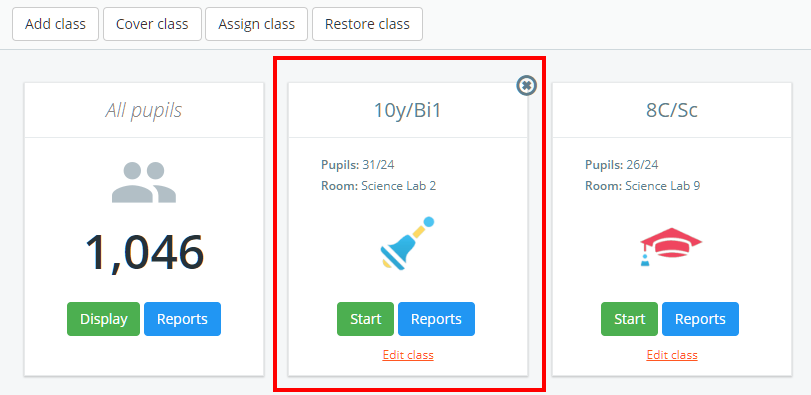If your school’s Class Charts account is linked up to your MIS, staff members should find that they will be able to access all of their lessons upon logging in.
To manually assign a staff member to a class, click on the three lines menu and select Teachers from the list of available options.
You will be presented with a list of staff members that have been set up with Class Charts accounts. To see the classes that a specific staff member teaches, click on the three dots menu next to their name.
Next, select the View teacher’s classes option from the menu that appears.
The staff member’s assigned classes will be displayed. Click on the Assign class button to manually add a new class to this list.
A popup dialog will appear, allowing you to select the lesson. Click on the OK button to confirm your choice.
The manually assigned lesson will now appear within the staff member’s list of available classes.
To unassign a manually added class, click on the cross icon in the top right corner of the class tile.