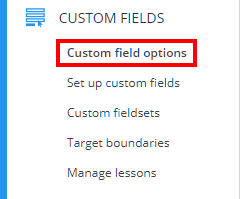Depending on your school policy, you may require more flexibility for displaying pupil data in Class Charts.
To change your school’s custom field settings, click on the three lines menu and select School Settings from the list of available options.
Next, click on the Custom fields tab from the left hand menu and select Custom field options.
You will be presented with a list of additional settings, which are explained in more detail below:
Allow custom fields for each class
Yes: Teachers will be able to choose custom fields for their classes, allowing them to select what information appears on pupil tiles.
Yes (force default fields): Teachers will be able to choose custom fields for their classes, but the default custom fields will also be selected.
No: Teachers will not be able to choose custom fields for their classes. The default custom fields will appear on pupil tiles instead.
Additional custom fields (flippable cards):
Enabled: Pupil tiles will be able to display eight custom fields on the front, with an additional eight custom fields on the reverse side.
Disabled: Pupil tiles will be limited to eight custom fields on the front.
Background custom fields (coloured cards):
Enabled: Pupil tiles will be able to display yes / no and target fields as colour coded backgrounds.
Disabled: Pupil tiles will only display custom fields as one of the eight selected fields.
Remember last displayed background custom field:
Enabled: If a background field has been enabled in class, the field will remain enabled each time the class is started.
Disabled: If a background field has been enabled in class, it only remains enabled until the class is ended.