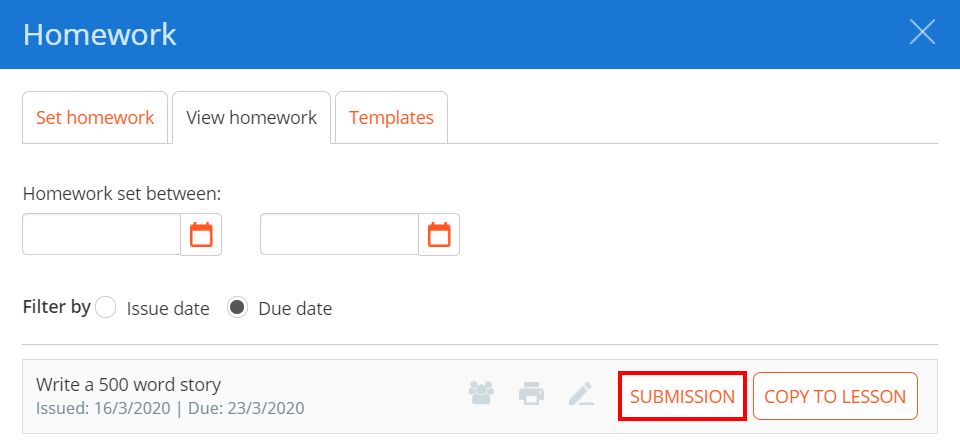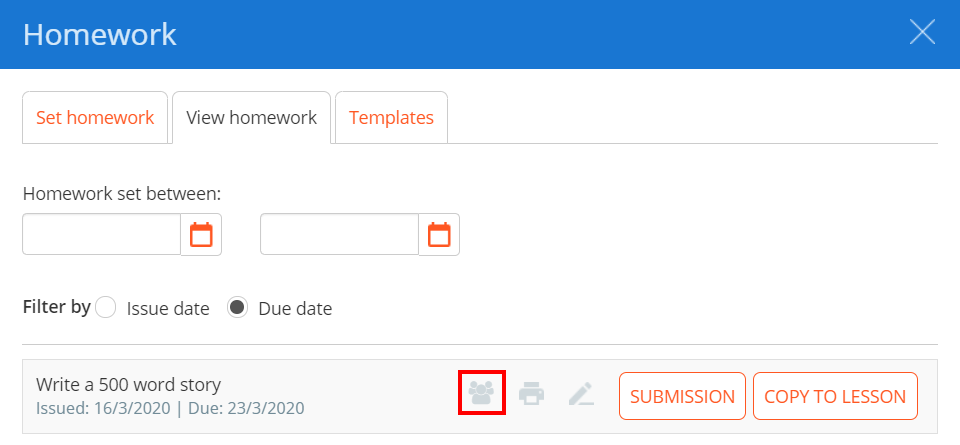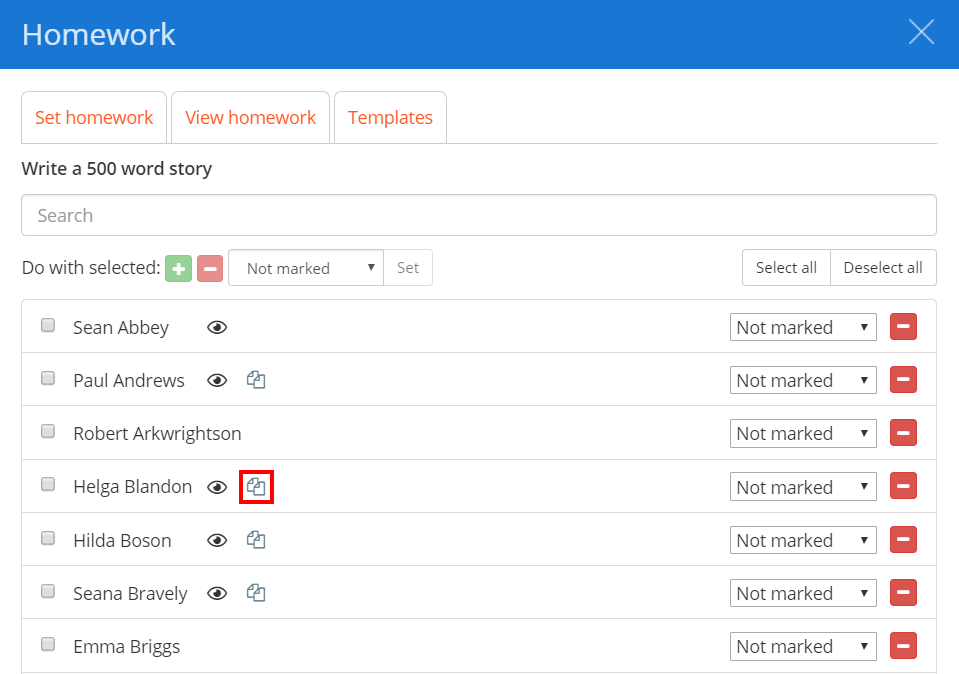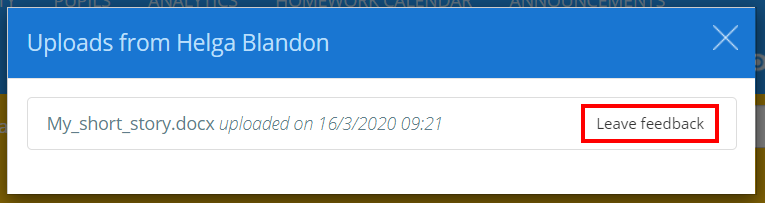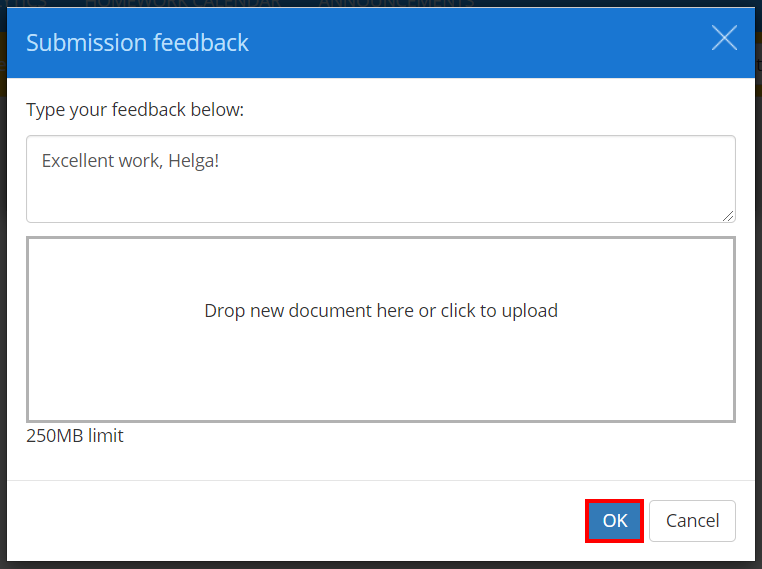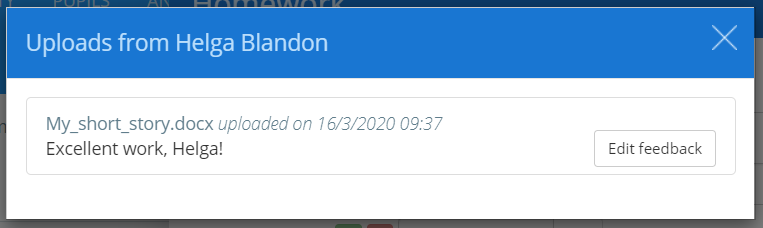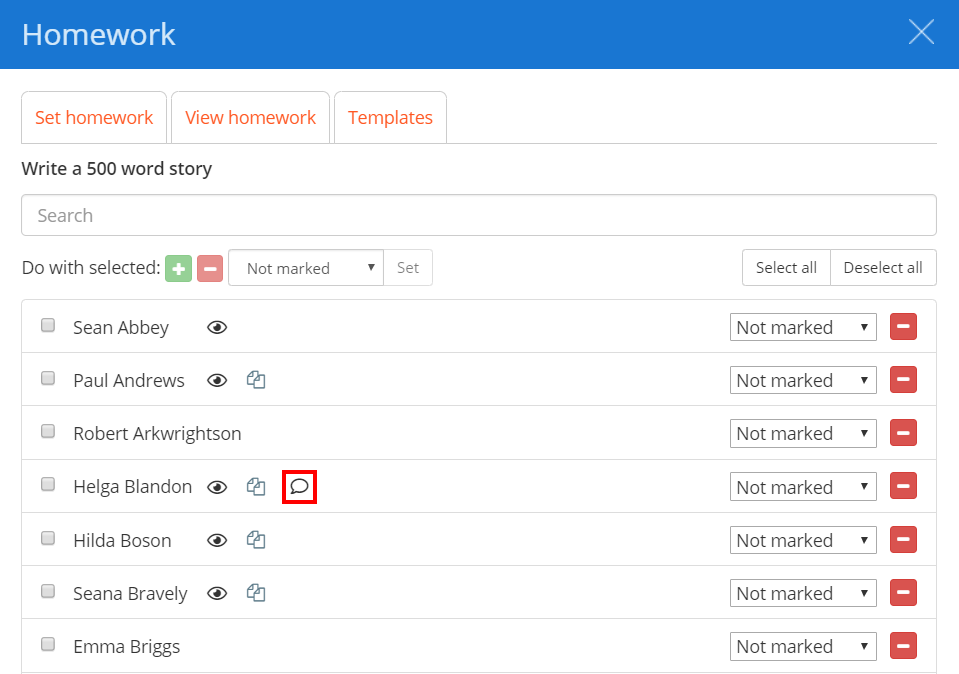If you have set up a homework task to allow homework file submissions, you will be able to view the files when marking homework submissions.
To collect homework file submissions for a homework tasks, start by entering the class you wish to collect homework for.
Next, click on the Homework tab along the top of the page.
The homework sidebar will appear on the Set homework tab, where homework tasks are published and assigned to pupils. Click on the View homework tab.
You will be presented with a list of previously published homework tasks. From here, there are two methods of collecting homework file submissions:
Collecting homework file submissions via the submissions view
To collect homework file submissions via the submissions view, click on the Submission button for the homework task of your choice.
The class will now be in submission view for the homework task. If a pupil has submitted a homework file, they will be indicated with a page icon.
To view a homework file submission in more detail, click on the page icon for the pupil of your choice. From the Uploads popup, click on the filename for the uploaded homework file in order to download it.
Collecting homework files via the homework differentiation tab
To collect homework file submissions via the submissions view, click on the people icon for the homework task of your choice.
You will then be presented with a list of pupils in the class that have been assigned to the homework task.
If a pupil has seen the homework task through their pupil account, an eye icon will be displayed next to their name. If a pupil has submitted a homework file, they will be indicated with a page icon.
To view a homework file submission in more detail, click on the page icon for the pupil of your choice. From the Uploads popup, click on the filename for the uploaded homework file in order to download it.
Writing notes for a homework file submission
Once a homework file has been submitted by a pupil, you can leave feedback on the file so that the pupil can understand how to improve their work. To leave feedback for a homework file submission, click on the Leave feedback button.
The Edit note popup will appear. Enter the note of your choice into the text area provided and upload any files as feedback. Click on the OK button once you have finished.
The feedback will now appear on the homework file submission. Submission feedback can be amended at any time, by clicking on the Edit feedback button.
If submission feedback has been added, a speech bubble icon will appear next to the pupil’s name.
The feedback will also be visible in the pupil’s Class Charts account when they view their homework file submission.
To edit the note at any time, by clicking on the Edit feedback button.