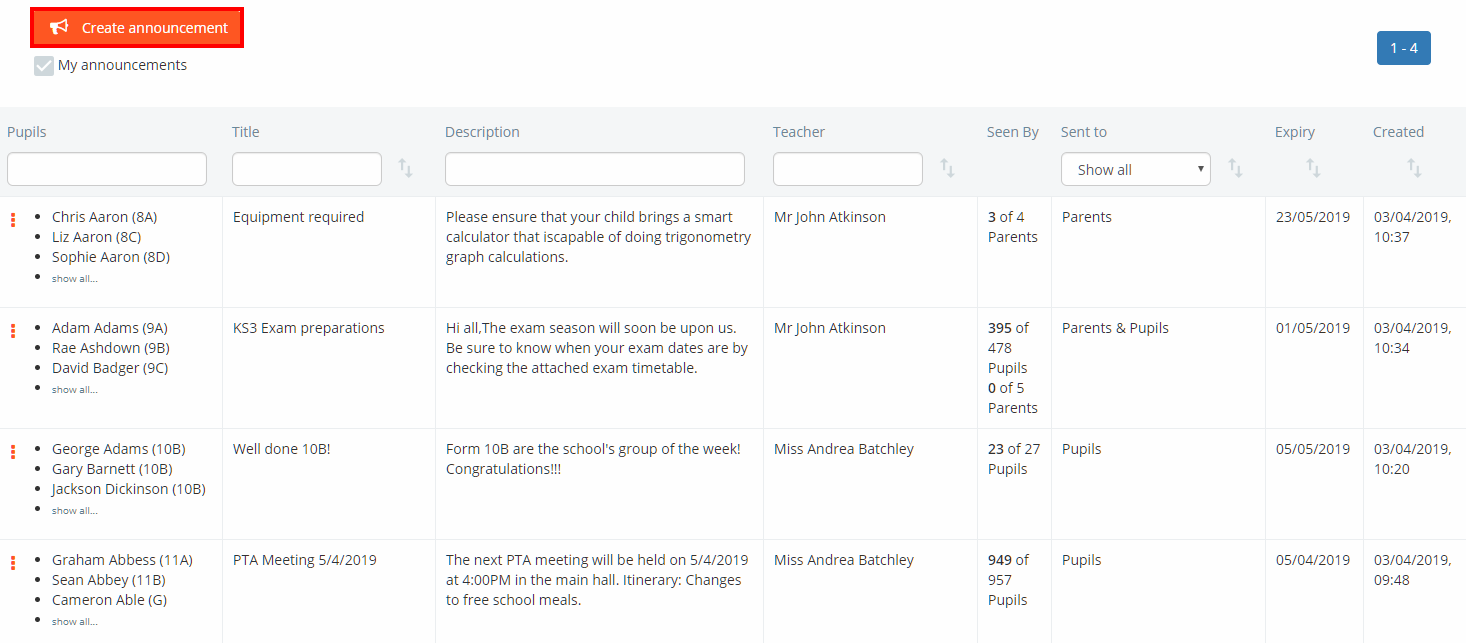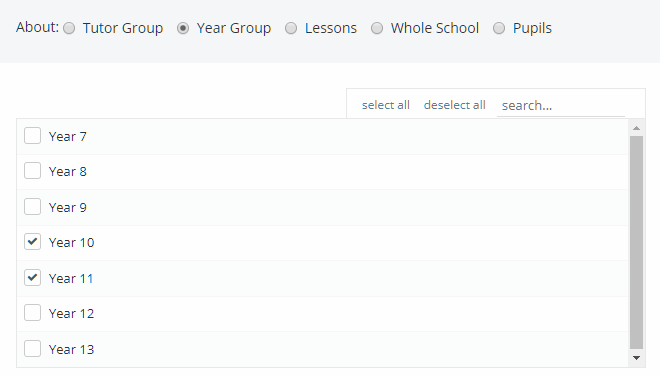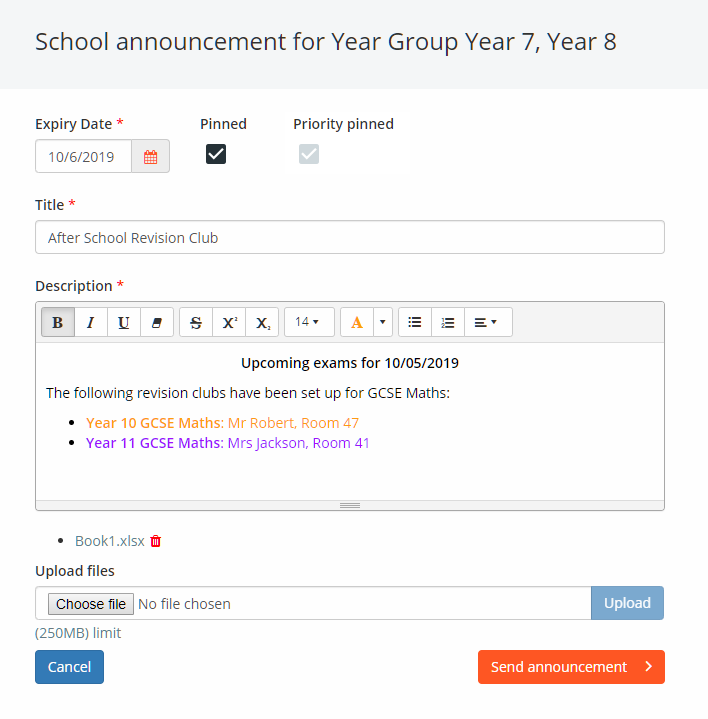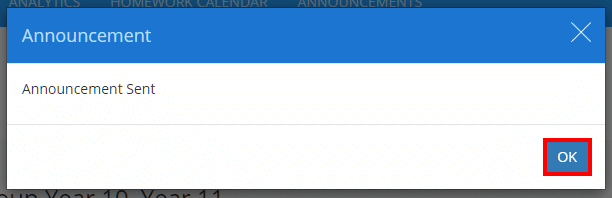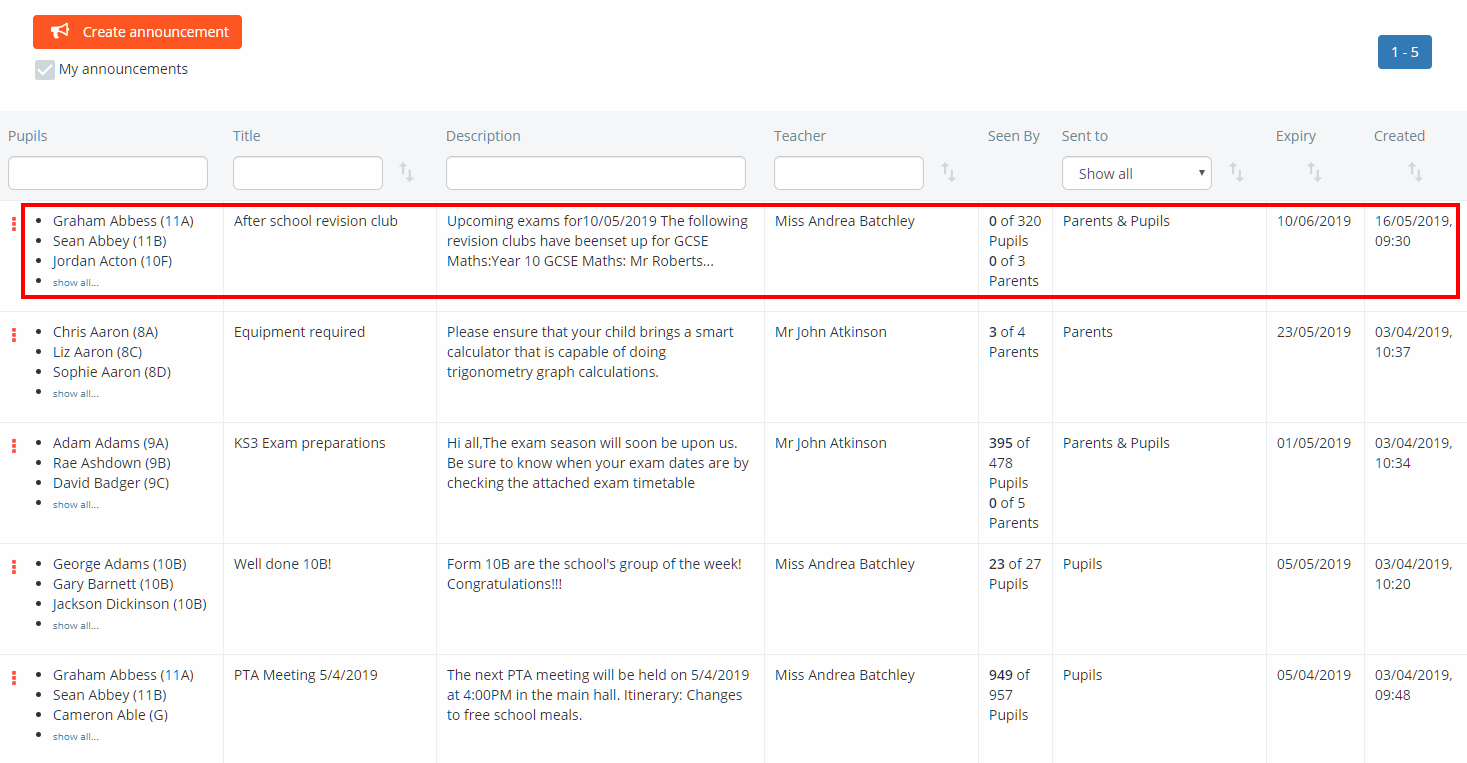Please note: Priority pinned announcements are coming soon
To create an announcement, click on the Announcements tab along the top of the page.
You will be presented with a list of announcements that have previously been created in your school. Click on the Create announcement button to begin making a new announcement.
Choosing the recipients
Next, choose who will be sent the announcement. The available options are explained below:
Parents: Select this option to send the announcement to parent accounts.
Pupils: Select this option to send the announcement to pupil accounts.
Parents & Pupils: Select this option to send the announcement to both parent and pupil accounts.
Finally, use the radio buttons and search options provided to choose who the announcement will be about.
Once you have decided on the recipients and pupils involved, click on the Continue to announcement button to begin writing your message, or the Cancel button to discard the announcement.
Writing the announcement
Next, you’ll need to write the actual announcement itself. Enter the information of your choice into the School announcement form provided. The available options are explained below:
Expiry Date: This field determines how long the announcement will be shown to recipients.
Pinned: This field determines if the announcement will stay at the top of a pupil or a parent’s announcement feed.
Priority pinned: If you are a school admin, you can select one announcement to always stay at the top of a pupil or a parent’s announcement feed, even before other pinned announcements (e.g whole school updates). Your school can only have one priority pinned announcement at a time.
Title: This field represents the title of your announcement.
Description: This field represents the content included in the announcement.
Upload files: This field allows you to include file attachments that are sent as part of the announcement.
Once you are happy with the announcement, click on the Send announcement button to share it with the previously selected recipients.
A popup will appear to confirm that the announcement has been sent successfully. Click on the OK button to continue.
You will be returned to the announcements list, with the newly created announcement at the top of the list.