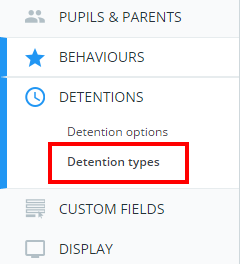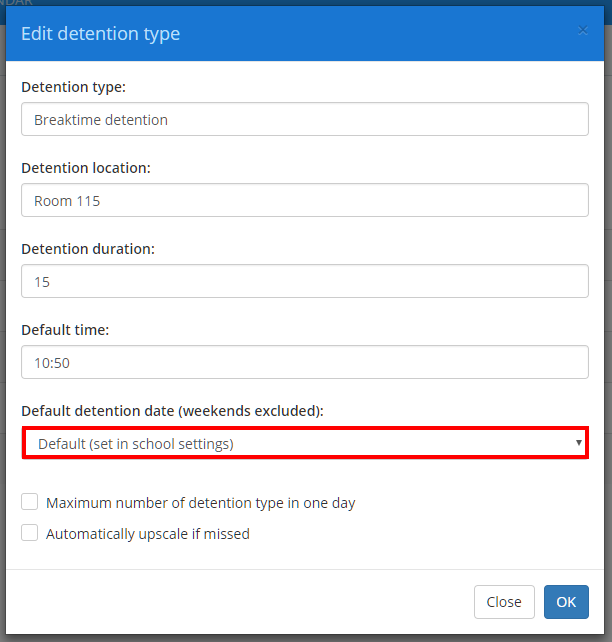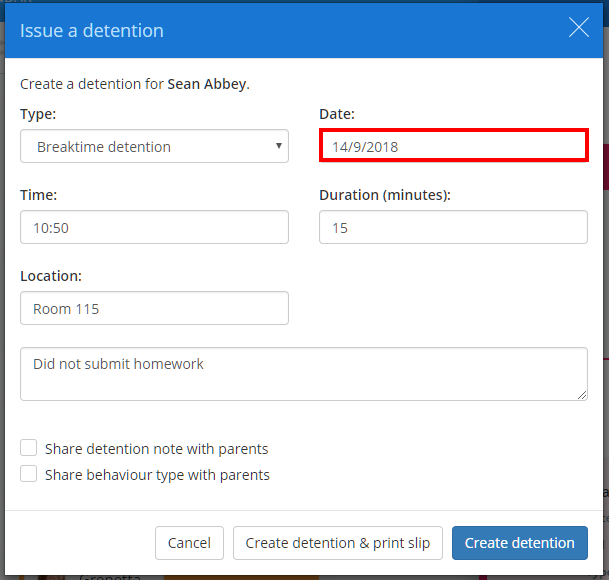If you have set up detention types in Class Charts, you can also give them a default date to be scheduled.
To set a default date for a detention type, click on the three lines menu in the top right hand corner and select School Settings form the list of available options.
Next, click on the Detentions tab from the left hand menu and select Detention types.
You will be presented with a list of detention types that have been set up at your school. Click on the pencil icon next to a detention type to begin editing it.
The Edit detention type popup will be displayed. To apply a default detention date, select an option from the Default detention date (weekends excluded) drop down menu. The available options are explained below:
Default: If selected, the detention will use the default detention date specified in the Detention options section of School Settings.
None: If selected, the detention will always be displayed in the Unscheduled section of the Detentions manager without a date specified.
Today: If selected, the detention will always be displayed in the Today section of the Detentions manager, scheduled for today’s date.
Tomorrow: If selected, the detention will always be scheduled for the following day.
1 week later: If selected, the detention will always be scheduled for exactly one week’s time.
Next Monday: If selected, the detention will always be scheduled for the following Monday.
Next Tuesday: If selected, the detention will always be scheduled for the following Tuesday.
Next Wednesday: If selected, the detention will always be scheduled for the following Wednesday.
Next Thursday: If selected, the detention will always be scheduled for the following Thursday.
Next Friday: If selected, the detention will always be scheduled for the following Friday.
The next time you issue a detention of the selected type, the Date field will be prepopulated with the detention type’s default date.