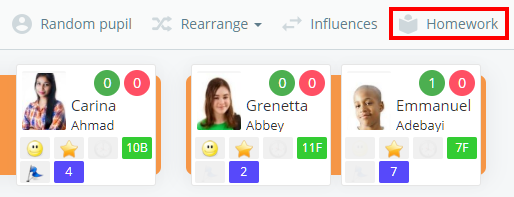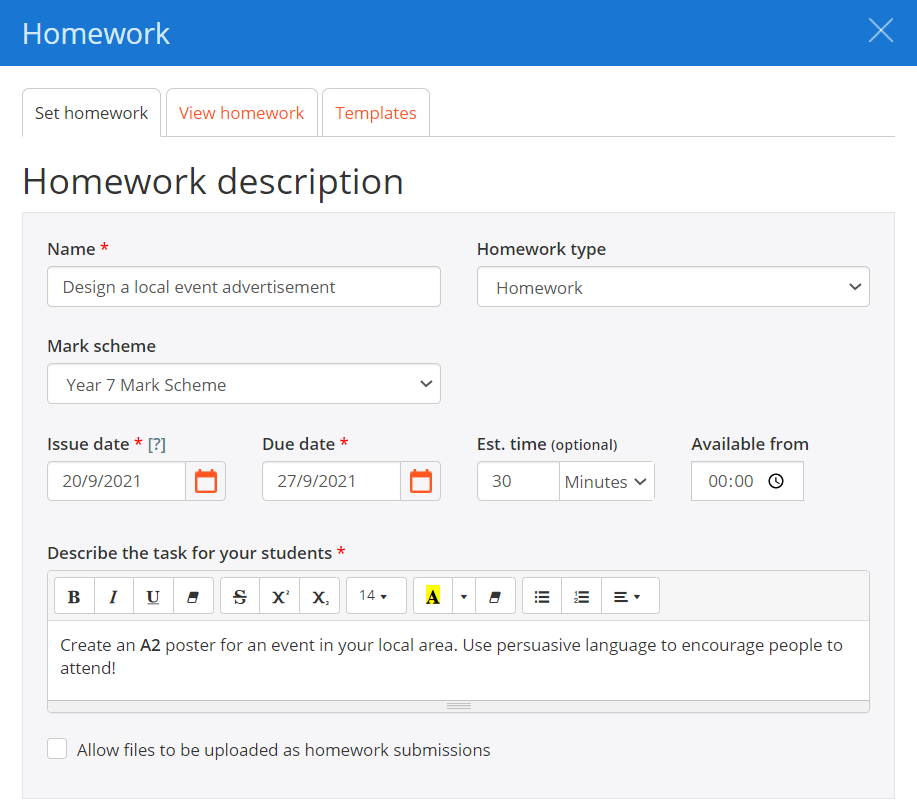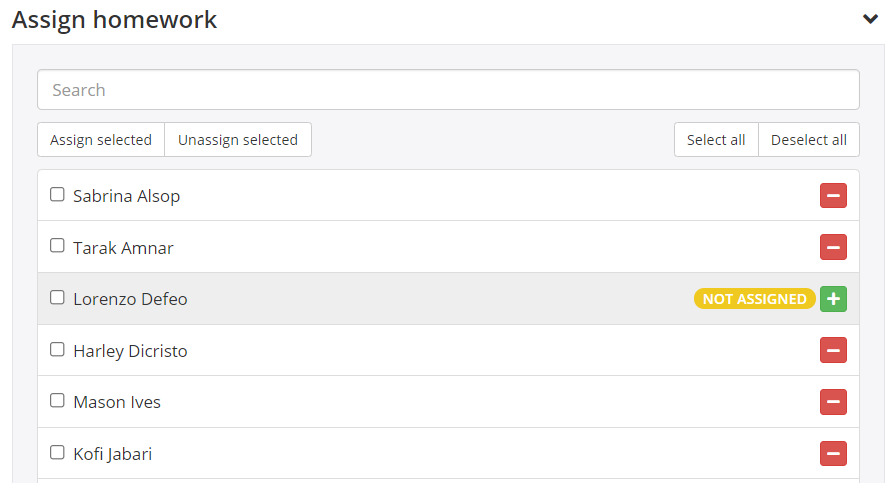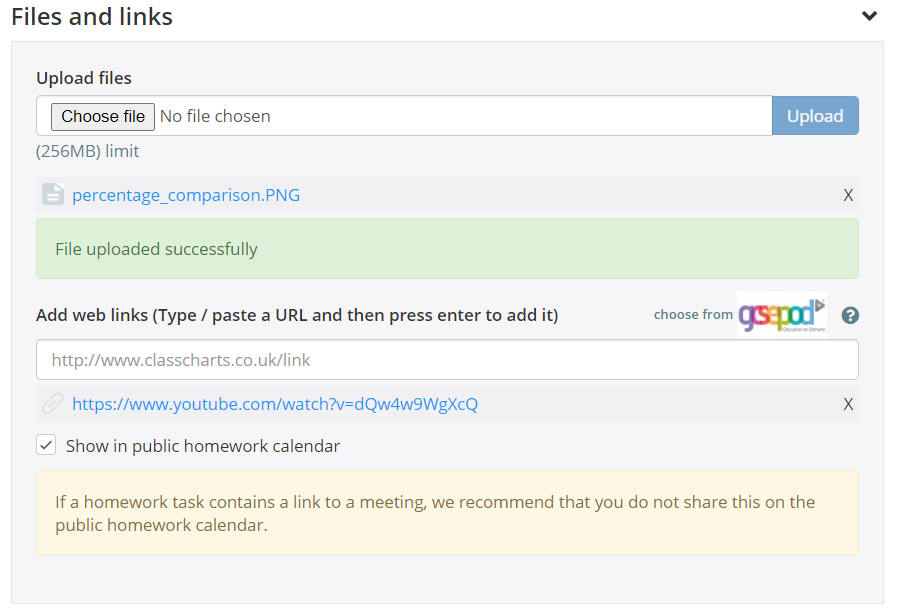Class Chart’s homework module allows staff members at your school to set homework tasks and keep track of homework submissions.
To set a homework task, start by entering the class you wish to set homework for.
Next, click on the Homework tab along the top of the page.
The homework sidebar will appear on the Set homework tab, where homework tasks are published and assigned to pupils. Fill in the Homework description form provided to add information to the homework task. The available options are explained below:
Name: This is the title of the homework task that will be visible to staff, pupils and parents.
Homework type: Select an option from this drop down to apply a homework type to the homework task. To find out more about this feature, check out the following knowledgebase article.
Mark scheme: Select an option from this drop down to apply a homework mark scheme to the homework task. To find out more about this feature, check out the following knowledgebase article.
Issue date: This field indicates when the homework task was set.
Due date: This field indicates when the homework task is due for submission.
Estimated completion time: This field indicates how long it should take pupils to complete the homework.
Available from: This field indicates what time the homework task will be made available to pupils and parents.
Describe the task for your students: Use this text area to describe what needs to be achieved in order to complete the homework task.
Allow files to be uploaded as homework submissions: Tick this check box to allow pupils and / or parents to upload homework attachments, which can later be collected. To find out more about this feature, check out the following knowledgebase article.
Below the homework description section is the Assign homework section. All pupils in the class will be assigned to the homework task by default, but you can unassigned individual pupils by clicking on the red minus icon next to their name.
Below the assign pupils section is the File and links section. The available options are explained in more detail below:
Upload files: Use this file upload feature to attach supporting documents that pupils may require for completing the homework task.
Add web links: This section of the form can be used to provide pupils with optional links to additional resources that may help them complete the homework task.
Show in public homework calendar: Tick this check box to display the homework task on your school’s public homework calendar.
If you’re happy with the homework task, click on the Publish homework task button to issue it to pupils in the class. If you wish to start from scratch, click on the Clear all button.