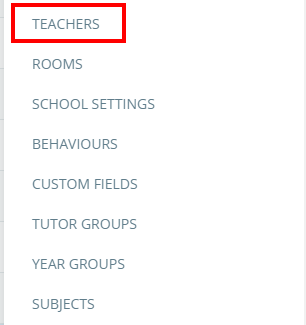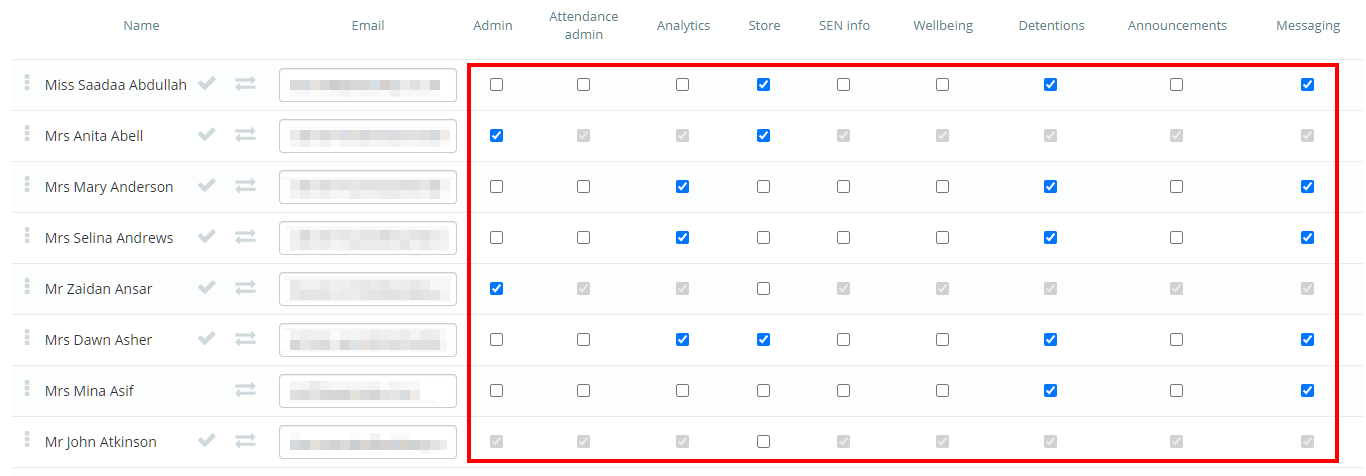Class Charts allows you to flexibly control which parts of the software can be accessed by specific members of staff.
To set up permissions for individual staff members, click on the three lines menu in the top right hand corner of the page and select Teachers from the list of available options.
You will be presented with a list of the teachers at your school. Next to each of their names you will see several check boxes that correspond to specific permissions. The available permissions are explained below:
Admin: Tick this checkbox to grant the staff member access to School Settings and the Teachers menu. Ticking Admin will also automatically tick the Analytics and Store check boxes.
Analytics: Tick this checkbox to grant the staff member access to the Analytics menu.
Store: Tick this checkbox to grant the staff member access to the Rewards Store.
SEN info: Tick this checkbox to allow the staff member to view the SEN tab when teaching a lesson.
Attendance admin: Tick this checkbox to grant the staff member the ability to mark attendance on the Display all page, as well as access to attendance codes that are not available to teachers and overwrite attendance codes normal teachers cannot.
Wellbeing: Tick this checkbox to grant the staff member the ability to view wellbeing submission history, as well as generate wellbeing reports (with Analytics also enabled) and receive wellbeing event notifications.
Detentions: Tick this checkbox to grant the staff member access to the Detentions manager.
Announcements: Tick this checkbox to grant the staff member access to the Announcements menu
Messaging: Tick this checkbox to allow the staff member to message pupils and parents.