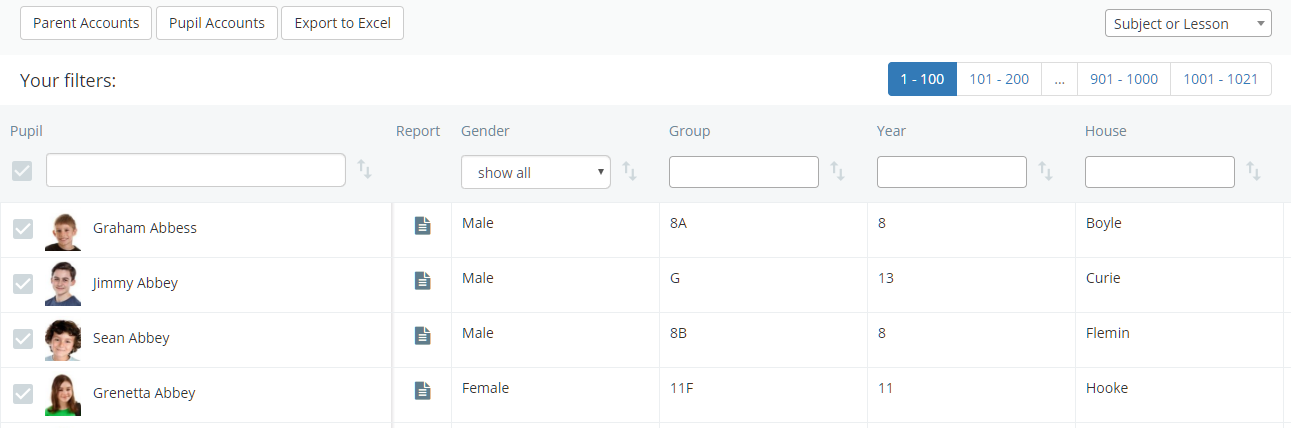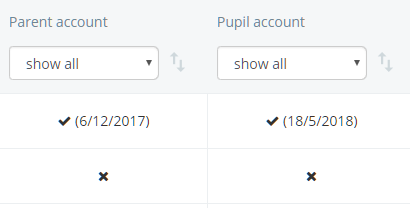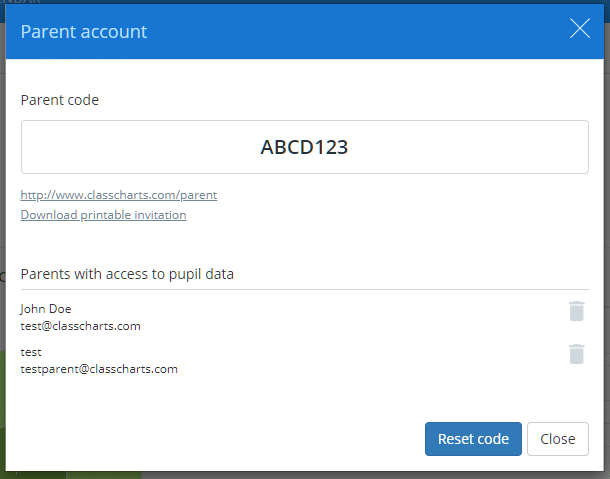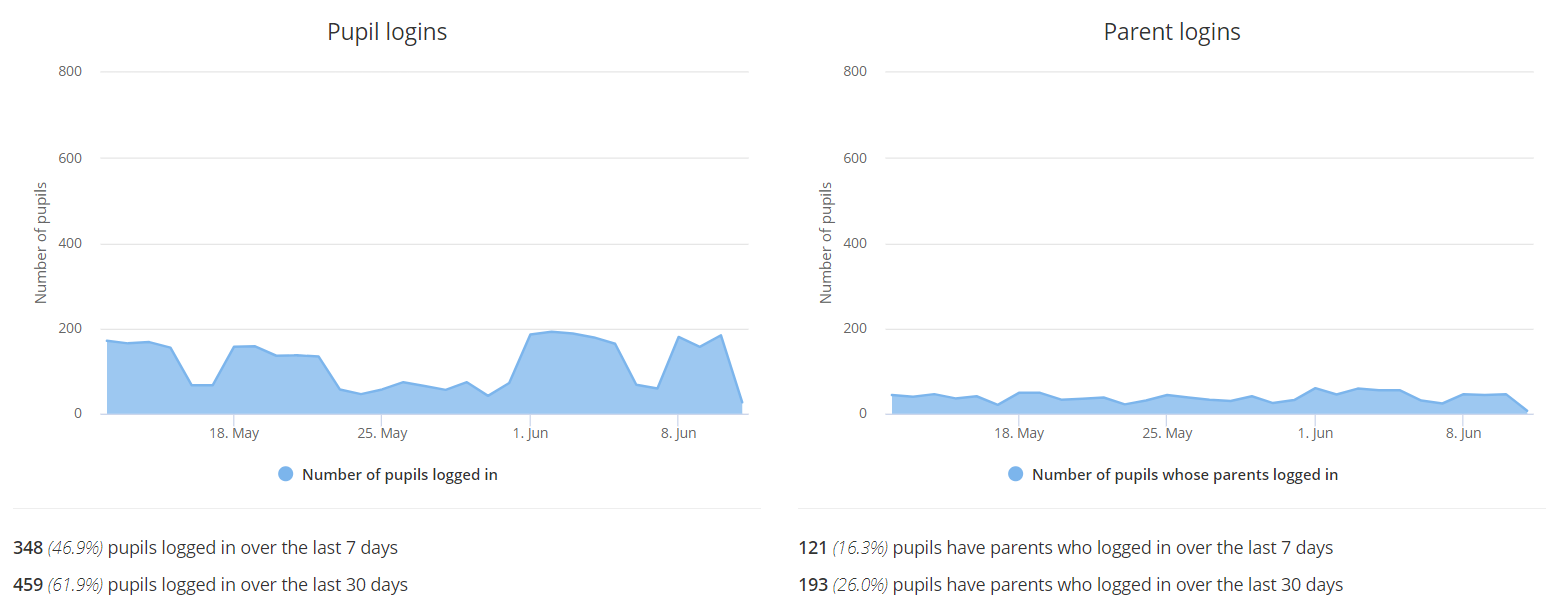As pupil and parent codes are distributed from your school’s Class Charts account, it may be useful to monitor which users have been able to access their accounts.
To check if individual pupils or parents have accessed their Class Charts accounts, click on the Pupils tab along the top of the page.
You will be presented with a table of pupils that are currently enrolled at your school. Scroll across the table horizontally until you reach the Parent account and Pupil account columns.
In the Parent account and Pupil account columns, users that have accessed their accounts will be marked with a tick and the date they last accessed their account. Users that have not accessed their Class Charts accounts will be marked with a cross.
The two columns can also be filtered by accessed accounts and not accessed accounts, as well as filtered by last access date.
To find out more about parental access for a specific pupil, click on their entry in the Parent account column. A popup will appear which lists the users that have access to the pupil’s Class Charts data.
Monitoring general login statistics
In additional to checking individual pupil and parent account access, you may want to see a general overview of how pupils and parents log in over time.
To see your school’s login statistics for pupil and parent accounts, click on the Analytics tab along the top of the page.
Next, select Login Statistics from the left hand side menu.
You will be presented with two graphs. The first graph displays the number of pupil logins over the past 30 days and the second graph displays the number of pupils who have had one or more parents log in over the past 30 days.