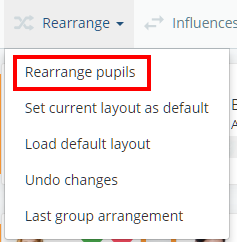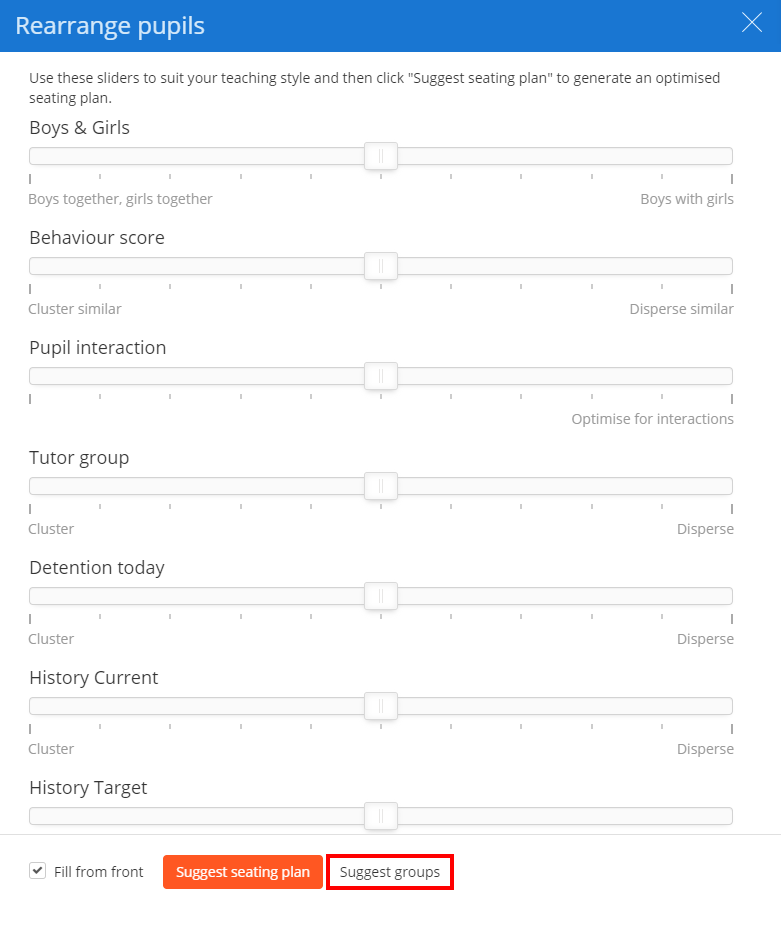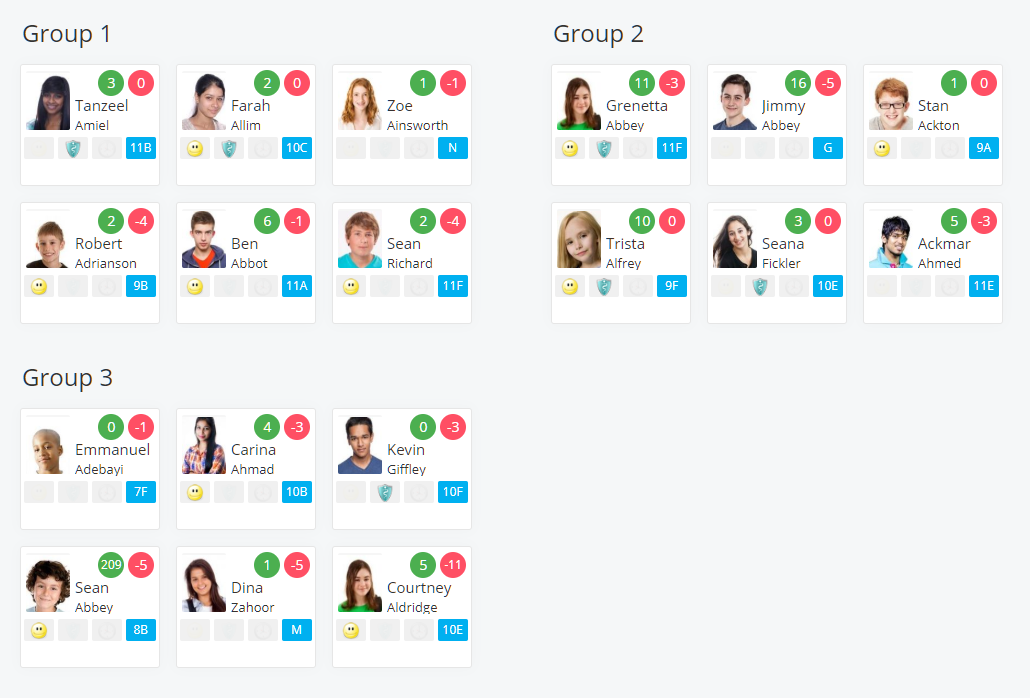When taking a lesson, staff members may wish to organise pupils into groups for certain tasks (e.g pair work, presentations, etc).
To arrange a class into multiple groups in Class Charts, click on the Classes tab along the top of the page and click on the Start button for the class of your choice.
You will be presented with the class view page for your selected lesson, where pupils are displayed in their assigned seats. Click on the Rearrange tab along the top of the class view.
Next, select the Rearrange pupils option.
The Rearrange pupils sidebar will appear. Click on the Suggest groups button at the bottom of the sidebar.
A slider will appear. Drag the slider across to change how many groups the pupils will be arranged into and click on the Suggest groups button.
The class will now be arranged into the group sizes of your choice.