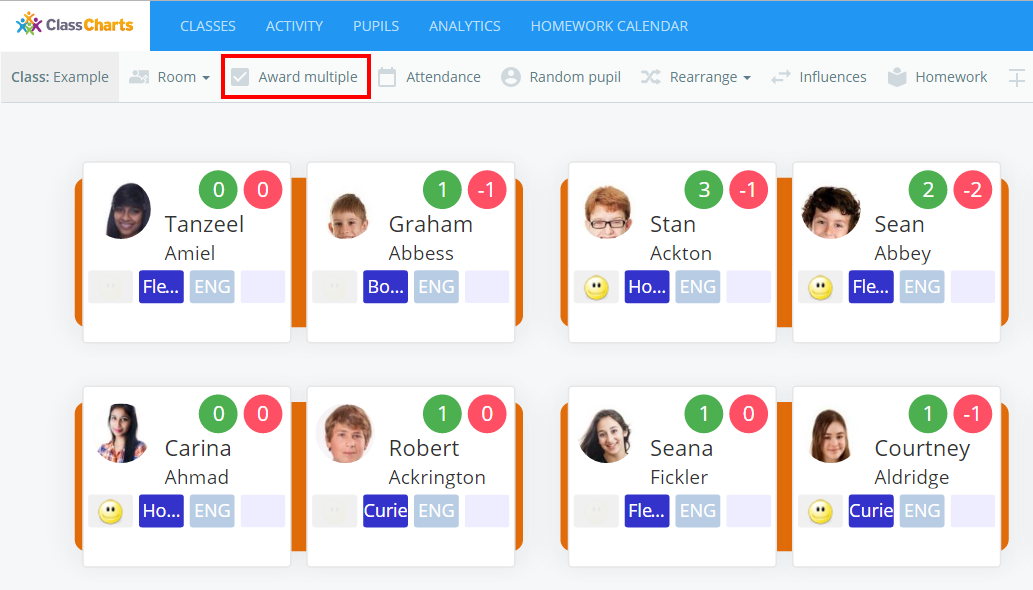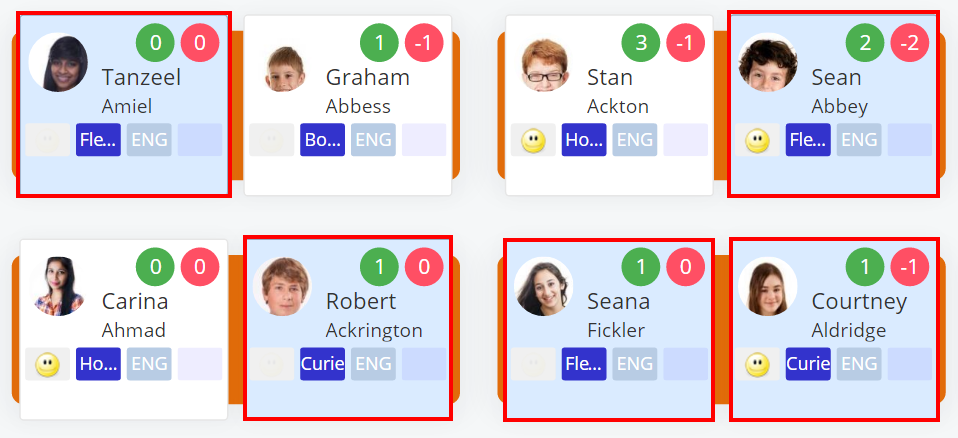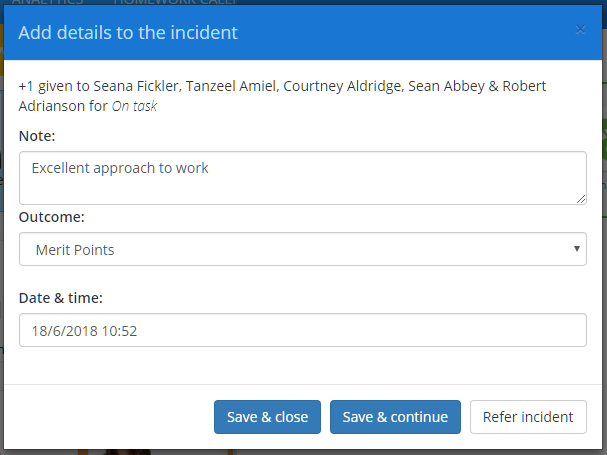There may be times when a staff member will want to award a specific behaviour to multiple pupils. Class Charts allows staff members to award behaviours to pupils simultaneously.
To award a behaviour to multiple pupils simultaneously, enter the class of your choice by clicking on the Start button.
Next, click on the Award multiple button along the top of the class.
A yellow banner will appear which explains that pupils will need to be selected. Select the pupils of your choice by clicking on their pupil tiles. The tiles will turn blue to indicate a pupil has been selected.
To award a behaviour to all pupils in the class, click on the Toggle all button to select all pupils.
Once pupils have been selected, click on the Choose award button in the top right hand corner of the screen.
A popup menu will appear, where a behaviour note, outcome and date for the behaviour award can be defined. The additional options are explained below:
Save & close: Select this option to award the behaviour and return to the lesson.
Save & continue: Select this option to award the behaviour and continue to award behaviours to multiple pupils.
Refer incident: Select this option to send an email notification to other staff members about this behaviour incident.