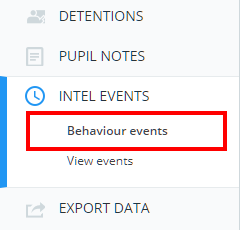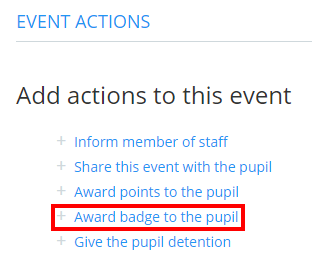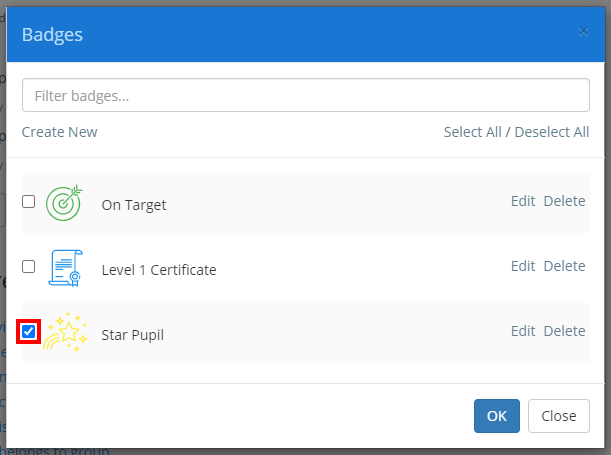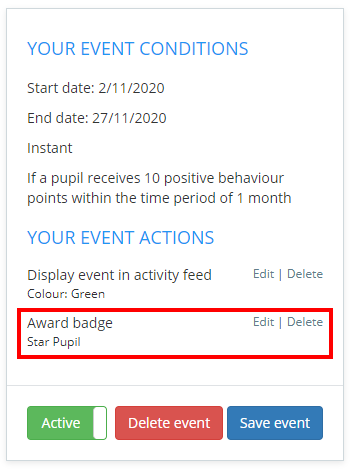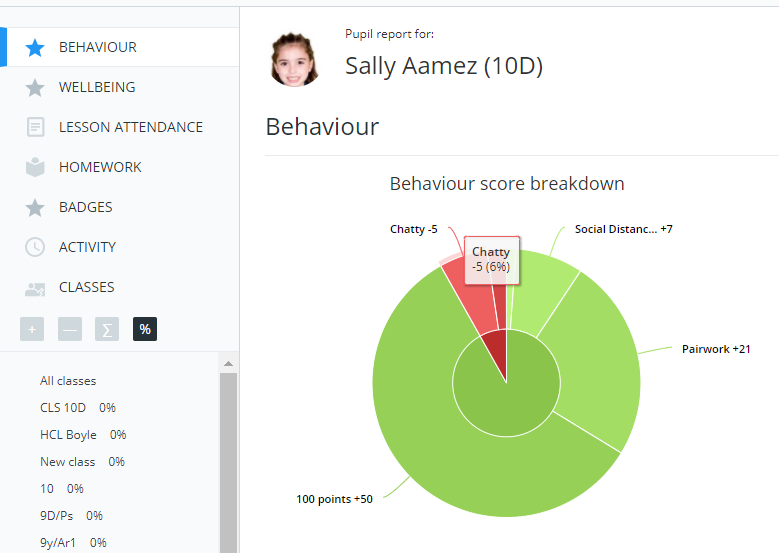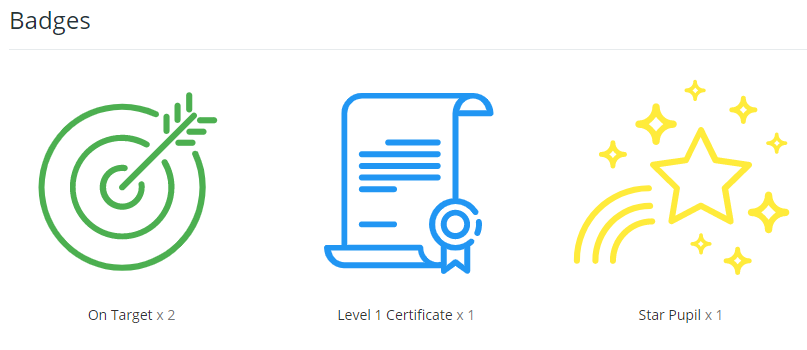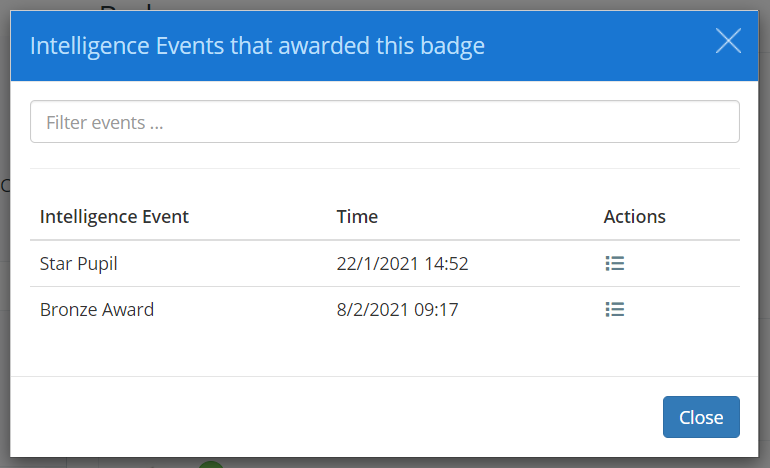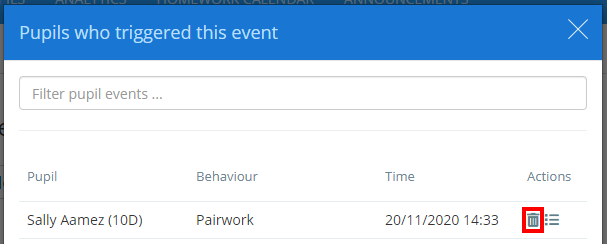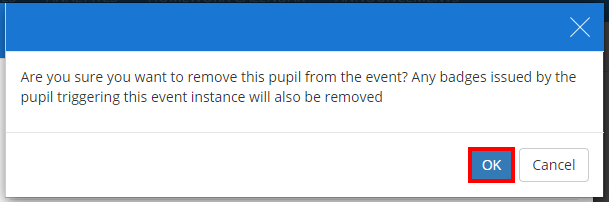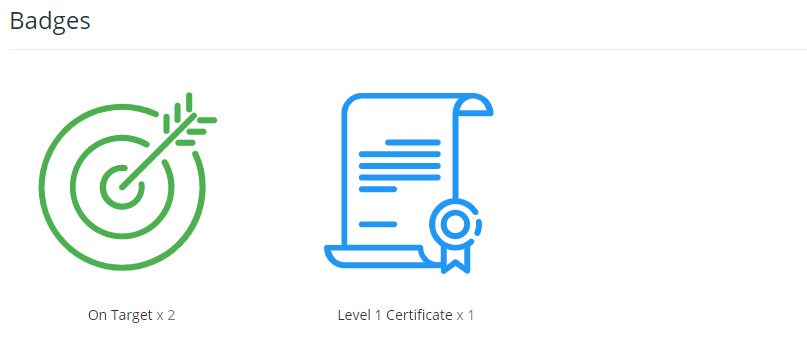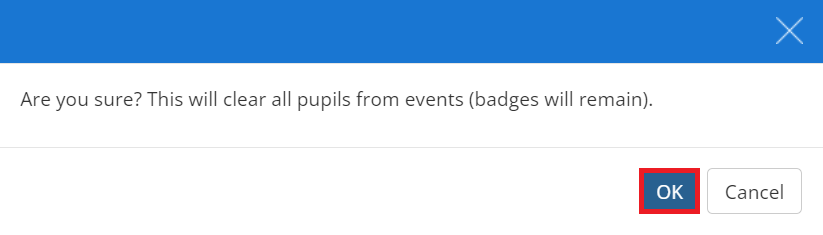Once intelligence event badges have been set up, you will be able to include them as event actions in both new and existing intelligence events.
To award badges through intelligence events, click on the Analytics tab along the top of the page and select Behaviour events from the Intel events sub menu.
You will be presented with a list of intelligence events that have been set up in your school’s Class Charts account. Either click on the Add intelligence event button or click on the pencil icon for the event of your choice.
Next, click on the Award badge to the pupil action.
The Badges popup will appear, listing your previously created badges. Select the badges of your choice by ticking their checkbox and click on the OK button.
The selected badge will now be included as an event action within the your event conditions summary box. Click on the Save event button to confirm your changes.
Viewing awarded badges
If a pupil has triggered intelligence events that included a badge, you will be able to view which badges they have earned.
To view a list of badges that a pupil has been awarded, click on the Pupils tab along the top of the page.
Next, locate your chosen pupil using the search bar and filters. Once found, click on the page icon for your chosen pupil.
You will be redirected to the pupil’s individual report.
Either scroll down to the Badges section of the report, or select Badges from the left hand side menu.
The Badges section will appear, listing which badges the pupil has earned and how many were awarded.
To find out more about how a badge was awarded, click on the badge. A popup will appear, listing which events issued the badge and when.
Removing awarded badges for a specific pupil
There may be times when you will need to rescind an awarded badge.
To remove an badge for a specific pupil, click on the Pupils who triggered this event button when editing an intelligence event.
A list of pupils that have triggered the event will appear. Click on the bin icon to remove them from the triggered list.
A popup will appear, asking you to confirm your choice. Click on the OK button to continue.
The awarded badge will be successfully removed from the pupil’s list of awarded badges.
Removing awarded badges for all pupils who triggered the event
There may be times when you will need to rescind awarded badges for all pupils who triggered an intelligence event.
To do this, follow the above steps but click on the Reset event button.
A popup will appear, asking you to confirm your choice. Click on the OK button to continue.
The awarded badge will be removed for all pupils that triggered the intelligence event.