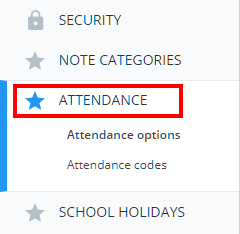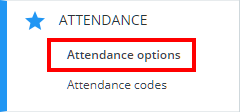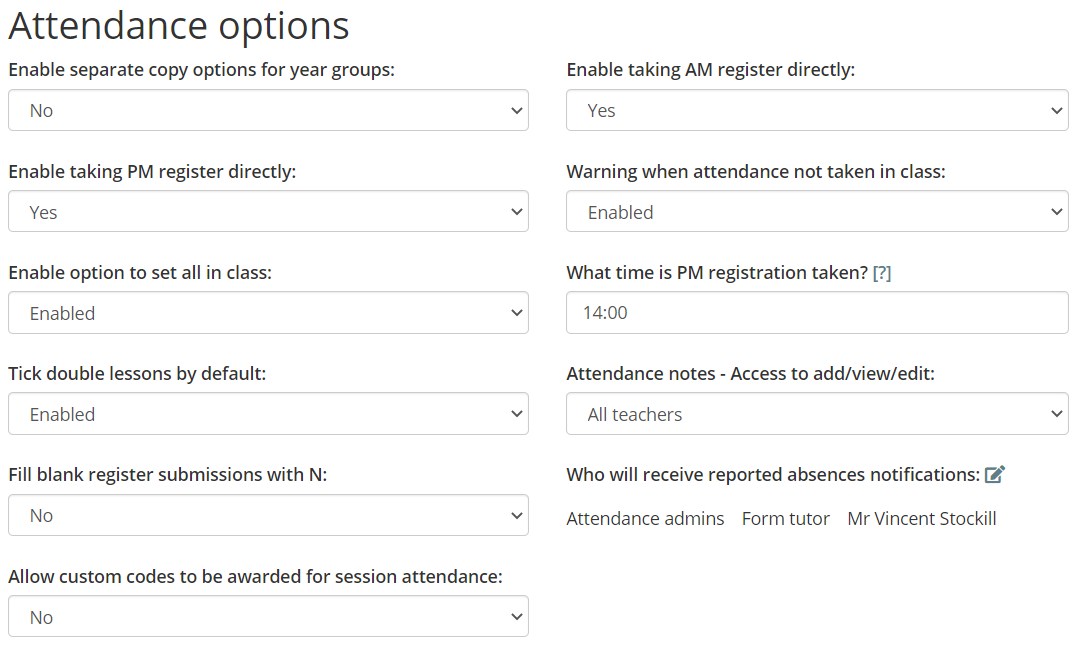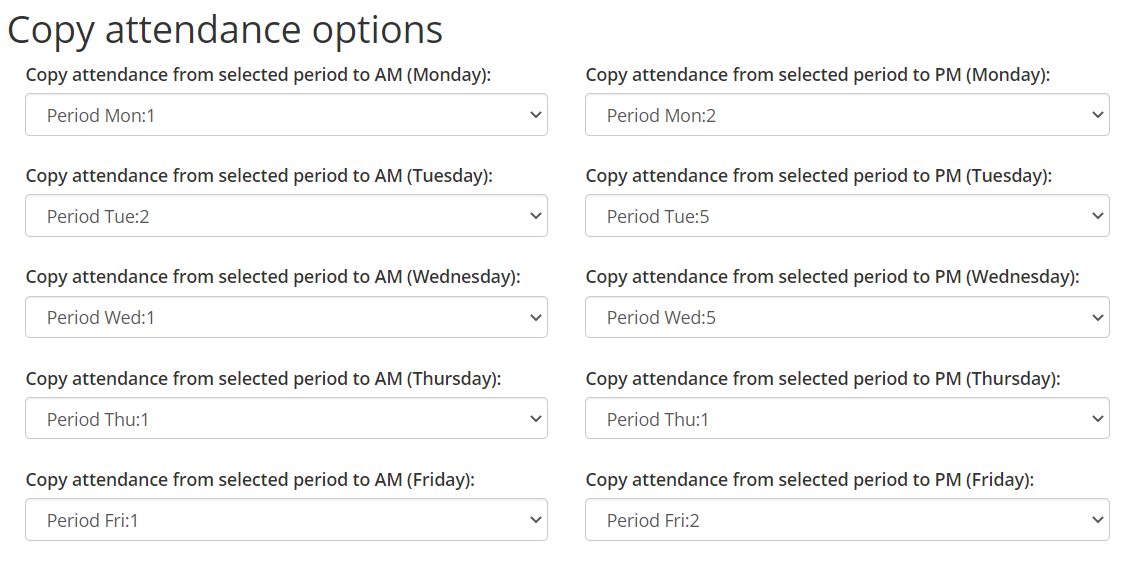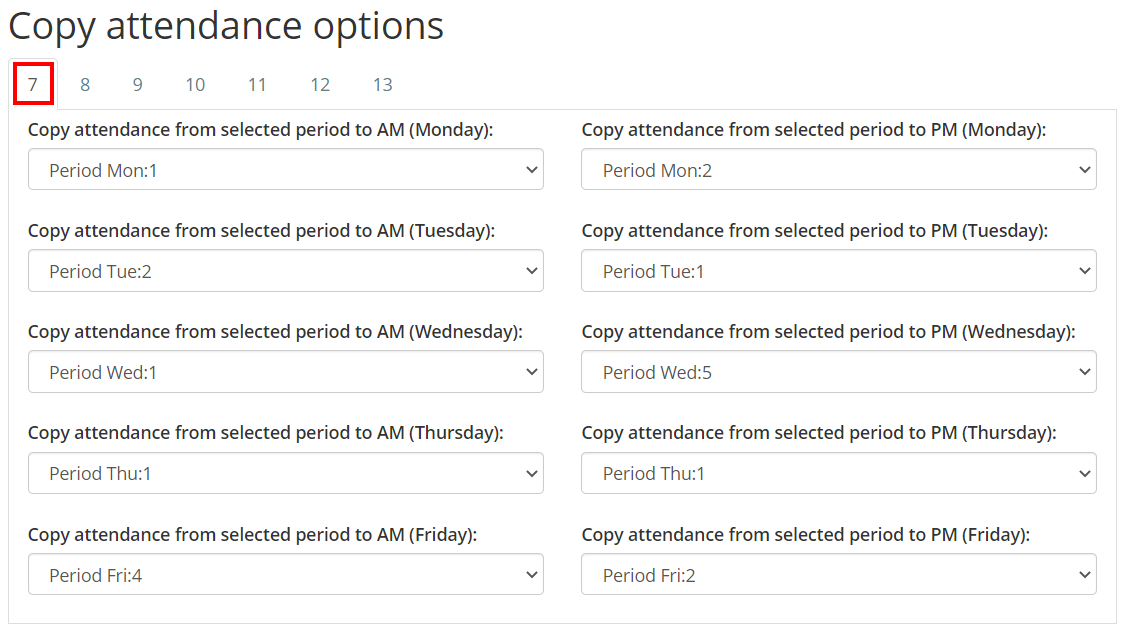If your school has enabled the Attendance module for Class Charts, you are able to control how lesson attendance influences session attendance. For example, you could decide that attendance recorded in period 4 is also carried over to the PM session, saving your teachers time when marking attendance.
To make changes to the attendance settings at your school, click on the three lines menu and select Attendance from the list of available options.
Next, click on the Attendance options tab on the left hand side.
You will presented with the following settings, which allow you to control how attendance is recorded.
Enable separate copy options for year groups: This setting controls whether or not each year group should copy attendance codes from selected periods into AM and PM.
Enable taking AM register directly: This setting controls whether or not teachers can take AM registers from within their lessons. AM attendance can still be taken from the end of class report and the Display all page.
Enable taking PM register directly: This setting controls whether or not teachers can take PM registers from within their lessons. PM attendance can still be taken from the end of class report and the Display all page.
Warning when attendance not taken in class: When a teacher has not taken their register for the lesson and attempts to leave, a popup warning will remind them to take the register.
Enable option to set all in class: This setting controls whether or not teachers can bulk set attendance during their lessons.
What time is PM registration taken?: This setting determines which session should be taken into account when preventing detention upscaling (if the attendance code has been set to not upscale detentions).
Tick double lessons by default: If attendance is being taken for a lesson with a double period, this setting controls whether or not the double lesson checkbox is ticked by default.
Attendance notes – Access to add/ view/ edit: This setting controls whether or not teachers without the attendance admin permission or non school admins can see, add or make changes to attendance notes. Minutes late will still be visible and editable however.
Fill blank register submissions with N: This setting controls whether or not empty attendance records are populated with N by default, when taking attendance in class. If disabled, teachers will instead be given the option to populate in class registers with N.
Who will receive reported absences notifications: This setting controls which staff members will receive a Class Charts notification when a parent reports an absence through their parent account.
Allow custom codes to be awarded for session attendance: This setting controls whether or not custom attendance codes can be awarded in AM and PM sessions.
Copy attendance options
Below the attendance options you’ll find several options for copying attendance, split into AM and PM for the week. The AM and PM options for each day are explained in more detail below:
Copy attendance from selected period to AM: When a teacher marks attendance for the selected period, it will also mark the AM session for the selected day.
Copy attendance from selected period to PM: When a teacher marks attendance for the selected period, it will also mark the PM session for the selected day.
If Enable separate copy options for year groups was set to Yes, you will be able to switch between tabs and set custom attendance copying rules for each year group.