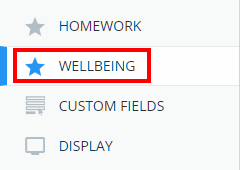When recording wellbeing submissions, you are also able to specify a tracker that can be used as an additional category in wellbeing reports.
To create a wellbeing tracker, click on the three lines menu and select School Settings from the list of available options.
Next, click on the Wellbeing tab from the left hand side menu.
You will be presented with a list of your school’s current wellbeing trackers. To add a new wellbeing tracker, click on the Add wellbeing tracker button.
The Add wellbeing tracker popup will appear. Enter a name for the new wellbeing tracker and click on the OK button.
The new wellbeing tracker will now appear in the list of your school’s wellbeing trackers, ready to be used in wellbeing submissions.
Editing wellbeing trackers
To edit the name of a wellbeing tracker, enter a new name for it in the text field provided. Changes to wellbeing trackers are applied retroactively on previously recorded wellbeing submissions.
Deleting wellbeing trackers
To delete a wellbeing tracker, click on the bin icon to the left of it.
Wellbeing tracker availability
Once a wellbeing tracker has been created, you can control who is able use the tracker for wellbeing submissions. The available options are explained below:
Teacher: Tick this checkbox to allow teachers to use the tracker when recording wellbeing submissions in class.
Parent: Tick this checkbox to allow parents to use the tracker when recording wellbeing submissions in their parent account.
Pupil: Tick this checkbox to allow pupils to use the tracker when recording wellbeing submissions in their pupil account.