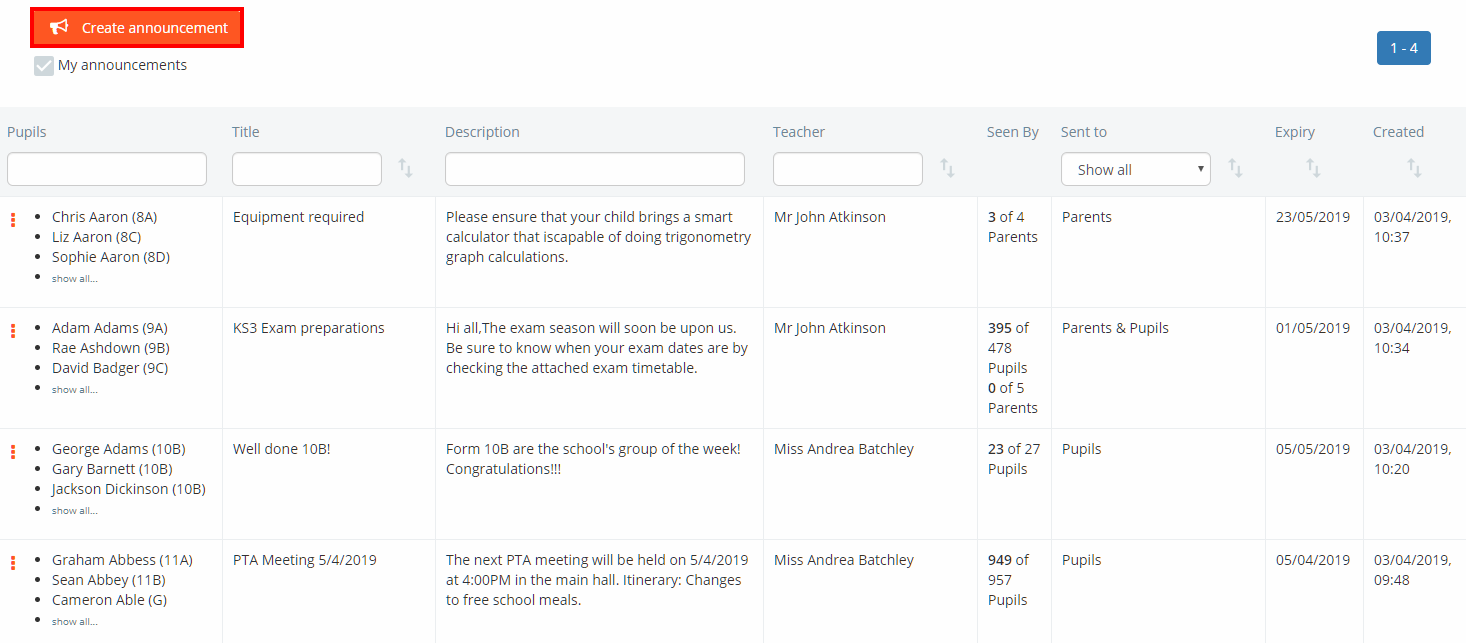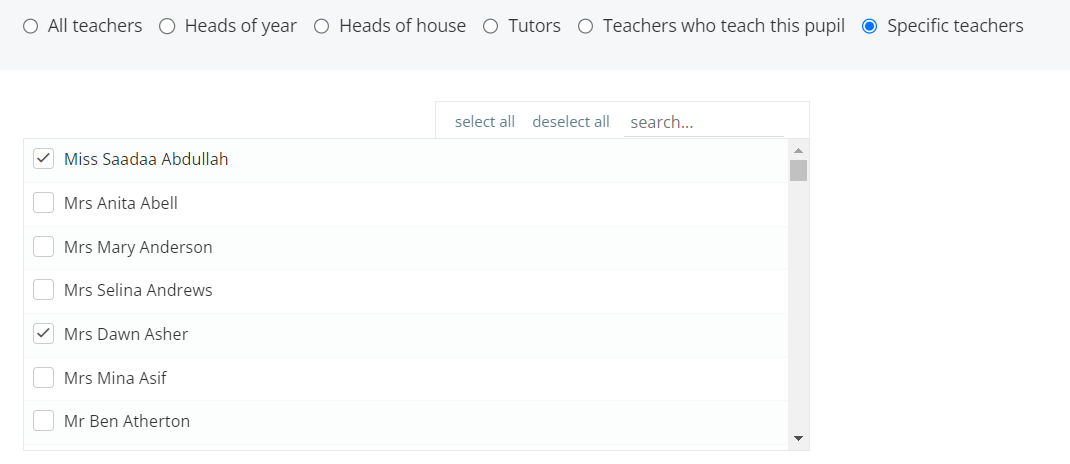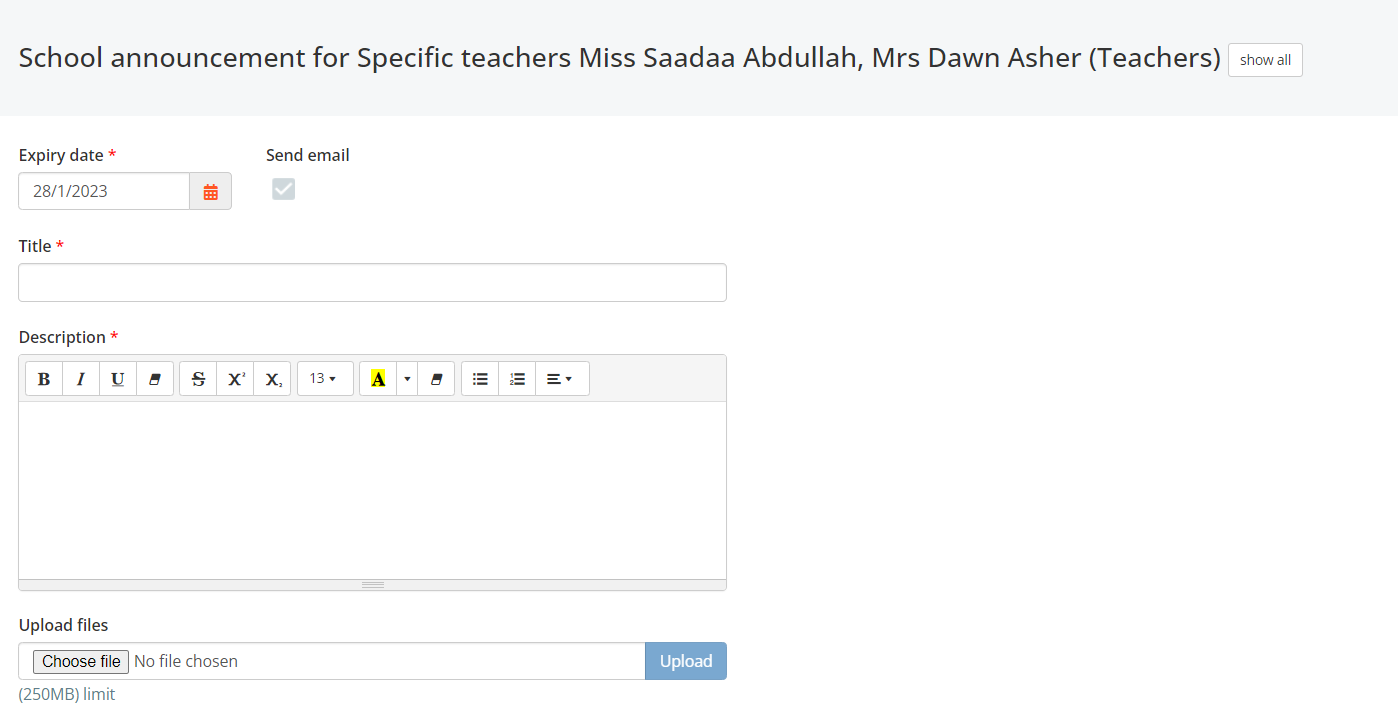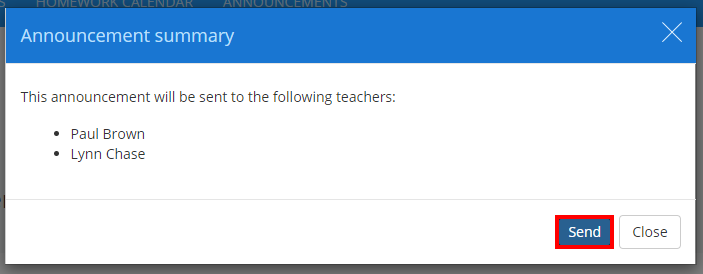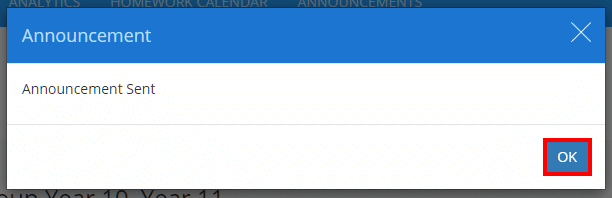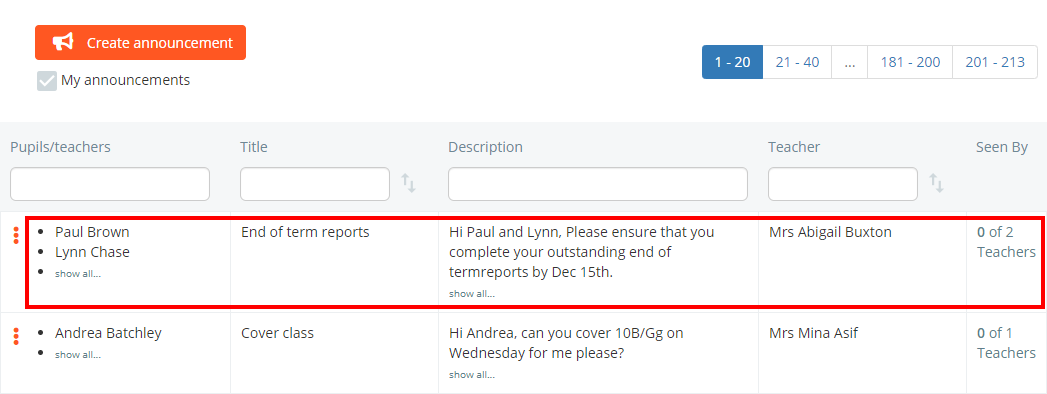You will be presented with a list of announcements that have previously been created in your school. Click on the Create announcement button to begin making a new teacher announcement.
Next, select Teachers from the drop down menu.
Finally, use the radio buttons and search options provided to choose who the teacher announcement will be for.
Once you have decided on the recipients and pupils involved, click on the Continue to announcement button to begin writing your message, or the Cancel button to discard the teacher announcement.
Writing the announcement
Now you can write the actual teacher announcement itself. Enter the information of your choice into the school announcement form provided. The available options are explained below:
Expiry Date: This field determines how long the announcement will be shown to recipients.
Send email: This tickbox will send a direct email to the teachers in question if selected.
Title: This field represents the title of your announcement.
Description: This field represents the content included in the announcement.
Upload files: This field allows you to include file attachments that are sent as part of the announcement.
Once you are happy with the teacher announcement, click on the Send announcement button to share it with the previously selected recipients.
A popup will appear, allowing you to confirm the recipients of the teacher announcement. Click on the Send button to continue.
A second popup will appear to indicate that the teacher announcement was successfully sent. Click on the OK button to finish.
You will be returned to the announcements list, with the newly created announcement at the top of the list.