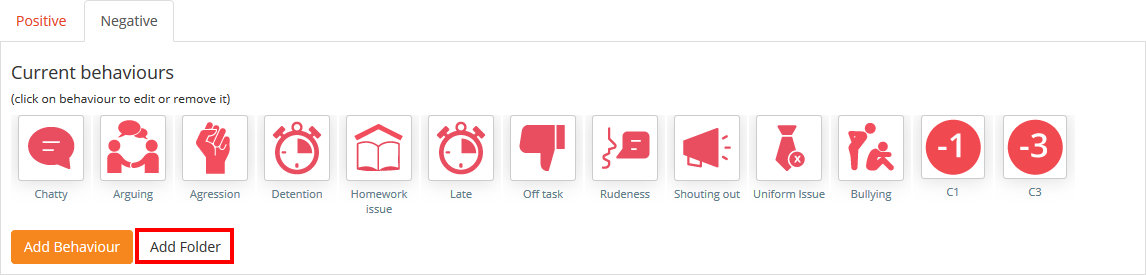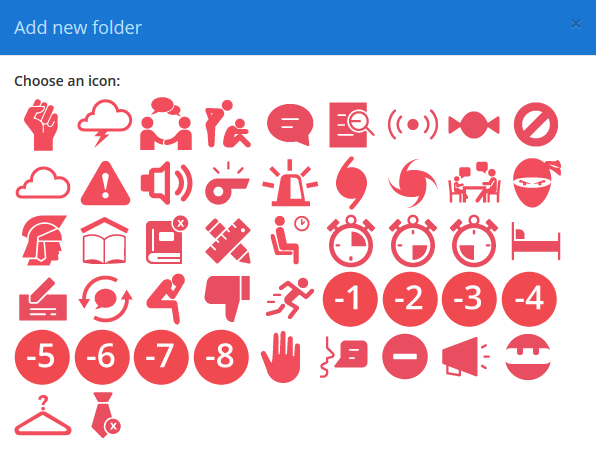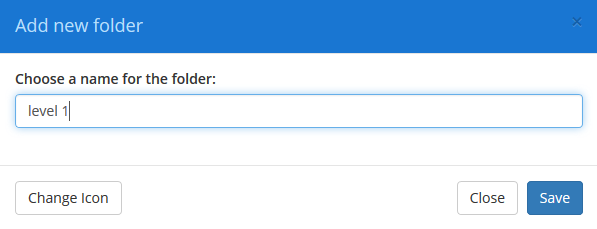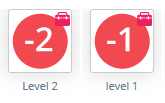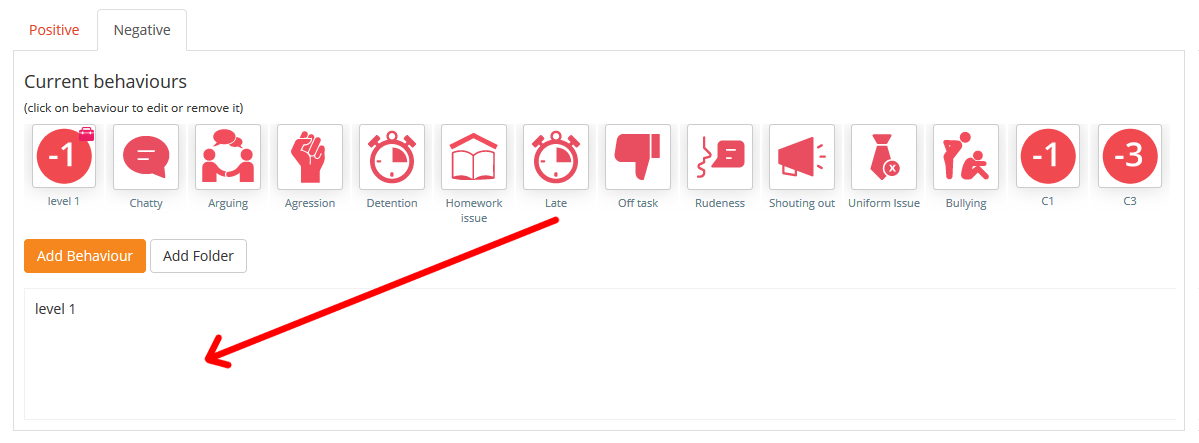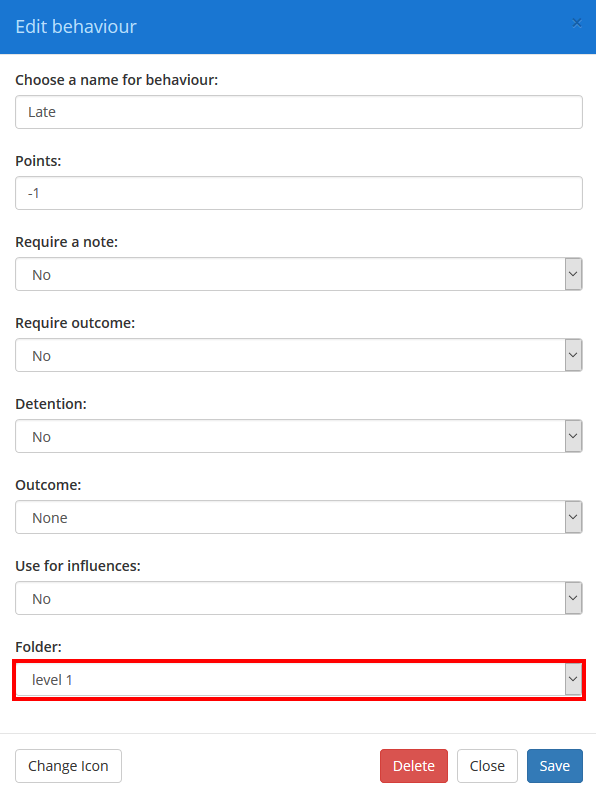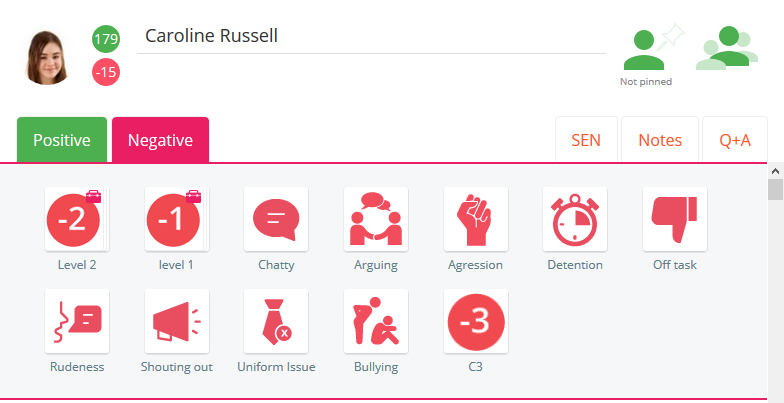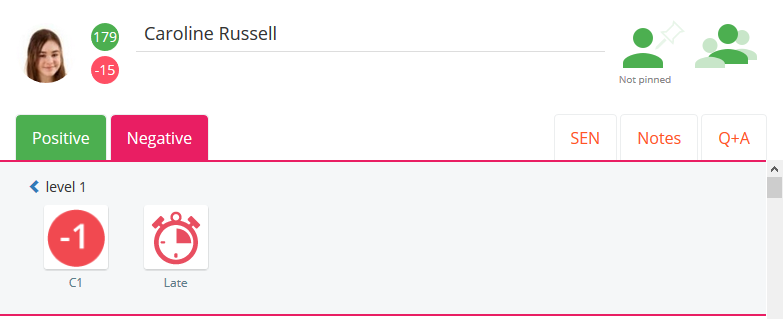Once behaviours have been set up in your school’s Class Charts account, they can be organised into folders and categorised.
To set up a behaviour folder, click on the three lines menu in the top right hand corner of the page and select Behaviours from the list of available options.
You will be presented with a list of your school’s applied behaviours. Click on the Add folder button to create a new behaviour folder.
First, choose an icon for your behaviour folder from the available selection.
Next, enter a name for the folder and click on the Save button.
The behaviour folder will appear marked with a folder icon (briefcase).
Adding behaviours to a behaviour folder
To add behaviours to a behaviour folder, drag your chosen behaviours and place them within the folder area.
You can also change the folder by clicking on the behaviour and selecting a folder option from the drop down menu.
To use behaviours inside folders within your classes, click on the pupil and select the behaviour folder from the available options.
You will then see the list of behaviours that are grouped under that particular folder. Click on a behaviour to award it to the pupil.