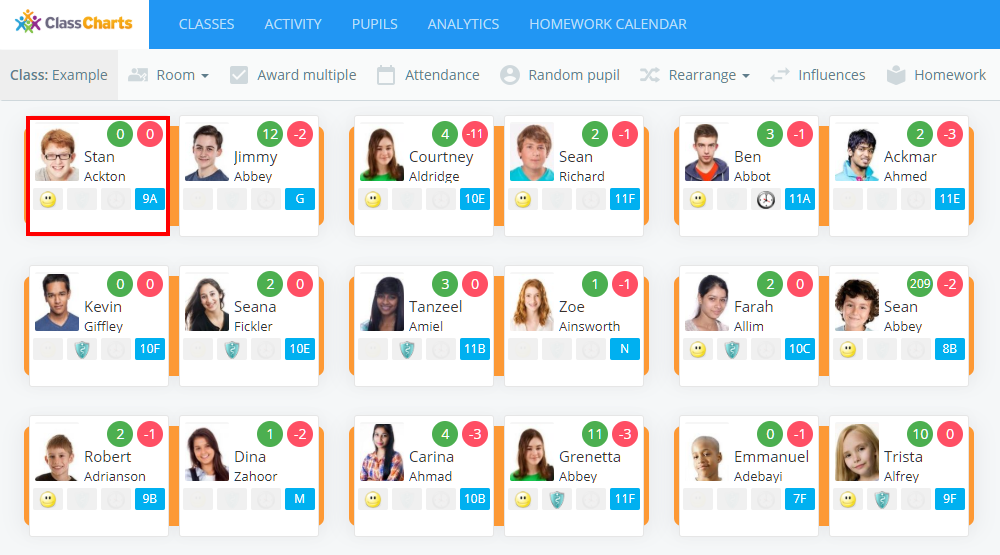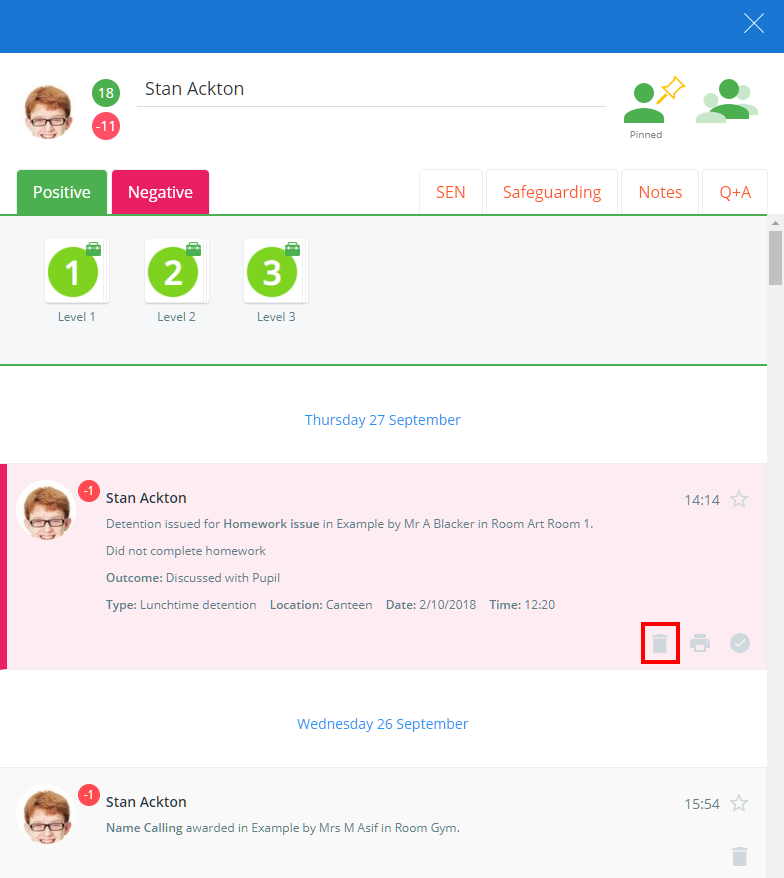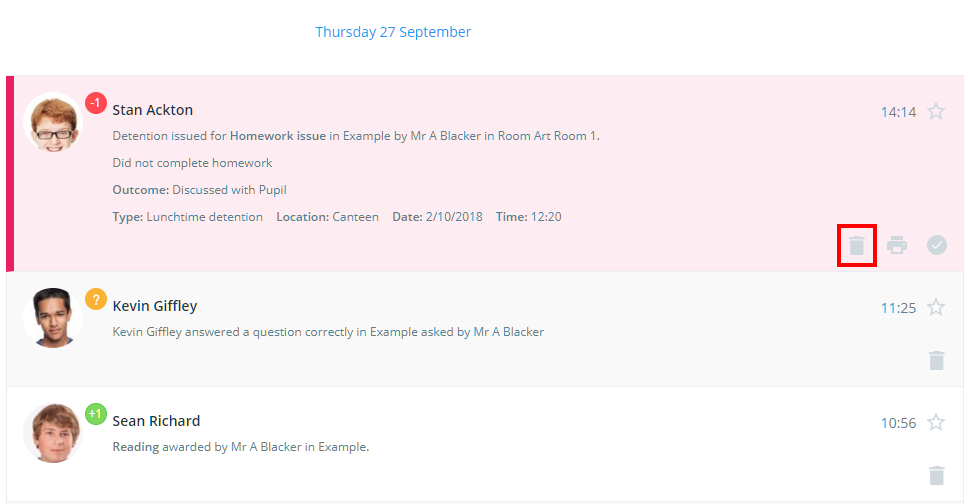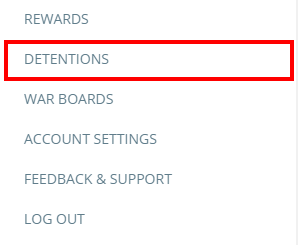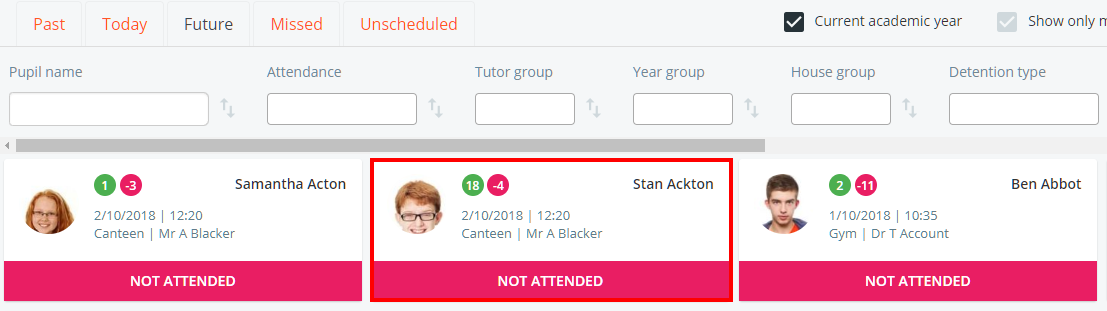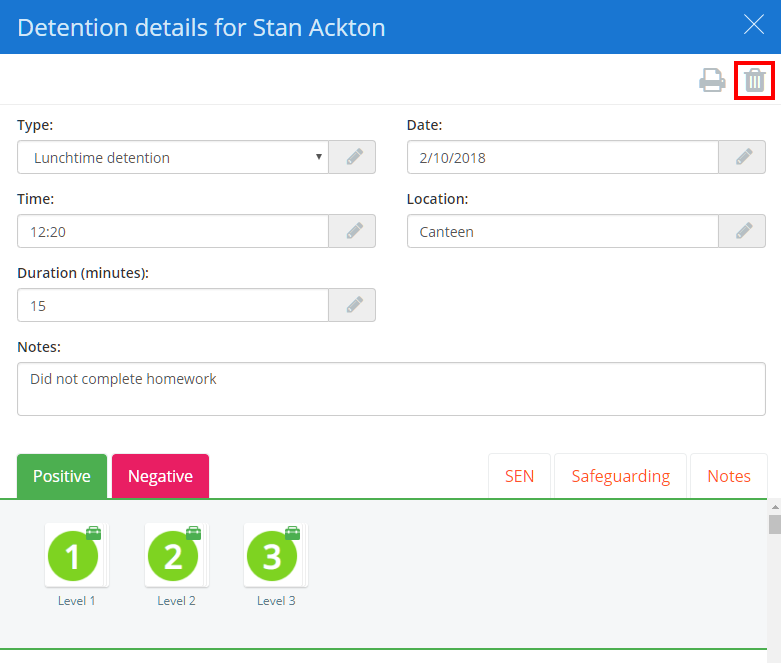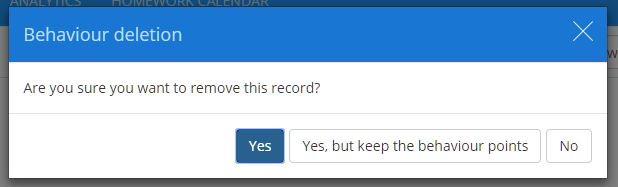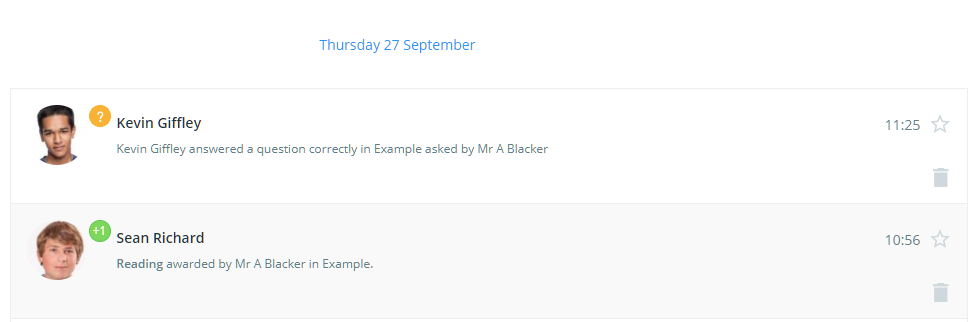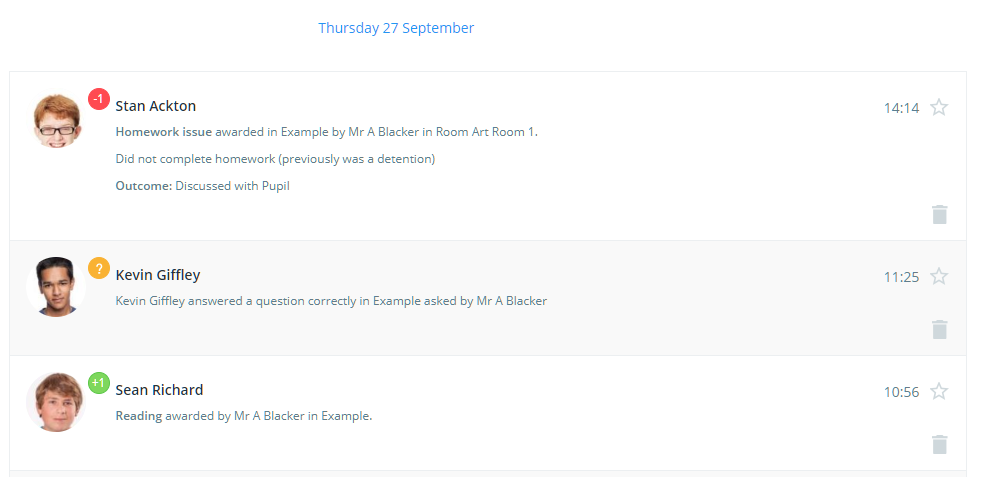There may be times when it is necessary to delete a detention from Class Charts.
There are three different methods you can use to delete a specific detention:
Deleting a detention from a class
To delete a detention that was issued in class, click on the Classes tab along the top of the page and start the class of your choice by clicking on the Start button.
Next, click on the pupil whose detention you would like to delete.
The pupil sidebar will appear. Scroll through the activity feed until you find the detention and click on the bin icon.
Deleting a detention via the Activity feed
In addition to deleting detentions that were issued in class, detentions can also be deleted from the activity feed.
To delete a detention from the activity feed, click on the Activity tab along the top of the page.
You will be presented with a list of your school’s behaviour activity in chronological order. Locate the detention of your choice (Select Detentions only from the Show everything drop down menu to filter the list) and click on the bin icon.
Deleting a detention from the Detentions manager
Finally, you can also delete detentions from the Detentions manager.
To do this, click on the three lines menu in the top right corner of the page and select Detentions from the list of available options.
You will be presented with your school’s upcoming detentions. Locate the detention of your choice and click on the detention tile.
The detention details sidebar will appear. Click on the bin icon to delete the detention.
Deleting the detention
Once you have clicked on the bin icon, a confirmation popup will appear. The available options are explained below:
Yes: Select this option to delete the detention along with any associated behaviour points.
Yes, but keep the behaviour points: Select this option to delete the detention, but retain the behaviour points and a record of the original behaviour.
No: Select this option to cancel the detention deletion.