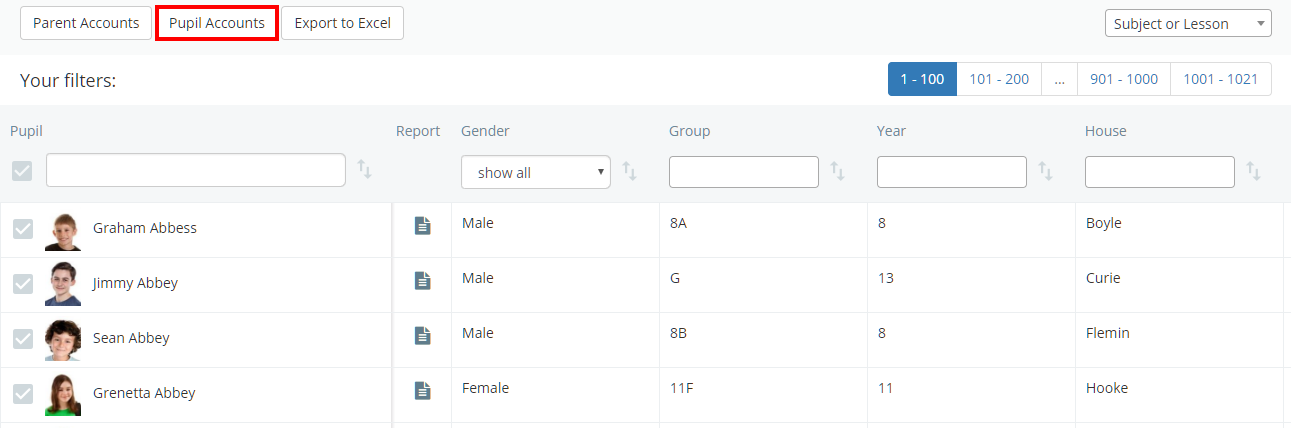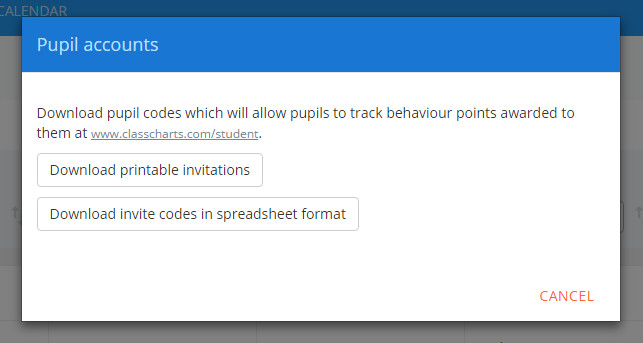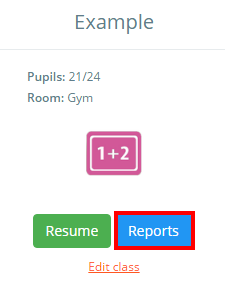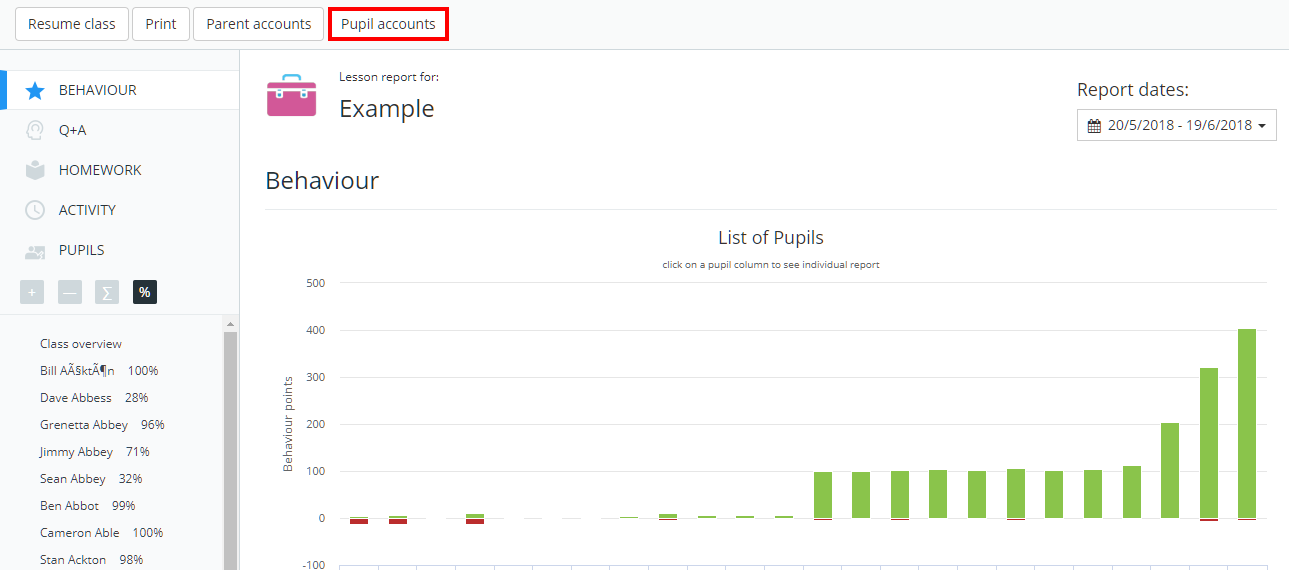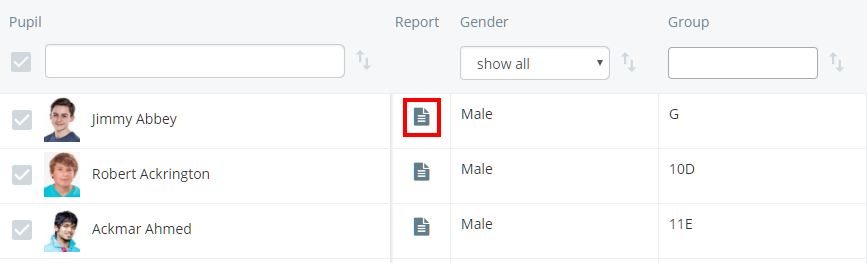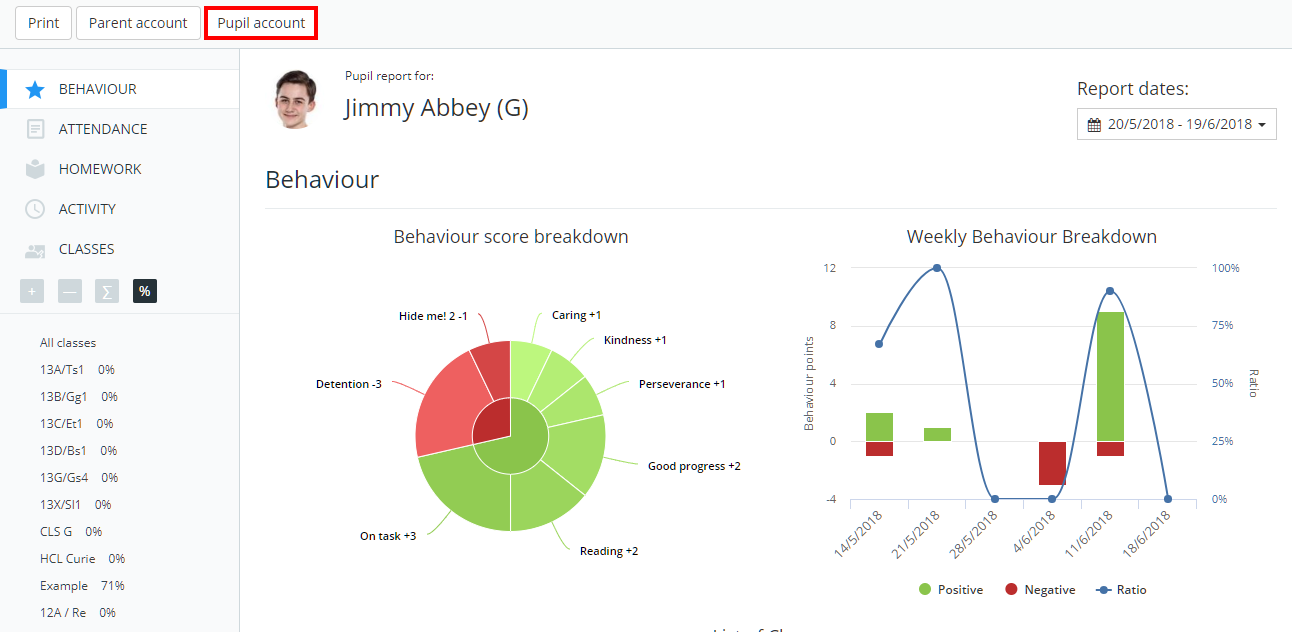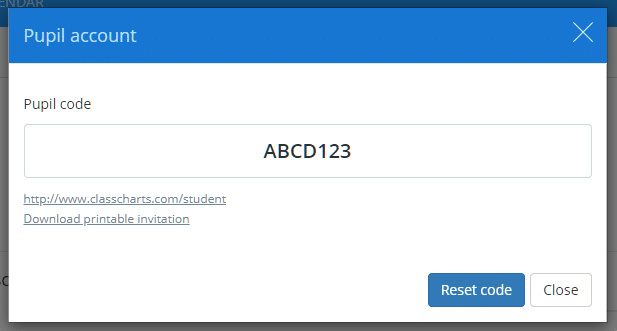Once pupil accounts have been enabled for your school, access codes can be distributed to pupils so that they can view their Class Charts information.
There are a few different methods of accessing pupil account codes in Class Charts:
How to distribute all pupil account codes through the Pupil Details page
To access pupil codes for all pupils in the school, click on the Pupils tab along the top of the page.
You will be presented with a list of pupils that are currently enrolled at your school. If you are a school admin, you will see a button labelled Pupil Accounts button in the top left hand corner. Click on the button to generate the codes.
A popup will appear, which allows you to either generate printable invitations to physically hand out to pupils or download the codes as a spreadsheet.
How to distribute pupil account codes for a class
To access pupil account codes for a specific class, click on the Reports button for the class of your choice.
You will be presented with the behaviour report for the class. Click on the Pupil accounts button above the report to generate pdf pupil code invitations for each pupil in the class.
How to distribute pupil account codes for a specific pupil
To access the pupil account code for a specific pupil, click on the Pupils tab along the top of the page.
Next, locate the pupil of your choice and click on the page icon in their row.
You will be redirected to the pupil’s behaviour report for Class Charts. Click on the Pupil account button above the report.
A popup will appear, containing the pupil account access code.