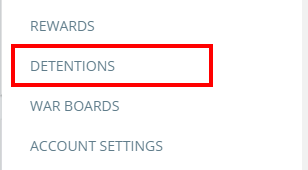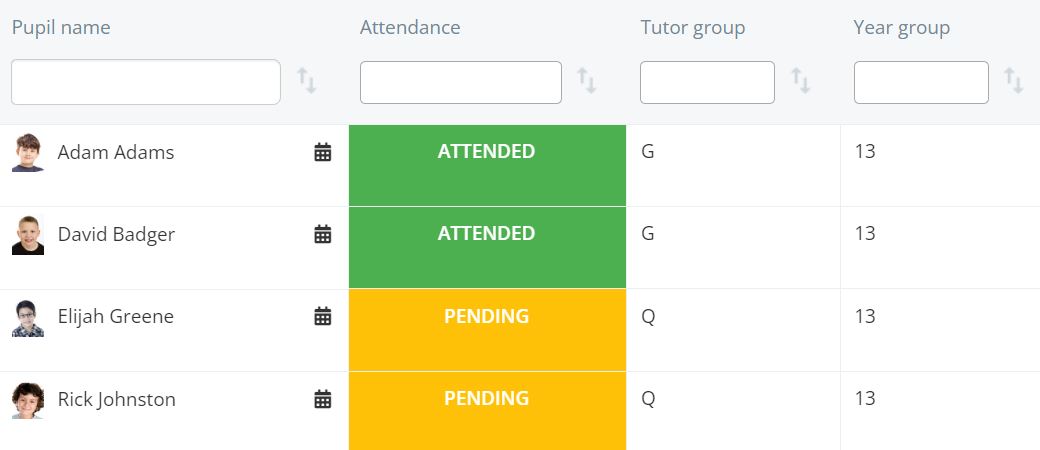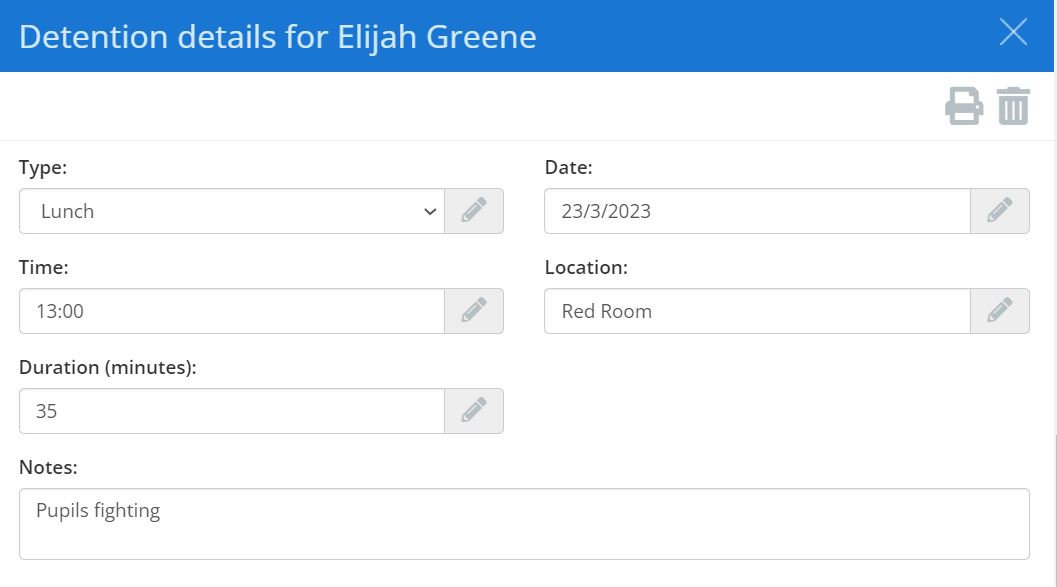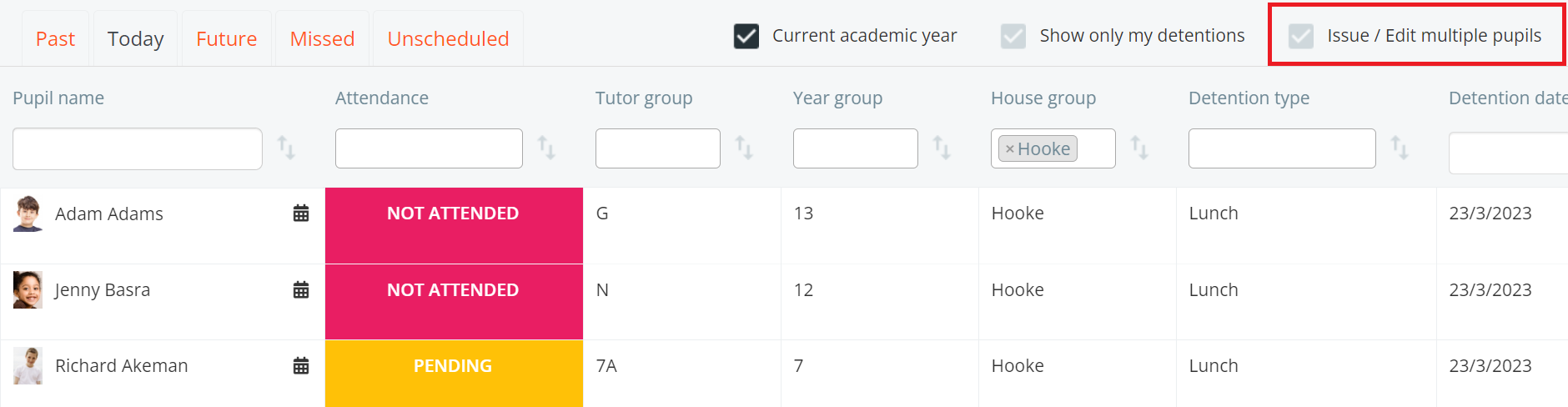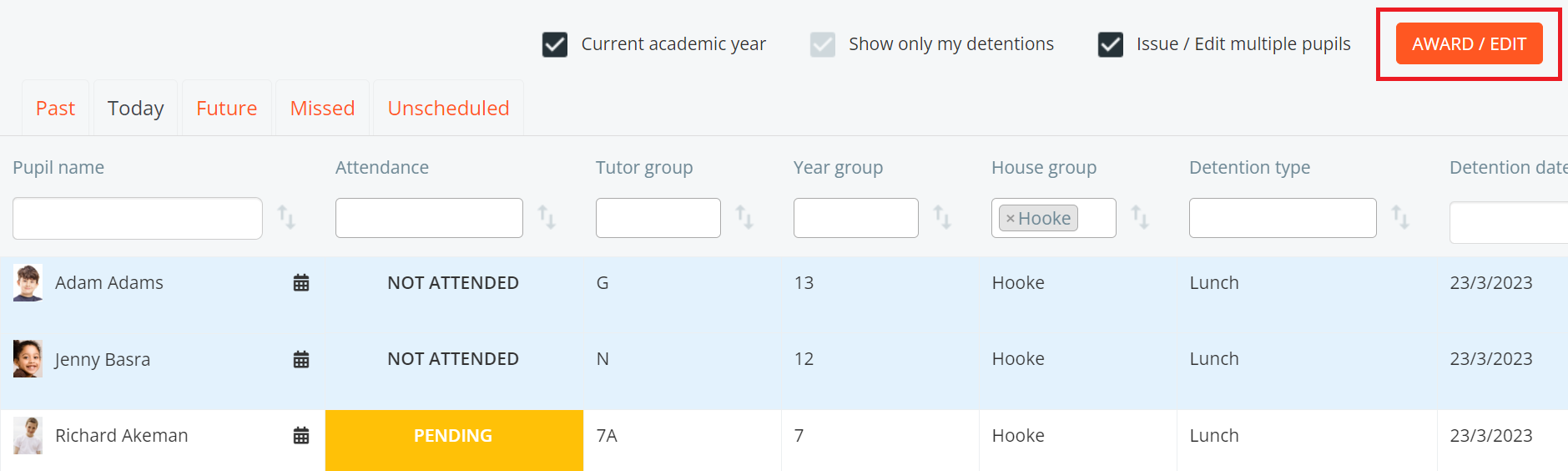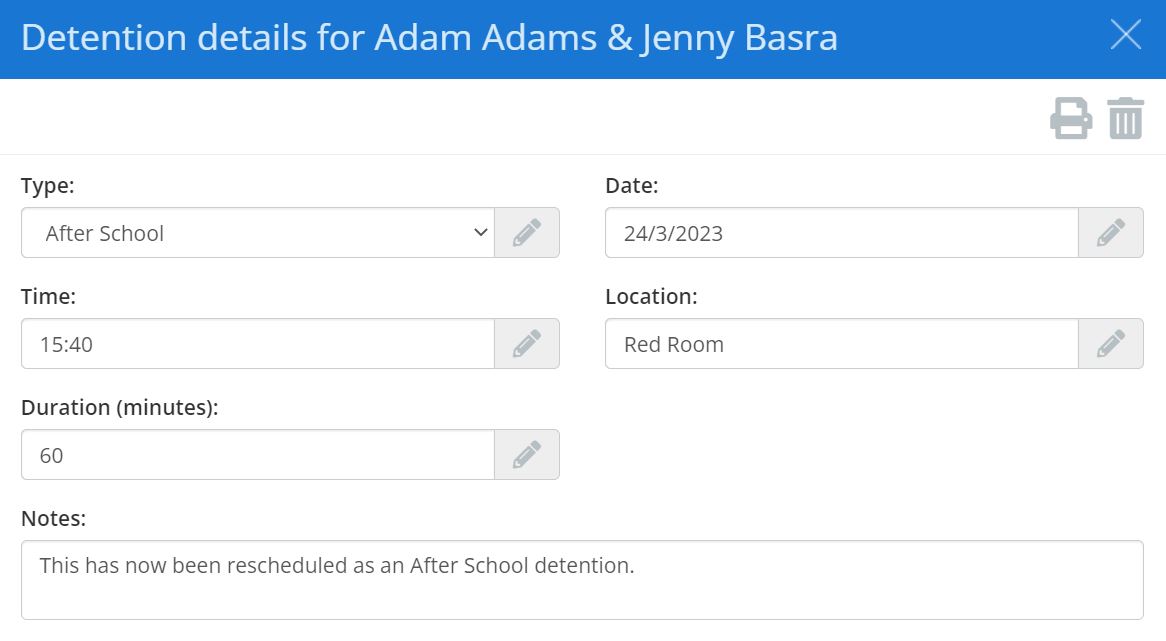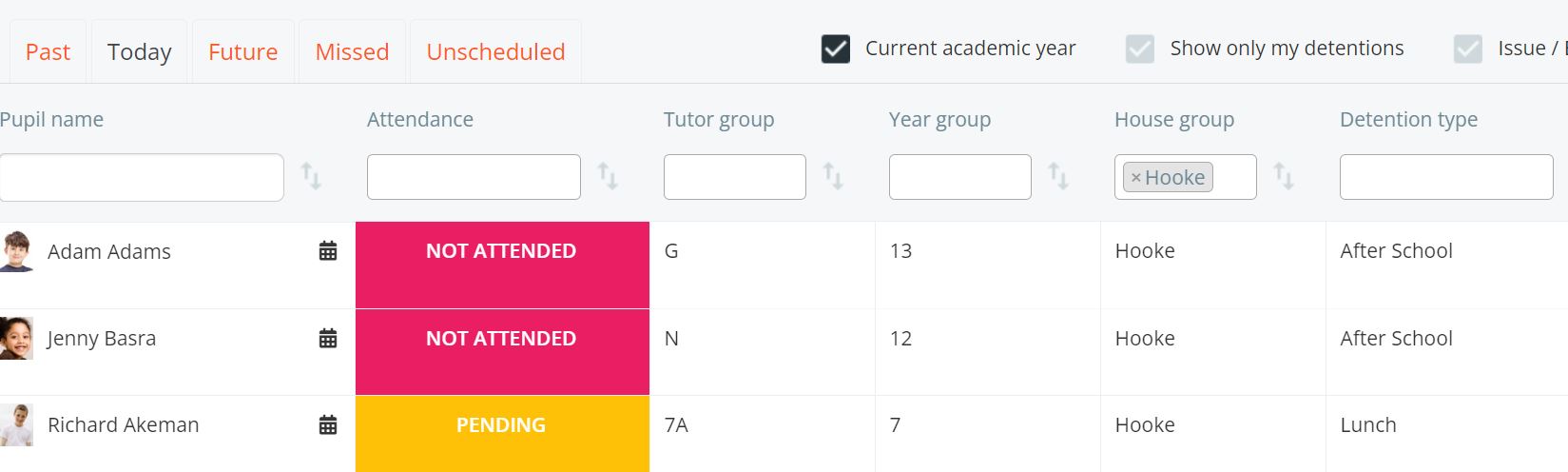Once a detention has been issued for a pupil, it may be necessary to make changes to the scheduled time, location and date.
To edit the details of a detention, click on the three lines menu in the top right hand corner of the page and select Detentions from the list of available options.
You will be presented with a list of scheduled detentions for today. Locate the detention you wish to make changes to and click on the pupils name in question.
The detention sidebar will appear. Here, you can edit the detention type, the date of the detention, the scheduled time, the scheduled location, the scheduled duration and any notes that were left on the original detention.
If a field has been edited it will flash green to indicate that your changes have been saved.
Editing multiple detentions
You can also make changes to multiple detentions simultaneously. To do this, tick the Issue / edit multiple pupils check box above the list of detentions.
Next, select the detentions you wish to edit by clicking on them and click on the Award / Edit button.
The detention sidebar will appear. Enter the detention details that you would like to apply to all of the selected detentions.
The selected detentions will now be updated, displaying the new detention information.