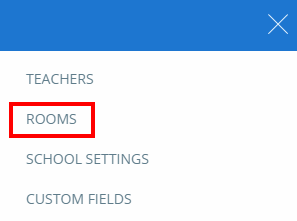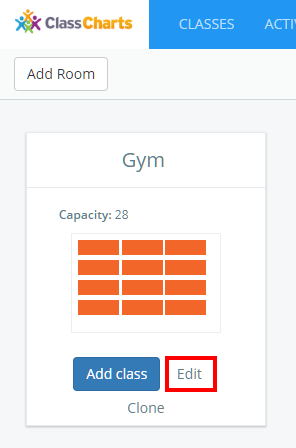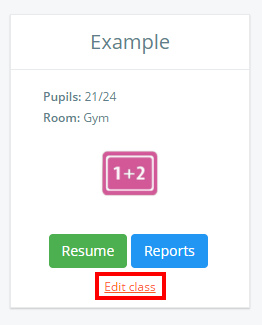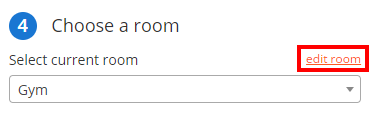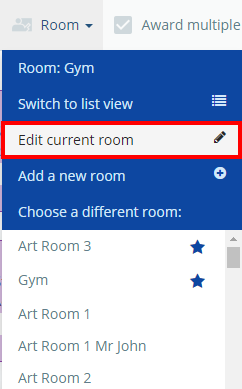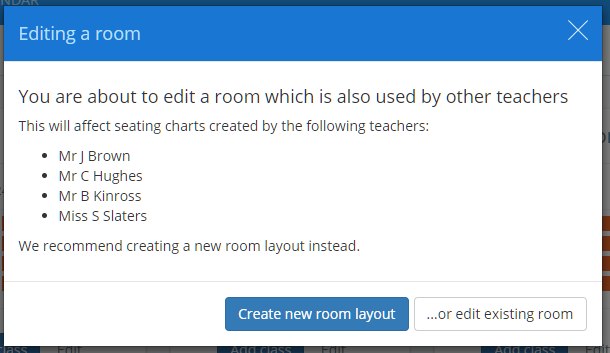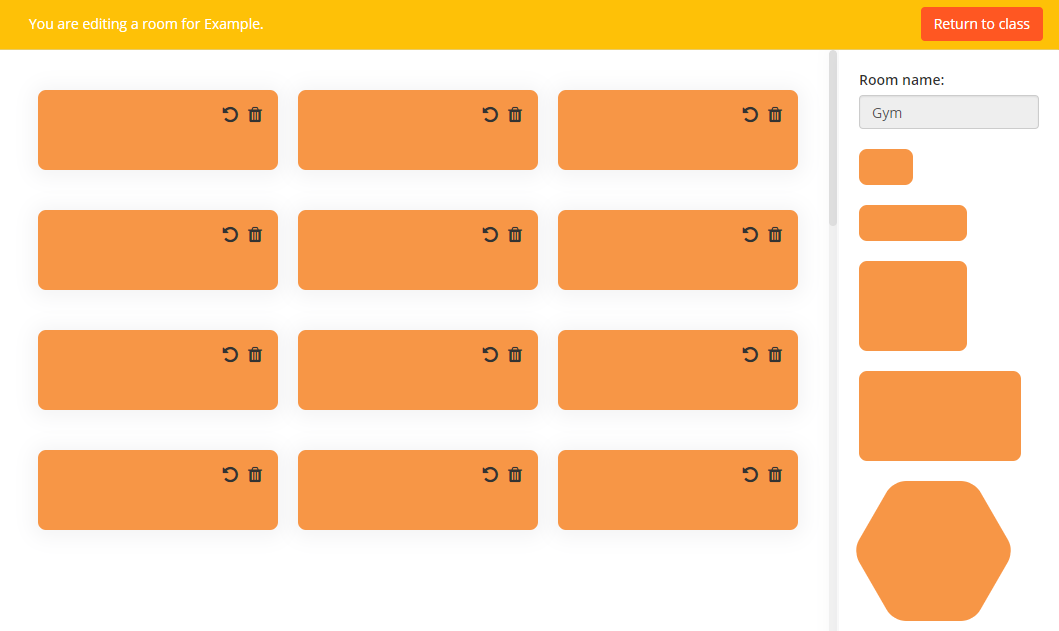There may be times when you would like to change the desk layout of your room. Rooms can be edited by School admins, or by teachers if the Allow teachers to create and edit rooms setting has been enabled.
Please bear in mind that any changes that you make to a room also apply to other teachers’ classes that use the same room.
There are three different methods of editing a room in Class Charts:
Editing a room from three lines menu
To edit a new room from anywhere in Class Charts, click on the three lines menu in the top right hand corner of the page and select Rooms from the list of options.
You will be presented with a list of rooms that have been set up in your school’s Class Charts account. Click on the Edit button for the room of your choice to being making changes to it.
Editing a room from the Classes page
You can also edit a room when from the list of classes.
To do this, click on the Classes tab along the top of the page and click on the Edit class button for the lesson of your choice.
The Edit class popup will appear. Click on the Edit room button next to the Select current room drop down menu to make changes to the currently selected room.
Editing a room from within a class
You can also edit a rooms when you are taking a class.
To do this, click on the Classes tab along the top of the page and click on the Start button for the lesson of your choice.
You will be presented with the class view page for your selected lesson, where pupils are displayed in their current seats.
Click on the Room tab and select Edit current room from the list of available options.
Editing a room
After following any of these methods, you will receive a popup warning that will list staff members that will be affected by your room editing. Click on the …or edit existing room button to change the room layout.
The Edit room page will then be displayed. Drag desks from the sidebar on the right hand side into the room to represent your classroom layout.
Each desk can be rotated by using the rotate icon, or deleted using the bin icon.
Once you’re happy with your new room layout, click on the Return to class / Return to rooms page button to save your changes.