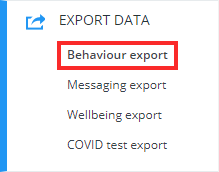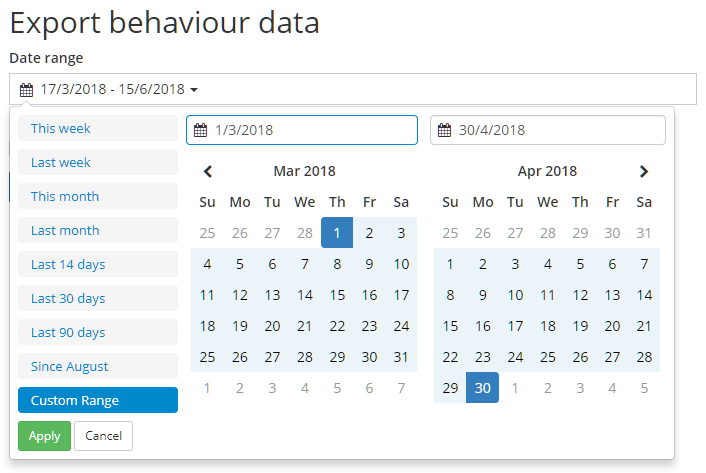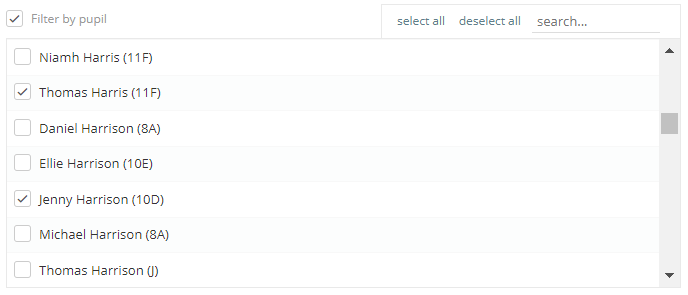If you need to export Class Charts behaviour data for various reasons (e.g to import them into your MIS), you can do so via an Excel spreadsheet.
To export behaviour data from your school’s Class Charts account, click on the Analytics tab at the top of the page.
Next, select Export Data from the left hand side menu.
Then select Behaviour export from the Export Data sub menu.
You will be presented with the Export behaviour data screen. Select the date range of your choice by clicking on the Date range field.
If you have Class Charts behaviours that have been set up to not to display in reports, you can include them in the export by ticking the Include behaviours which do not contribute to reports checkbox.
To filter the behaviour export to specific pupils (including archived pupils), tick the checkbox labelled Filter by pupil and select the pupils of your choice. Pupils that are archived will show (archived) after their name.
Once you are happy with your selections, click on the Export to Excel button to generate a spreadsheet containing the behaviour data including notes.