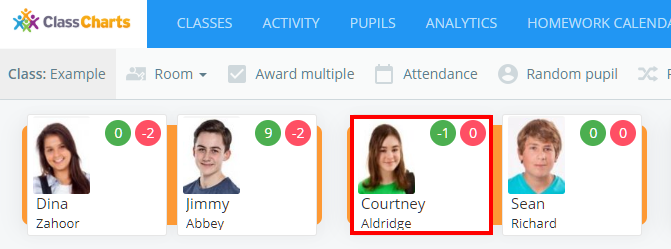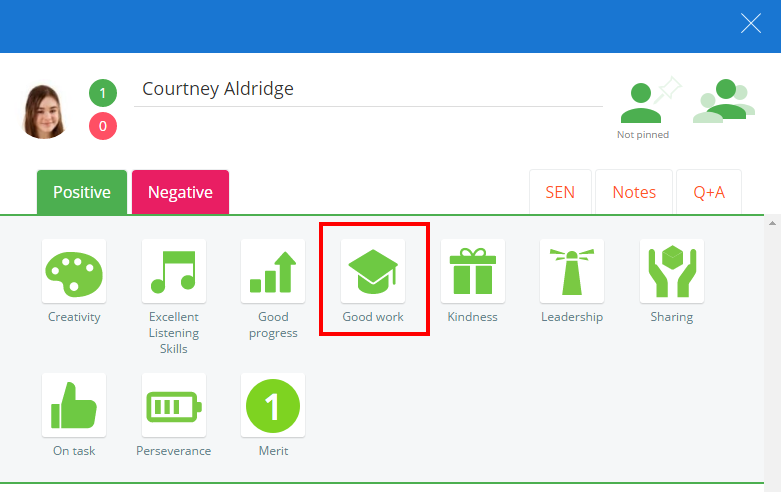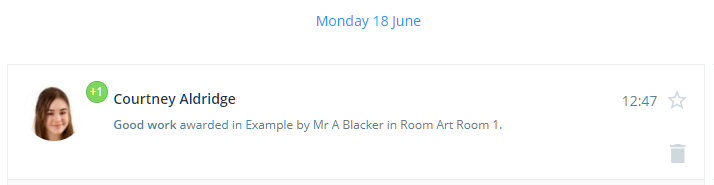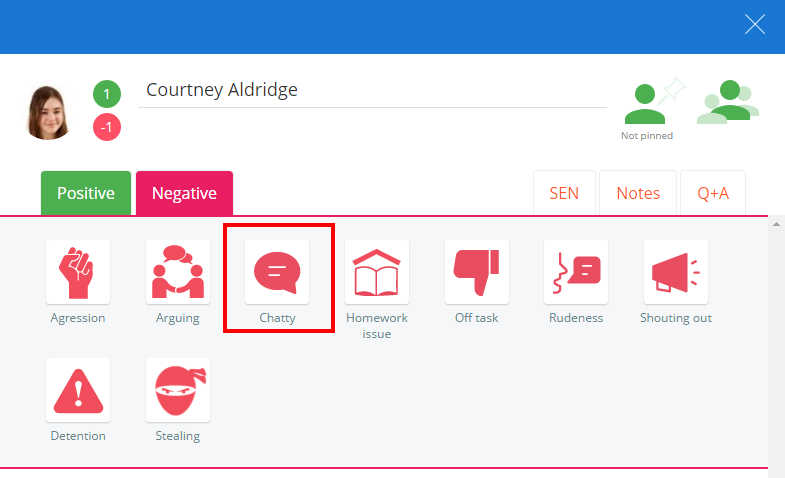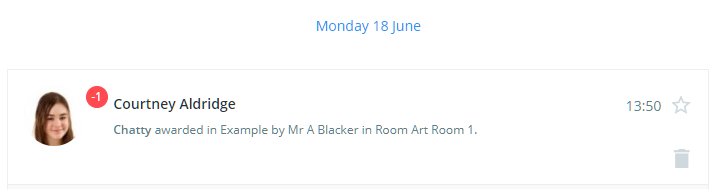Once behaviours have been set up in your school’s Class Charts account they can be awarded to pupils in class.
To award a behaviour, enter the class of your choice by clicking on the Start button.
Next, click on the pupil you wish to award a behaviour to.
The pupil sidebar will appear with your school’s available behaviours present. Click on a behaviour icon to award it to the selected pupil.
The pupil sidebar will flash green and a sound effect will play to indicate that the behaviour was successfully awarded. The behaviour will then appear in the pupil’s Activity feed, below the list of behaviours in the pupil sidebar.
Awarding a negative behaviour
To award a pupil with a negative behaviour, click on the Negative tab in their pupil sidebar and select the negative behaviour of your choice.
The pupil sidebar will flash red and a sound effect will play to indicate that the behaviour was successfully awarded. The behaviour will then appear in the pupil’s Activity feed, below the list of behaviours in the pupil sidebar.
Behaviour points total
When behaviours are awarded to a pupil, their behaviour points total in the pupil sidebar will be updated accordingly. The displayed total is dependent on your school settings.