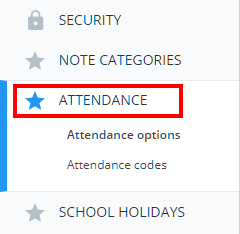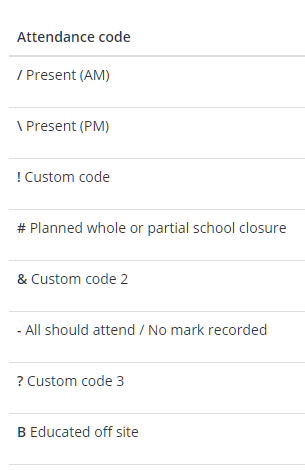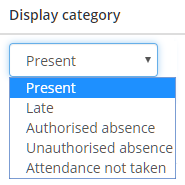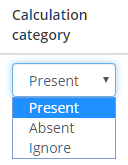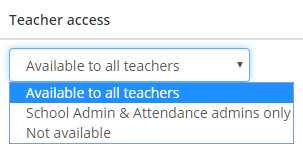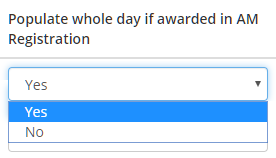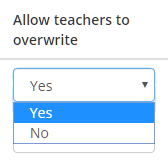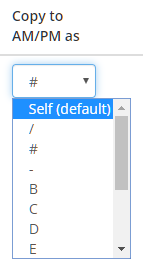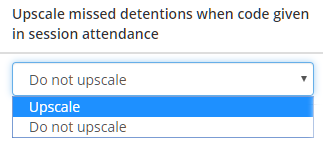If your school has enabled the Attendance module for Class Charts, you are able to control how the attendance codes are displayed and calculated.
To make changes to your school’s attendance codes, click on the three lines menu and select School settings from the list of available options.
Next, click on the Attendance tab on the left hand side.
Finally, click on the Attendance codes tab on the left hand side.
You will presented with a list of your school’s attendance codes. The settings available for each attendance code are explained below:
Display category: This setting controls which colour should be used for the selected attendance category in end of class reports.
Calculation category: This setting controls how the attendance category should be used when calculating the pupil’s attendance.
Teacher access: This setting controls who has access to the attendance code when marking attendance.
Populate whole day if awarded in AM registration: If an attendance category other than / or L is awarded in AM registration, this setting will apply the attendance code to the rest of the day.
Allow teachers to overwrite: This setting prevents teachers from overwriting the attendance code if it is set for a pupil. School admins and Attendance admins will be able to overwrite the attendance code however.
Copy to AM /PM as: If your school uses special attendance codes and they are used to mark a period that copies to AM or PM, you can control what attendance code they copy to AM or PM as.
Upscale missed detentions when code given in session attendance: This setting controls whether or not a detention should upscale if the attendance code is given in session attendance.