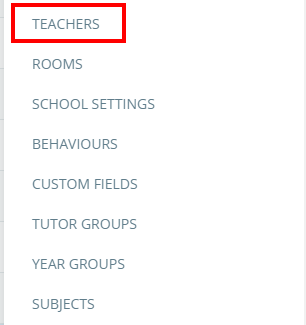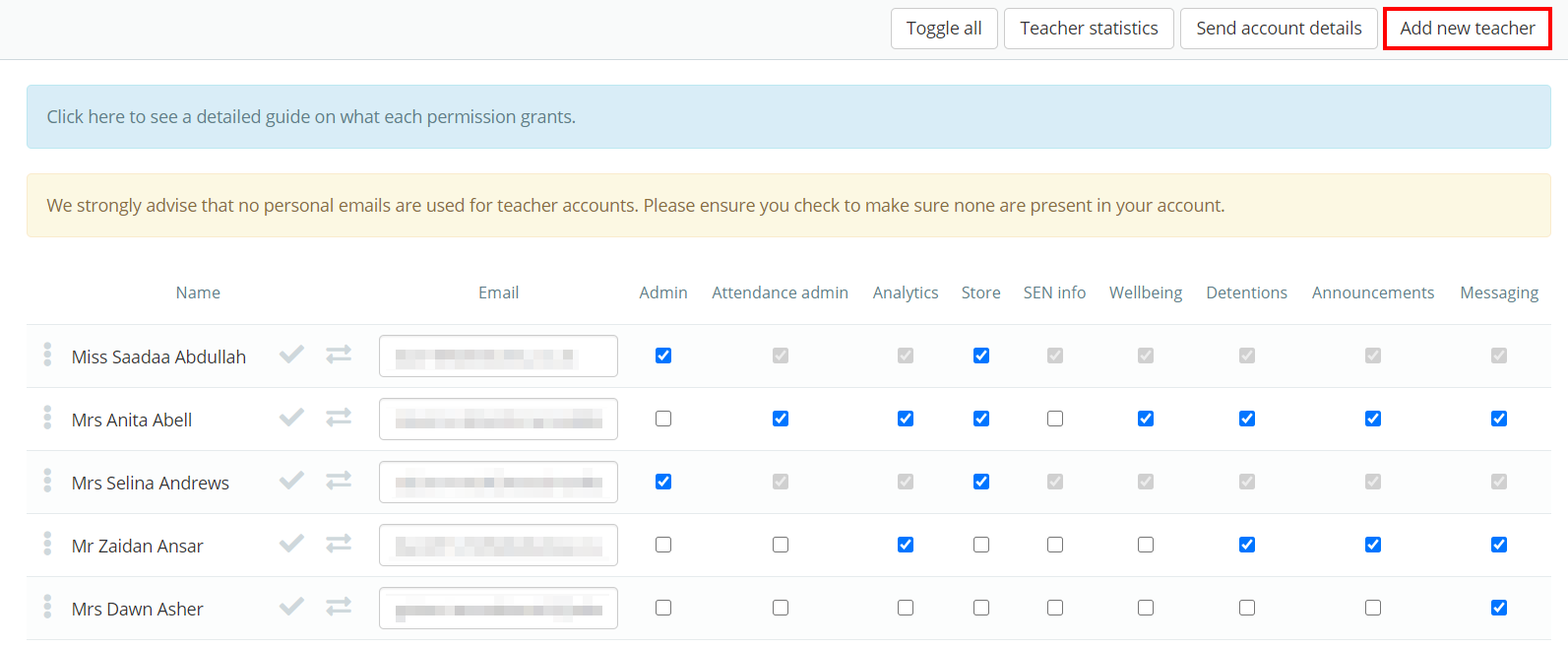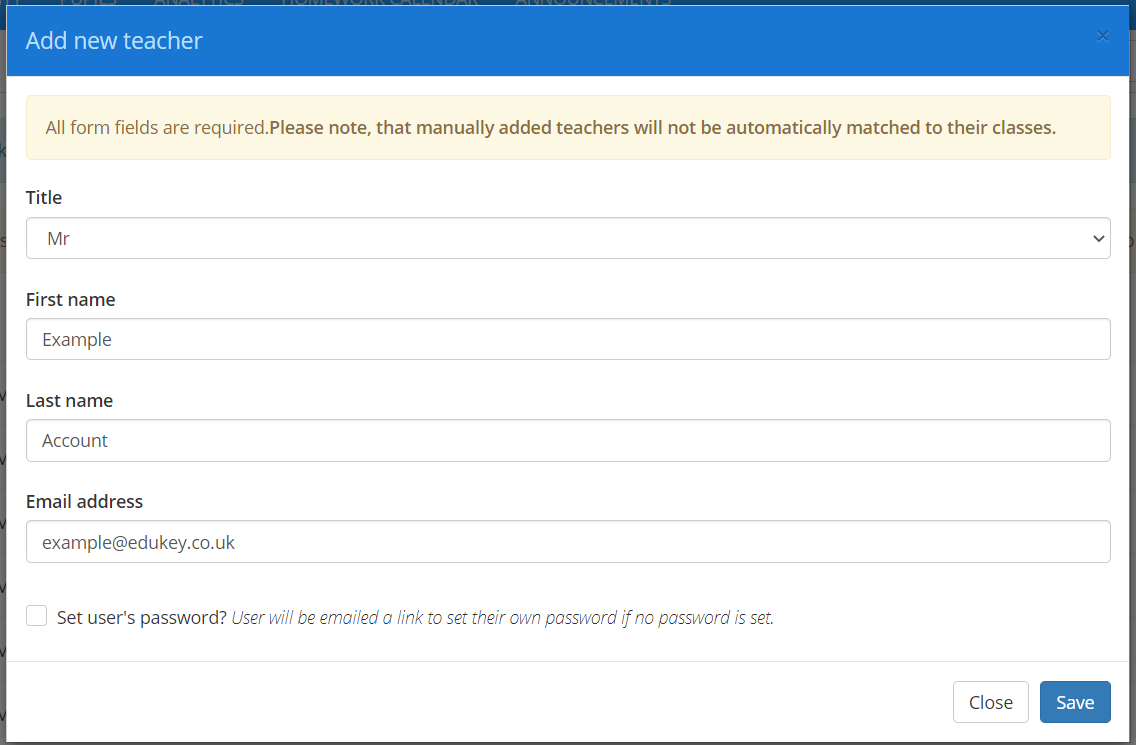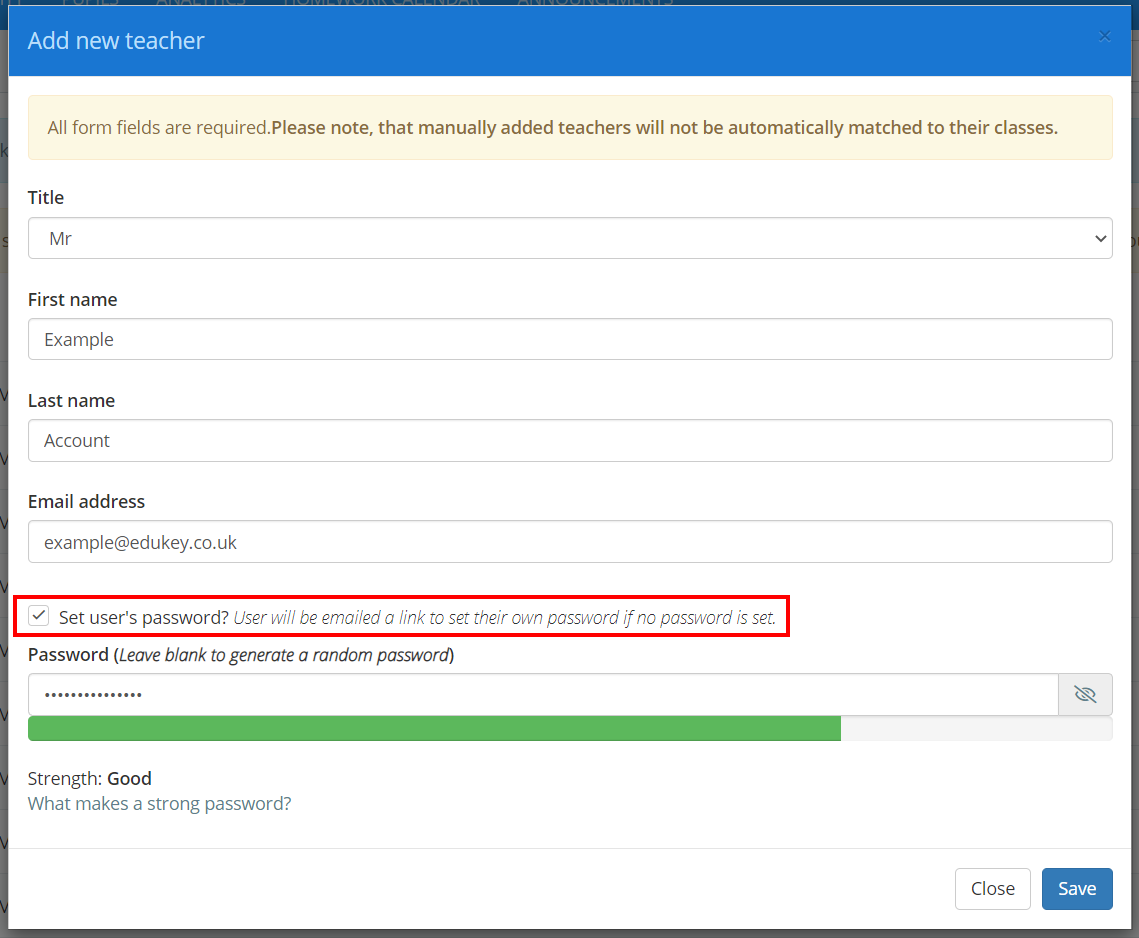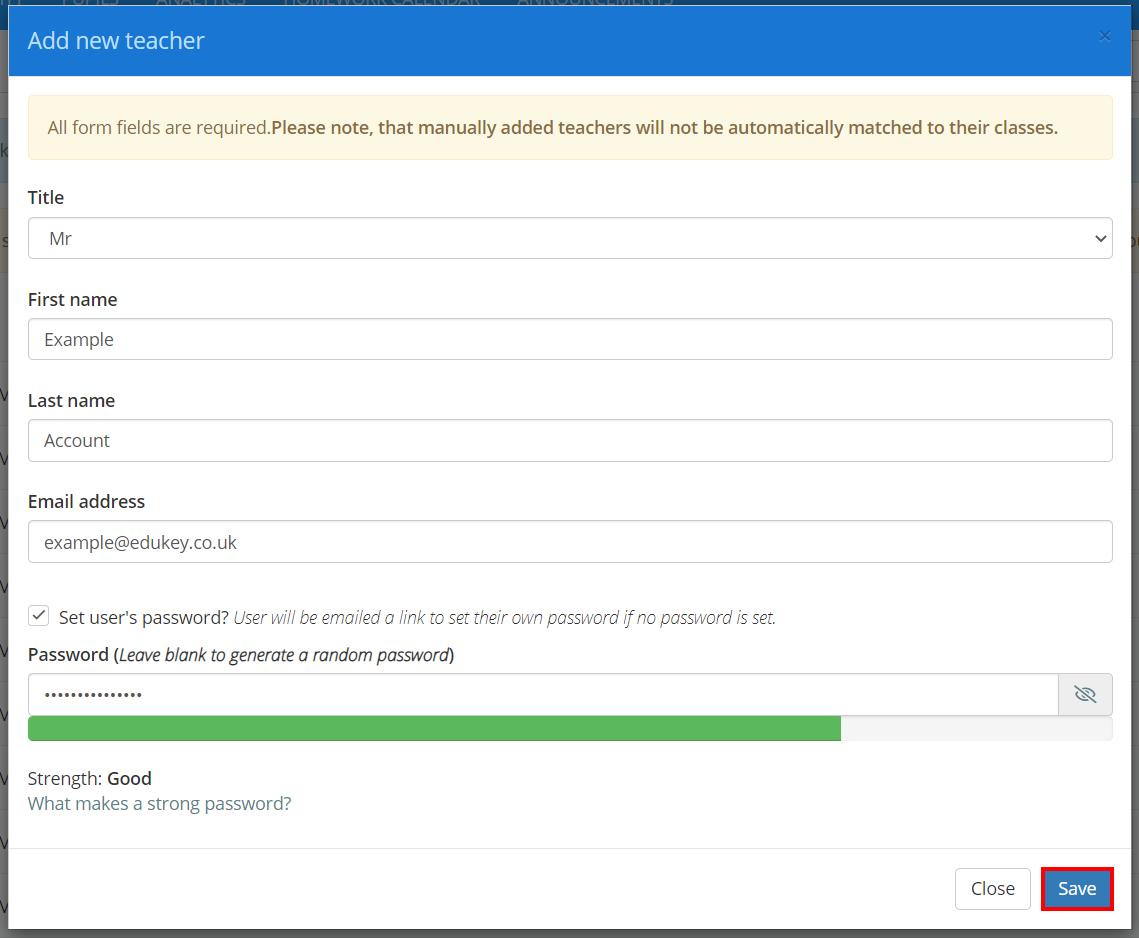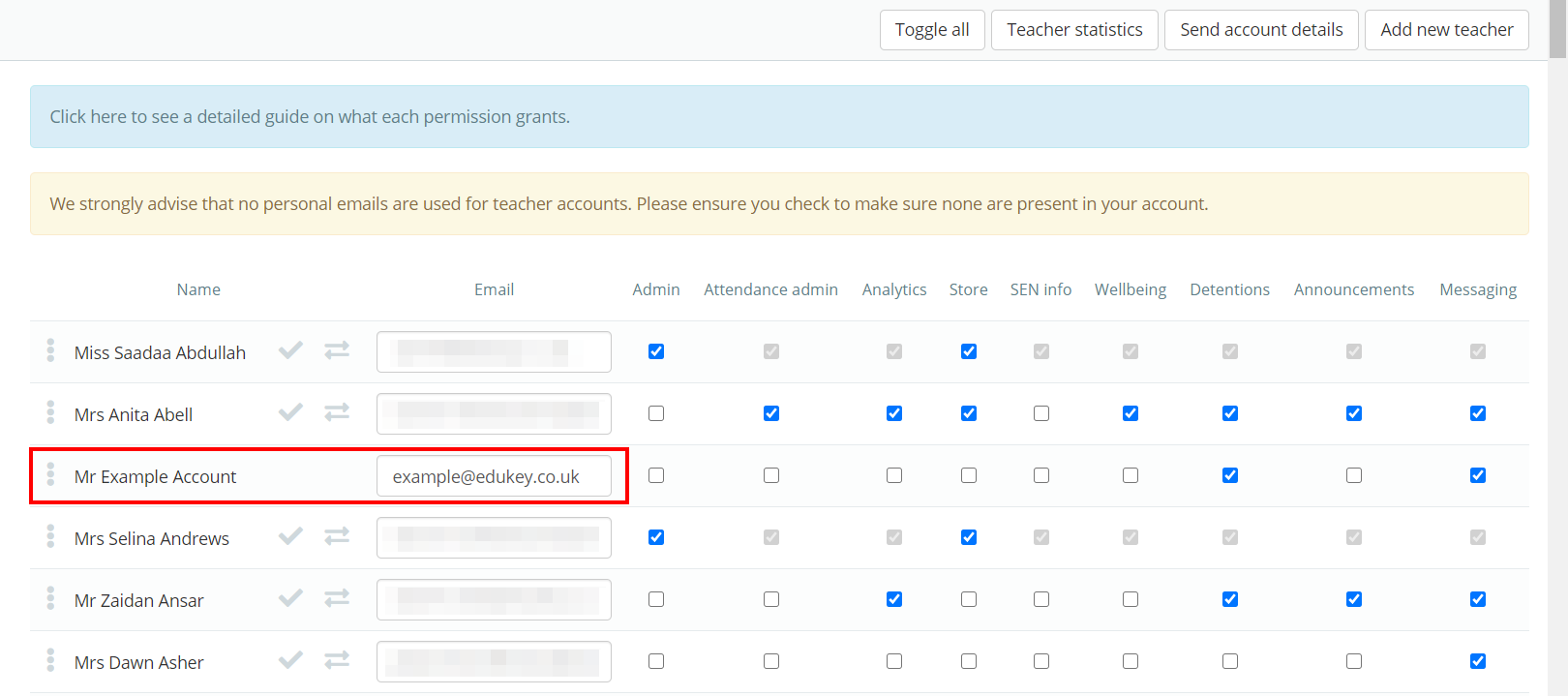If your school’s Class Charts account is linked to your MIS, your staff list will automatically be added to Class Charts. This list is synced with your MIS, meaning that new members of staff will be automatically added and old ones will be removed.
To manually add a new member of staff to Class Charts, click on the three lines menu in the top right hand corner of the page and select Teachers from the list of available options.
You will be presented with a list of users that have previously been added to Class Charts. To manually add a new user, click on the Add new teacher button in the top right hand corner above the list.
Please note: manually added teachers are not synced with changes in your MIS and will not be automatically matched to their classes in Class Charts. Instead, they will need to be manually assigned to their classes.
The Add new teacher popup will appear. Enter the new teacher’s details into the text fields provided.
You can either set a password for the new staff member, or provide them with a link to set their own initial password. To set a password on their behalf, tick the checkbox labelled Set user’s password.
Once you have finished setting up, click on the Save button to finish adding the new member of staff.
The new staff member will now be displayed on the Manage teachers page. The staff member will also be sent an email that contains their login details.