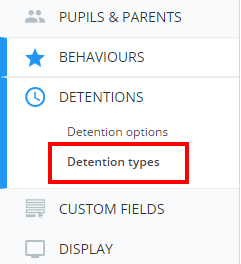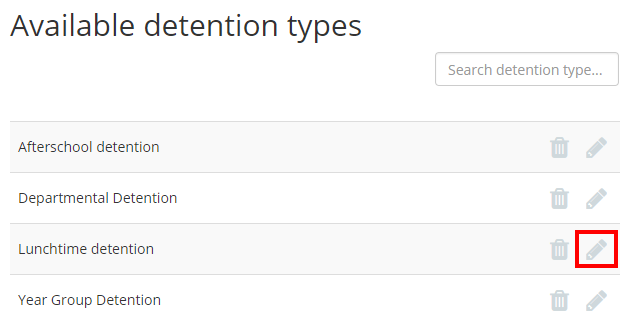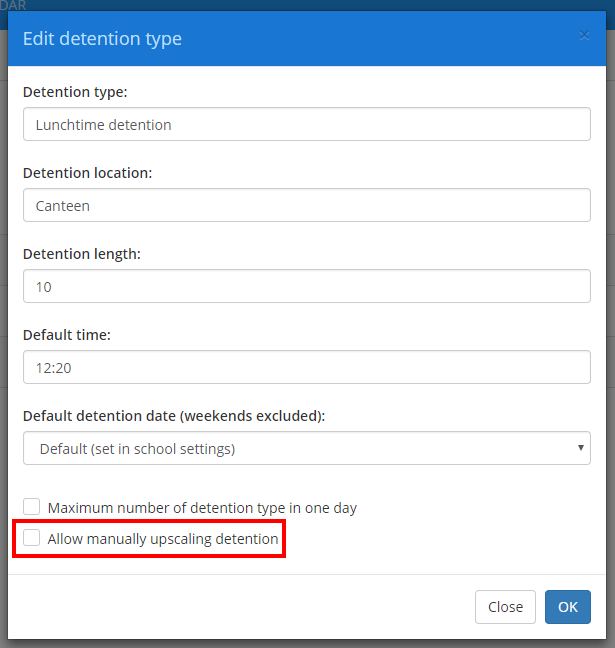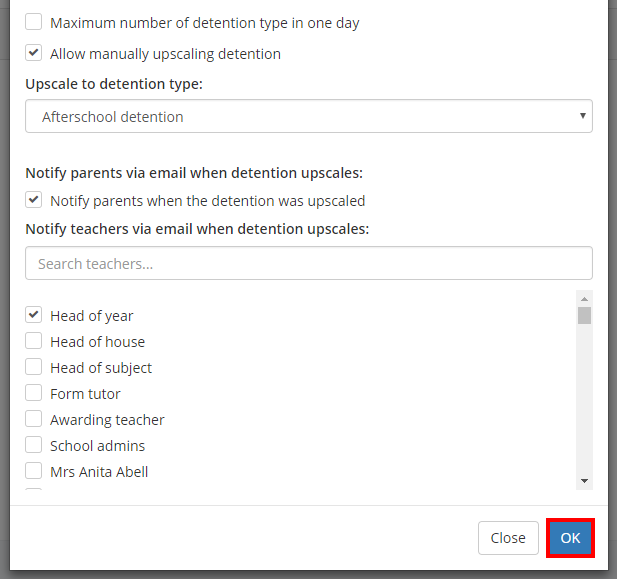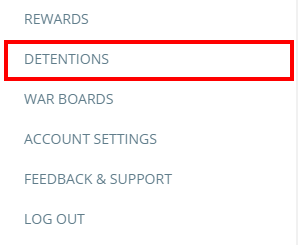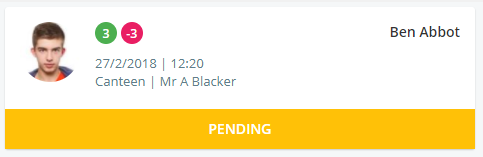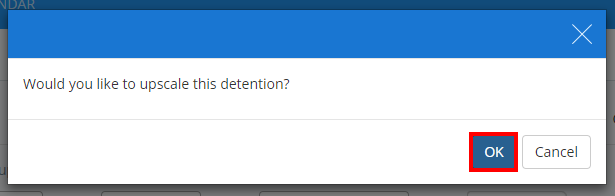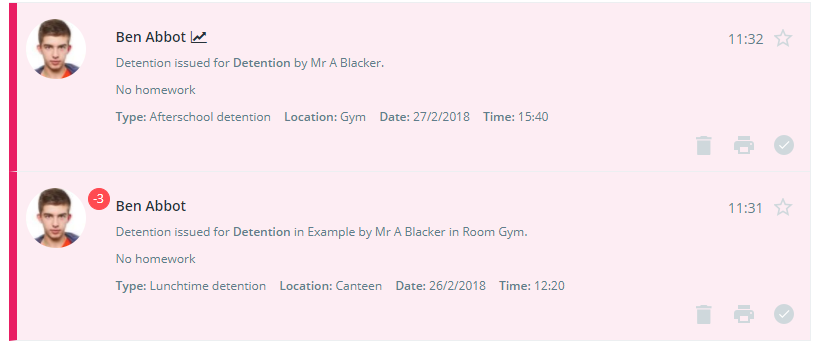Once detention types have been set up in your school, you can allow specific detention types to be manually upscaled by teachers.
To allow this, please get in contact with us so that we can change the default detention status to pending on your behalf.
Setting up a detention type to upscale
Now that issued detentions will display a pending status by default, you can enable manual detention upscaling on the detention types of your choice.
To do this, click on the three lines menu in the top right hand corner of the page and select School Settings from the list of available options.
Next, click on the Detentions tab on the left hand side and ensure that Detention types has been selected.
You will see a list of detention types that have been set up in your school. Click on the pencil icon for the detention you would like to enable upscaling on.
The Edit detention type popup will appear. Tick the checkbox labelled Allow manually upscaling detention.
Additional detention settings will appear. To choose which detention type to upscale into, select a detention type from the Upscale to detention type drop down menu.
You can also select who to inform via email when the detention type is upscaled, by ticking the Notify options.
Click on the OK button to save your changes to the detention type.
Manually upscalling a detention
Once the detention type has been set up, detentions issued to pupils are ready to be manually upscaled. To do this, click on the three lines menu and select the Detentions option.
Next, locate a detention that can upscale and click on the status bar at the bottom of the tile.
After clicking through the available detention status options, a popup will appear confirming if you would like to upscale the detention. Click on the OK button.
The original detention will display with an upscaled status, indicating that it has been upscaled into a new detention type. The upscaled detention will appear with a pending status and an upscale icon (graph icon), to show that it was the result of a detention upscale.
Upscaled detentions can also be found in the Activity feed, indicated by the upscale icon.
If the pupil already had a detention scheduled for the same time as the upscaled detention, the upscaled detention will be rescheduled to the next available date. The next available date is decided by the upscaled detention type’s default detention date.