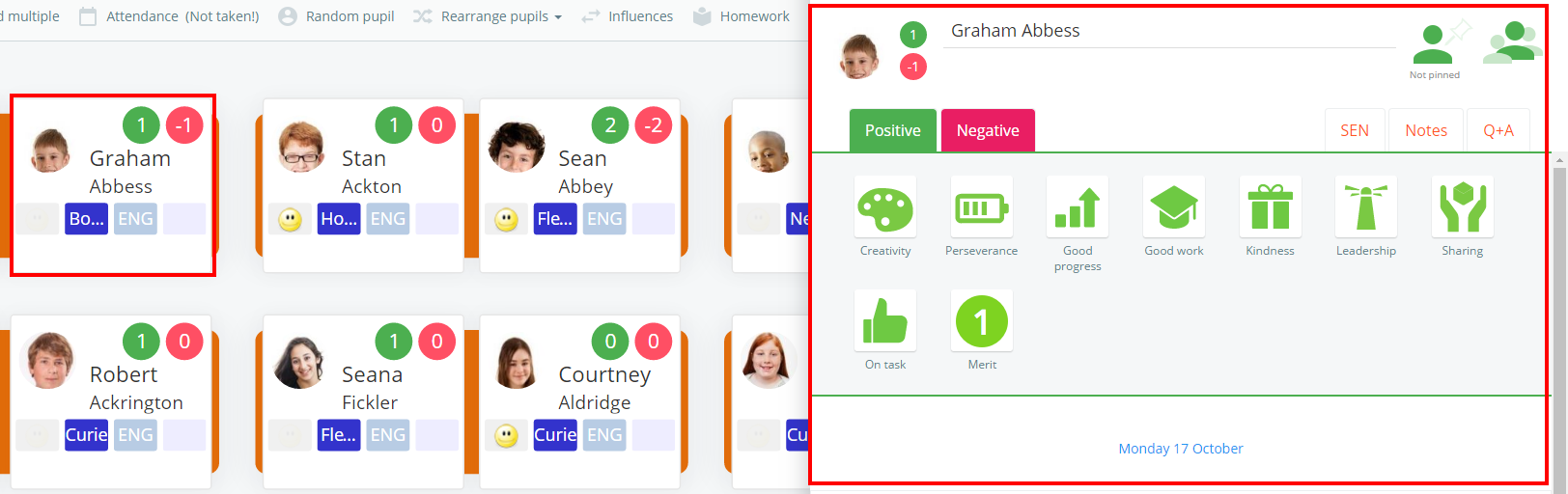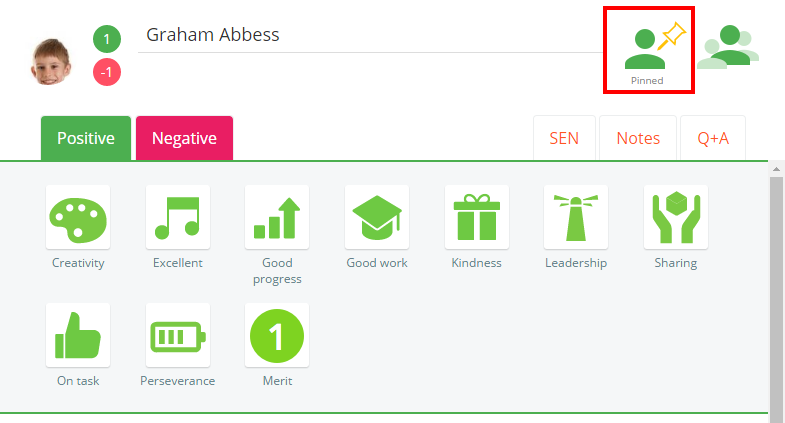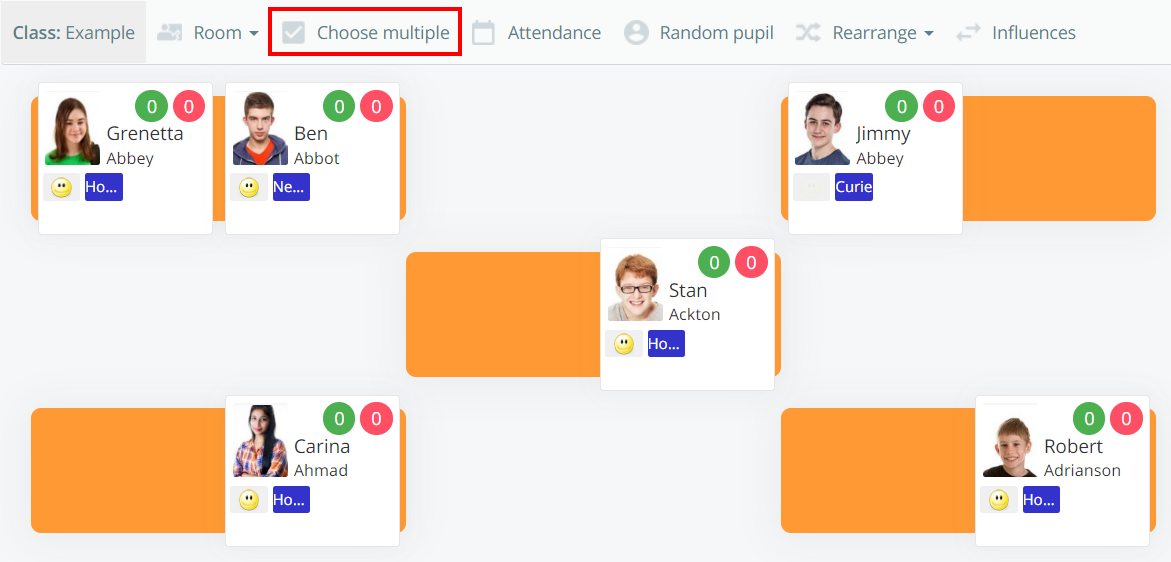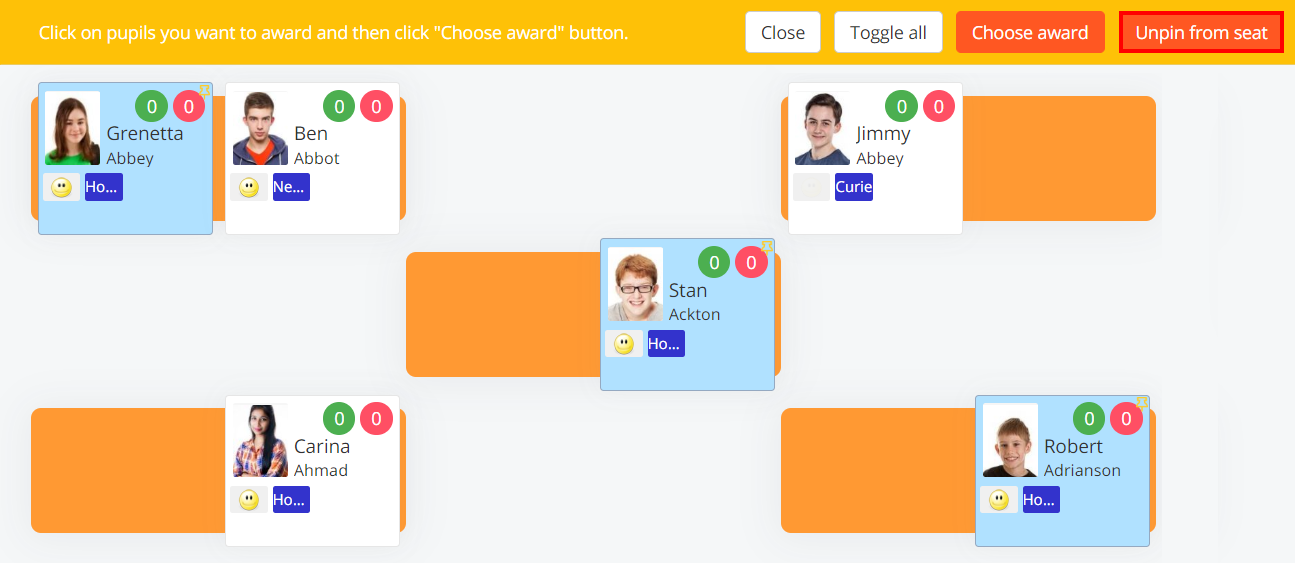There may be times when you will need to rearrange your seating plans, but also keep some pupils seated in the same place.
To pin a pupil to their current seat, click on the Classes tab along the top of the page and click on the Start button for the class of your choice.
Next, click on the pupil that you wish to remain seated in the same place. Their pupil sidebar will appear.
Click on the Not pinned icon on the right hand side. The icon will change to the Pinned icon, indicating that the pupil will not be moved from their desk when the seating plan is rearranged.
To unpin the pupil so that they can be moved when the seating plan is rearranged, click on the Pinned icon on the right hand side. The Not pinned icon will appear once again.
Pinning multiple pupils to their seating position
If you need to pin a lot of pupils to their seating position, you may prefer to pin them simultaneously. To pin multiple pupils to their seating position, click on the Choose multiple button along the top of the page.
Next, select the pupils of your choice by clicking on their pupil cards and click on the Pin to seat button.
The selected pupil cards will now display a Pinned icon in the top right hand corner, indicating that the pupils will not be moved from their desk when the seating plan is rearranged.
To unpin multiple pupils from their seating position, select pupils that are currently pinned and click on the Unpin from seat button.