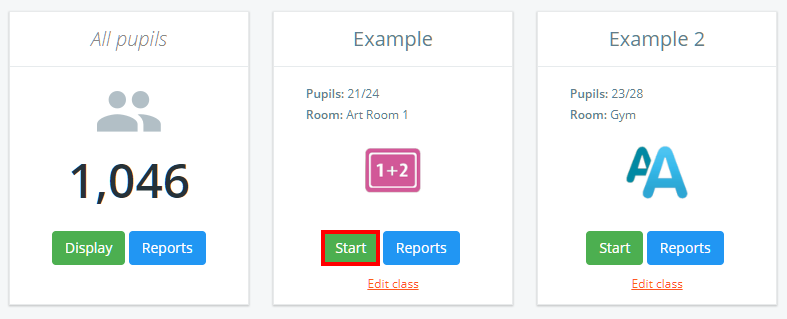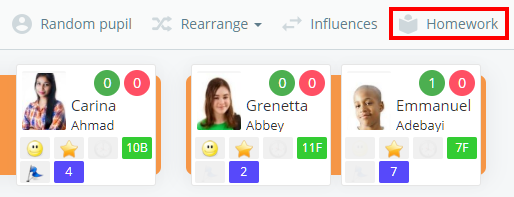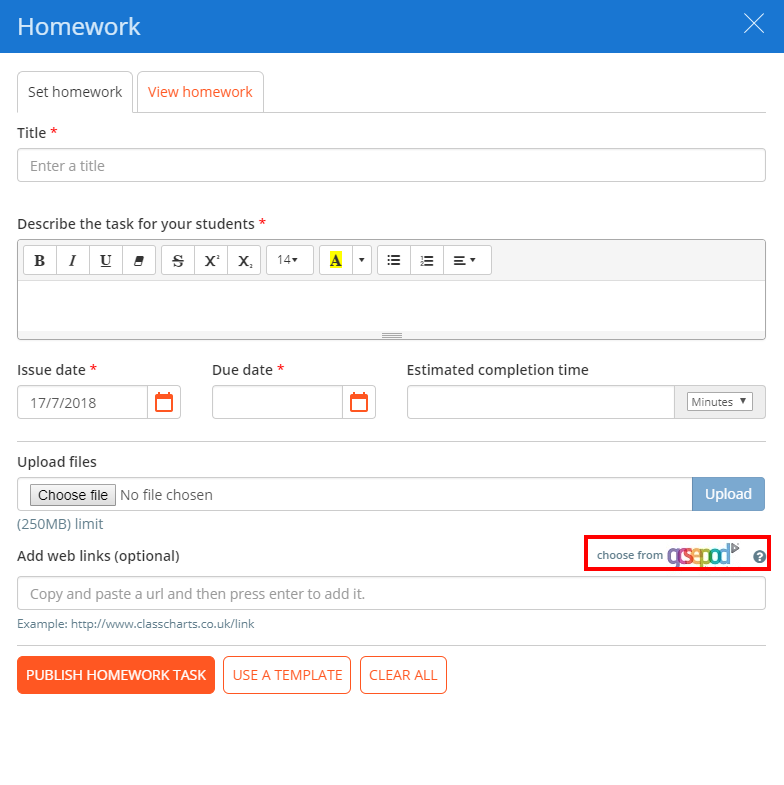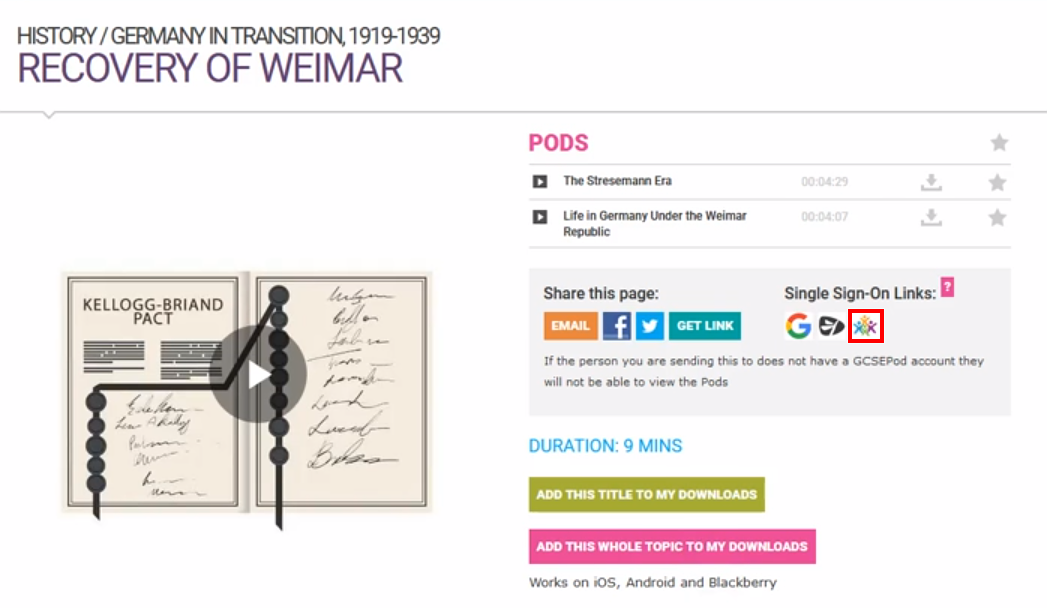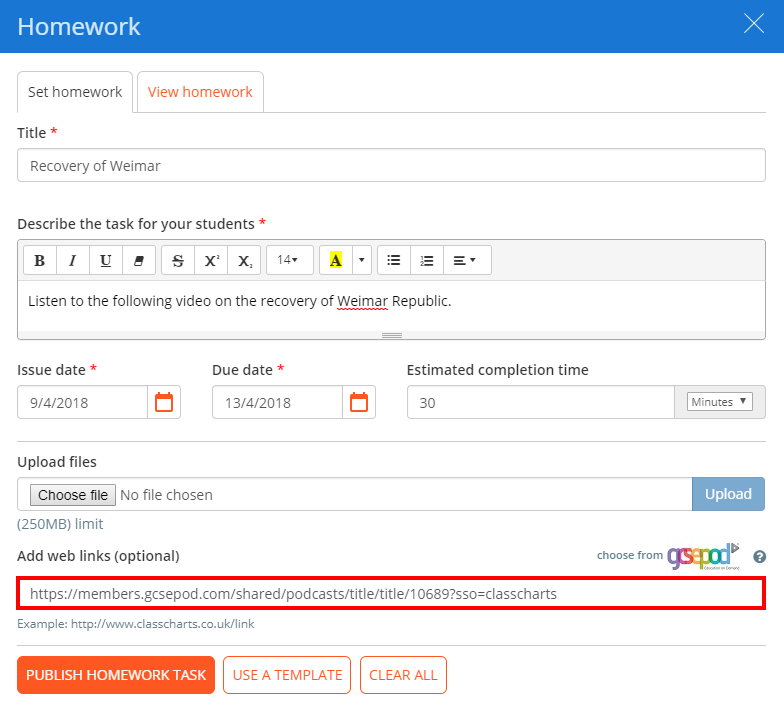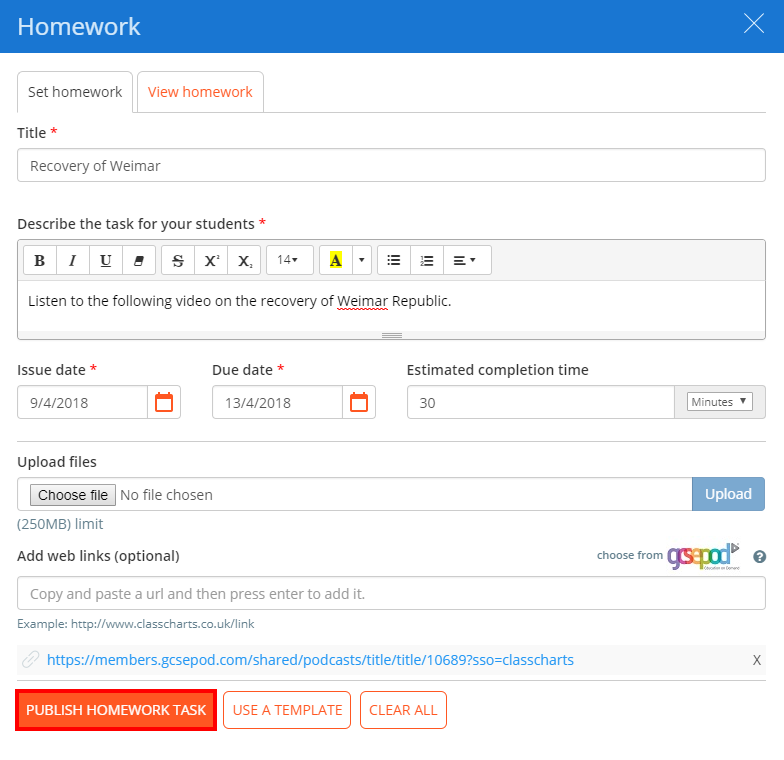To set a homework task with GCSEPod in Class Charts, click on the Classes tab along the top of the page.
Next, click on the Start button for the class of your choice.
You will be presented with the seating plan for the selected lesson. Click on the Homework tab along the top of the page.
The homework sidebar will appear on the Set homework tab, where homework tasks are published and assigned to pupils. Fill in the form provided to add information to the homework task.
To include a GCSEPod resource in the homework task, click on the choose from GCSEPod button shown below.
You will be redirected to GCSEPod, where you can select the homework resource of your choice. Click on the Class Charts icon underneath the Single Sign-On Links section once you have selected a resource.
Please Note: the singe sign on will only work if your Class Charts email address matches the one in GCSEPod.
A shareable hyperlink will appear that will take users to the Class Charts login page before they can access the resource. Highlight the link and copy it.
Paste the GCSEPod resource link into the Add web links (optional) section of the Set homework form and press the enter button on your keyboard.
The GCSEPod resource link will now appear as a blue hyperlink on the Set homework tab, indicating that it has been successfully added. Once you are happy with the homework task, click on the Publish homework task button to issue it to pupils in the class