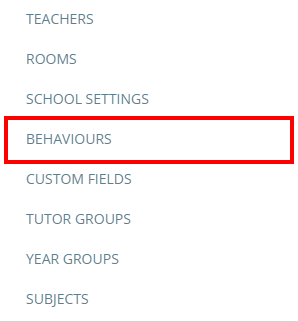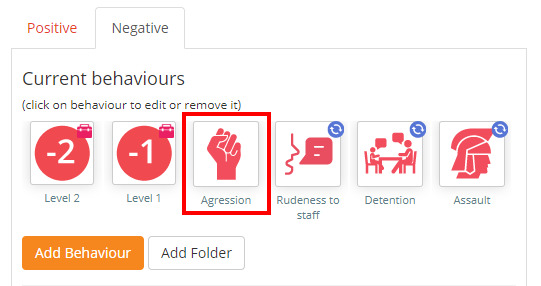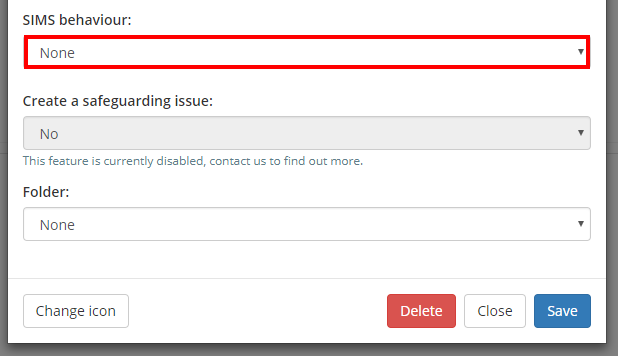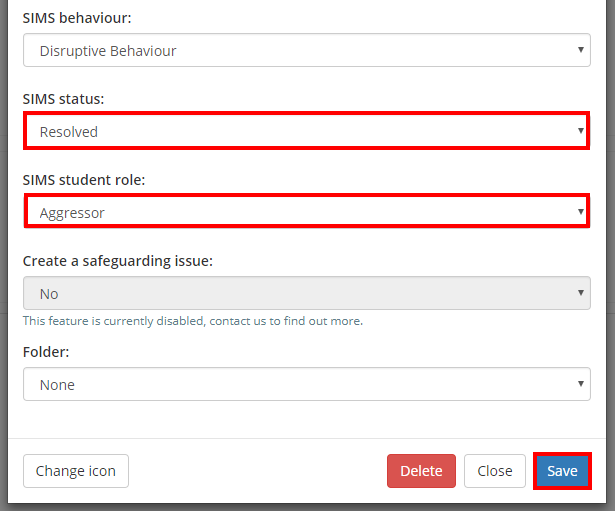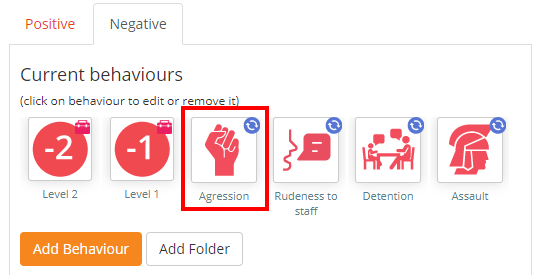If SIMS Writeback has been purchased by your school, you can set up behaviours in Class Charts to also record in SIMS when they are awarded.
To set up a behaviour to write back to SIMS, click on the three lines menu and select the Behaviours option.
You will be presented with the list of behaviours currently in place at your school. Click on the behaviour that you wish to write back to SIMS when awarded.
The Edit behaviour popup will appear. Scroll down to the SIMS behaviour setting and select the behaviour in SIMS that best fits the Class Charts behaviour from the drop down menu.
Two more settings will appear: SIMS status (Which describes the status of the behaviour incident) and SIMS student role (Which describes how the pupil is involved in the behaviour incident). Select the appropriate option for each setting and click on the Save button to keep your changes to the behaviour.
Behaviour writeback to SIMS will not occur unless values have been set for both of these settings.
Your chosen behaviour will now display a blue sync icon, to indicate that it will write back to SIMS when awarded to pupils. Once awarded, SIMS linked behaviours will be queued up to write back to SIMS every half an hour.
Further reading
For more information on what information is written back to SIMS and how to manage SIMS writeback settings, check out our Quick Start SIMS Writeback Guide.