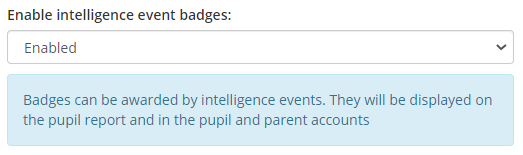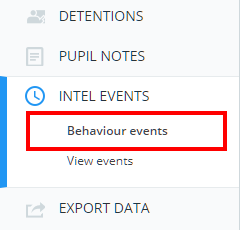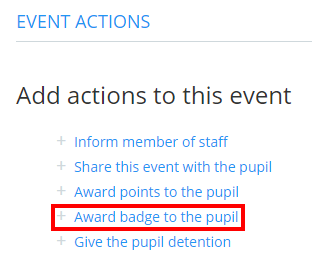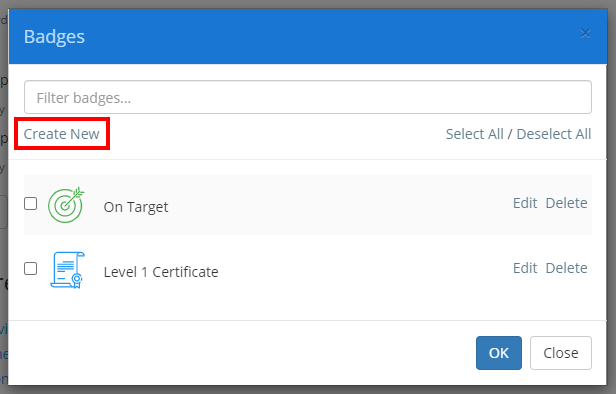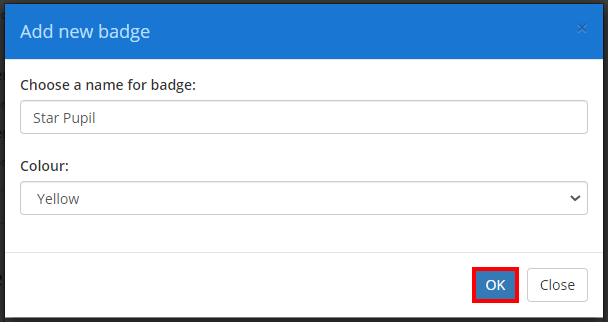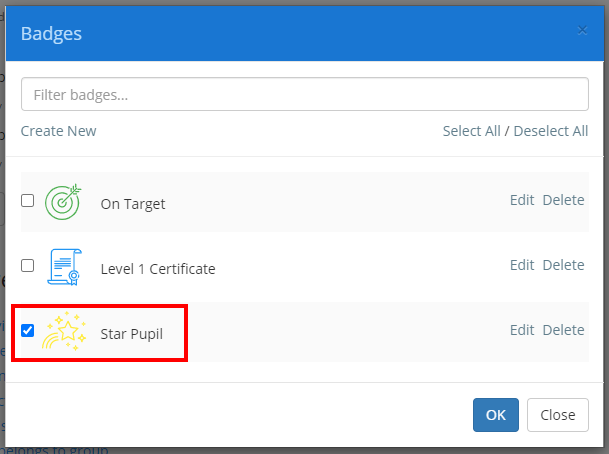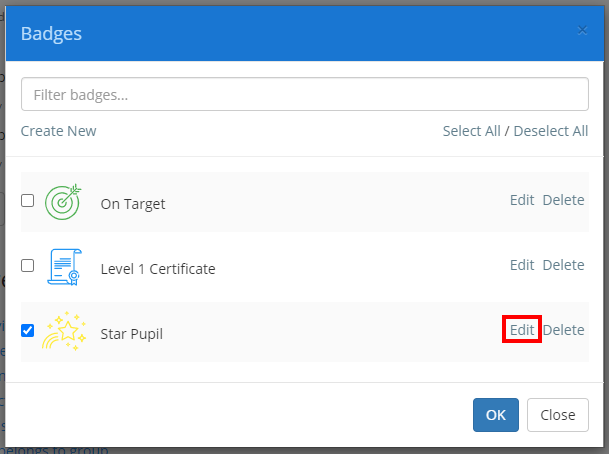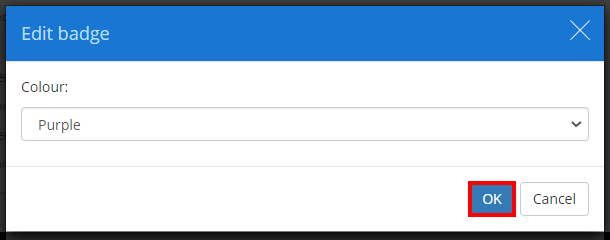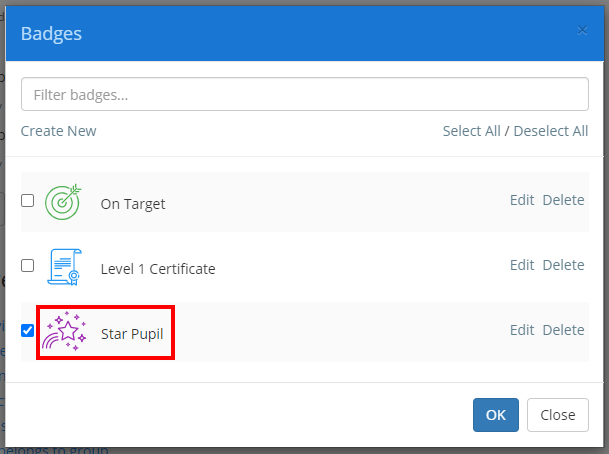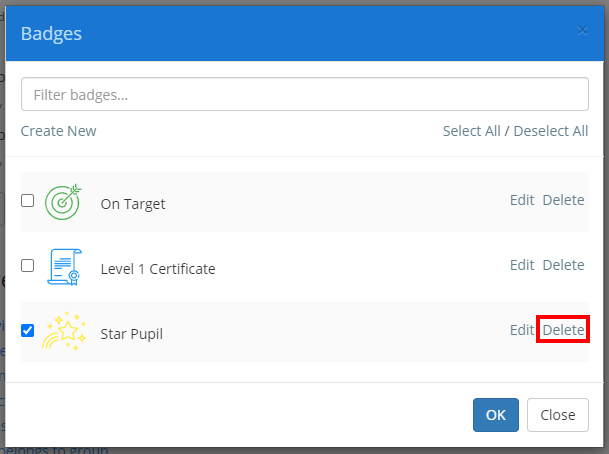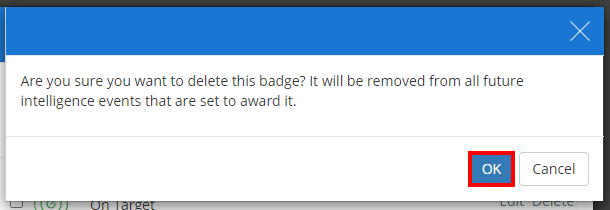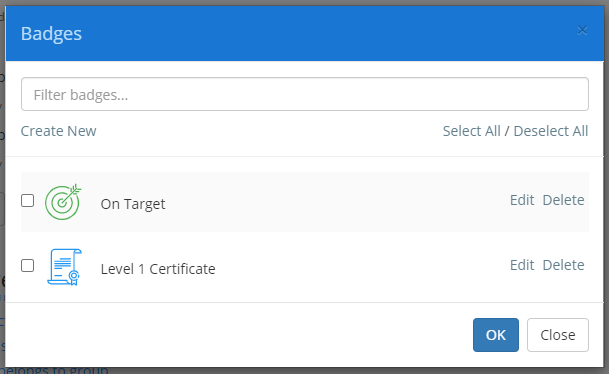If your school uses Intelligence Events, you can allow pupils to earn customisable badges as they trigger events. This can be a powerful way to encourage good behaviour.
This knowledgebase article will cover how to enable, create, edit and delete badges.
Enabling intelligence events badges
Before intelligence event badges can be used in your intelligence events, they must be enabled.
To enable intelligence event badges, click on the three lines menu and select School Settings from the list of available options.
Next, click on the Pupils & Parents tab on the left hand side.
You will presented with multiple settings which allow you to control what parents & pupils can see through their accounts. Set Enable intelligence event badges to Enabled.
Creating intelligence events badges
Next, you will need to create the intelligence event badges that you would like to award to pupils.
To being creating an intelligence event badge, click on the Analytics tab along the top of the page and select Behaviour events from the Intel events sub menu.
You will be presented with a list of intelligence events that have been set up in your school’s Class Charts account. Either click on the Add intelligence event button or click on the pencil icon for the event of your choice.
Next, click on the Award badge to the pupil action.
The badges popup will appear, listing any previously created badges. Click on the Create New button.
You will be prompted to select an icon that will represent your badge. Click on the icon of your choice from the Add new badge popup.
Next, enter a name and a display colour for the new badge. Click on the OK button to confirm your choices.
Your newly created badge will now appear within the list of badges.
Editing intelligence events badges
To make changes to an intelligence event badge, click on the Edit button for the badge of your choice.
The Edit badge popup will appear. Make the changes of your choice and click on the OK button.
The selected badge will then be updated with the chosen colour. This change will take effect retroactively.
Deleting an intelligence event badge
To delete an intelligence event badge, click on the Delete button for the badge of your choice.
A popup confirmation will appear. Click on the OK button to continue.
The selected badge will be removed from the list of available badges.
Please note: Deleted badges will still appear in the Badges section of pupil profiles, pupil accounts and parent accounts for pupils that were awarded the badge.