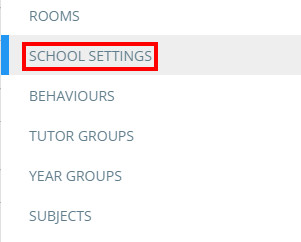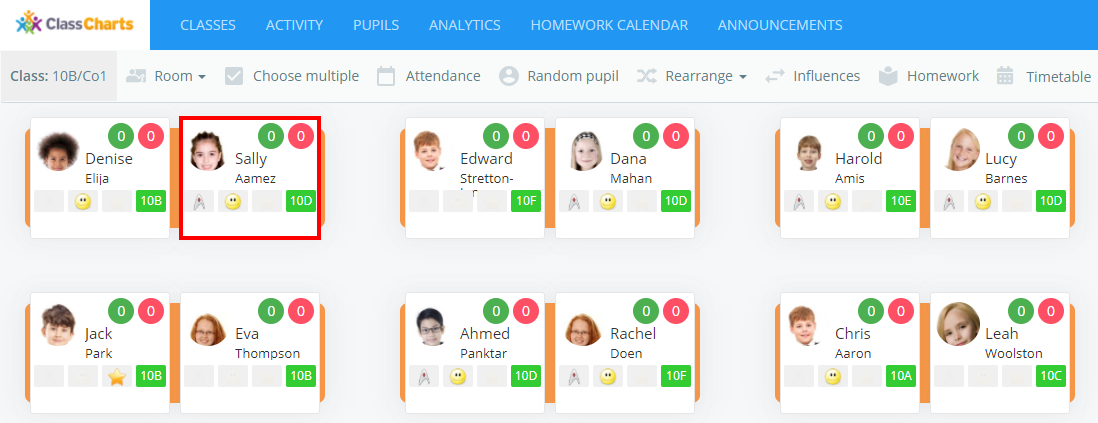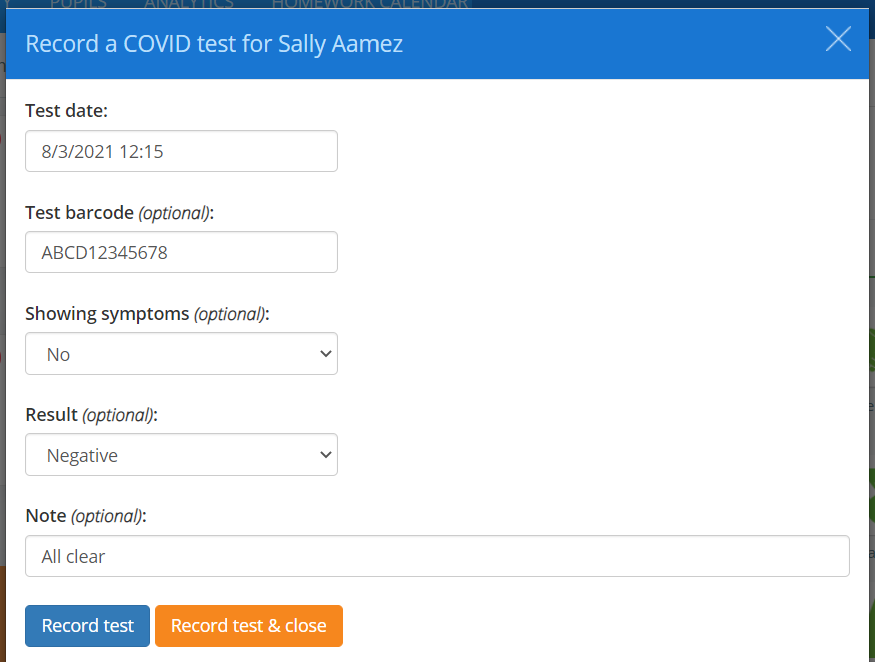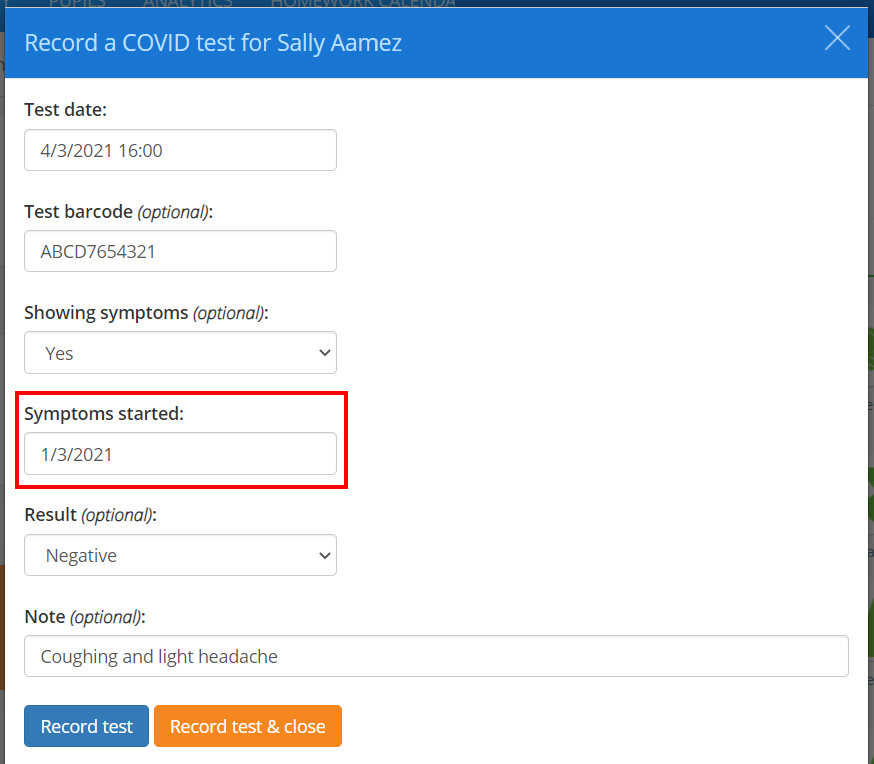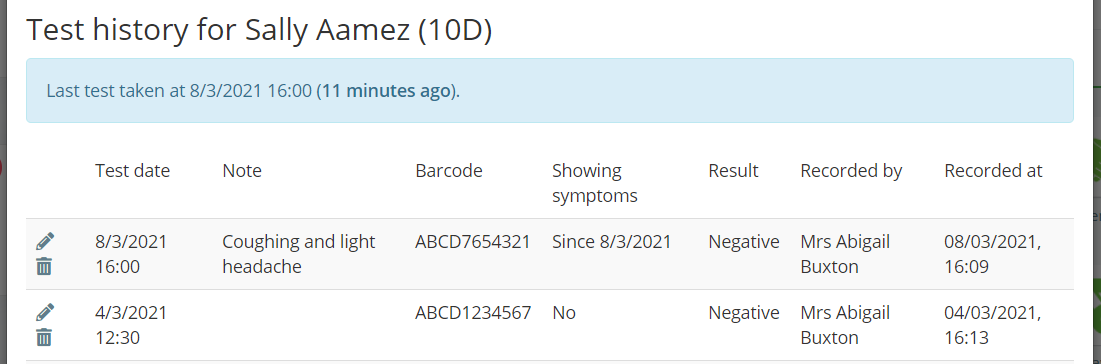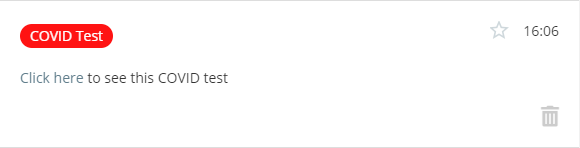As pupils will be tested regularly for COVID-19, it is vital that your school is able to track the results from a centralized location. Class Charts allows teachers to record these test results via the COVID test tracking feature.
Enabling COVID test tracking
Before COVID test tracking can be used, the feature needs to be enabled.
To enable COVID test tracking for your school’s Class Charts account, click on the three lines menu in the top right hand corner of Class Charts and select Schools settings from the list of available options.
You will be presented with a list of settings that control the modules for your school’s Class Charts account. Set COVID test tracking to Enabled.
Recording the results of a COVID test
To record the results of a test for a pupil, click on their pupil card in class, or the out of classroom page.
The pupil sidebar will appear with your school’s available behaviours present. Click on the beaker icon.
The Record a COVID test popup will appear. Enter the test details into the form provided.
If Showing symptoms is set to Yes, an additional field labelled Symptoms started will appear.
Once you have finished, click on the Record test & close button to return to Class Charts, or the Record test button to continue adding additional test results.
The COVID test result will then be added to the pupil’s Test History, which lists the results of all previous tests. These results can then be edited or deleted.
If your school has allowed parents to record COVID test results, staff members will receive a notification when a parent records a positive test result.