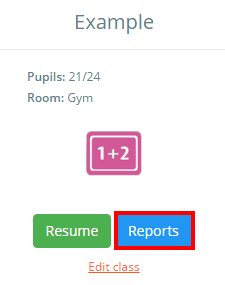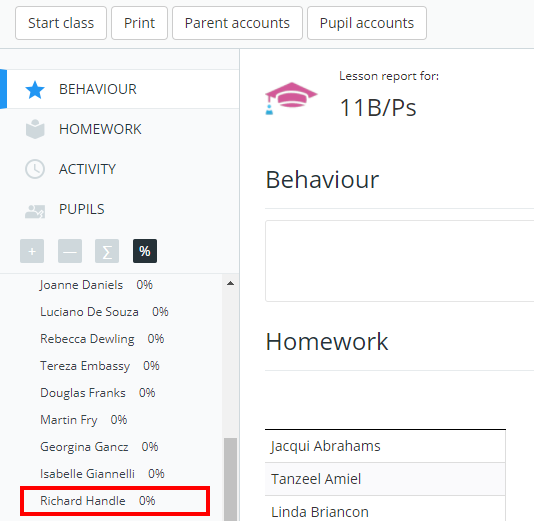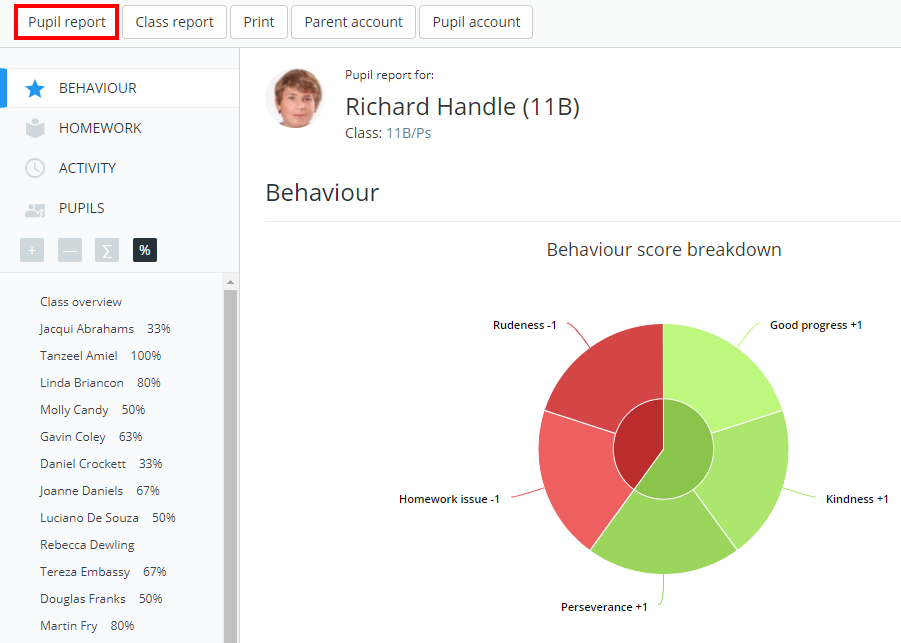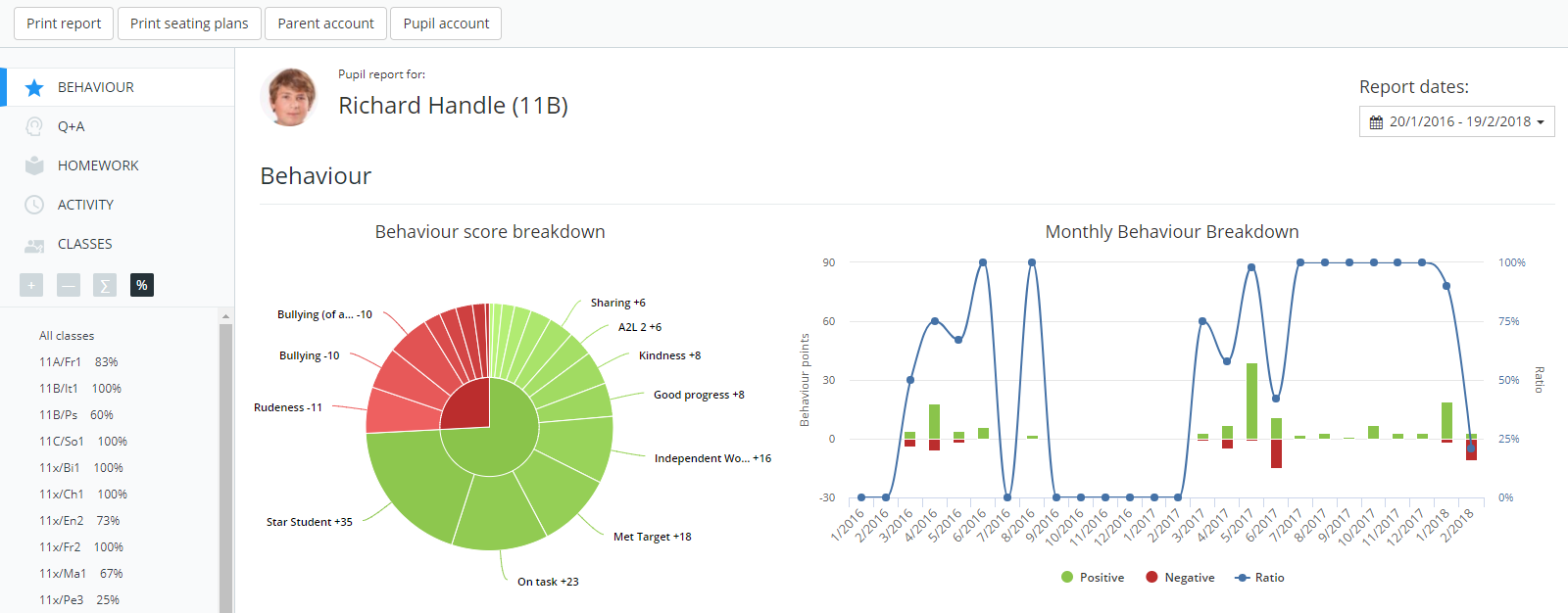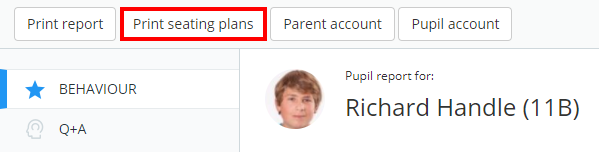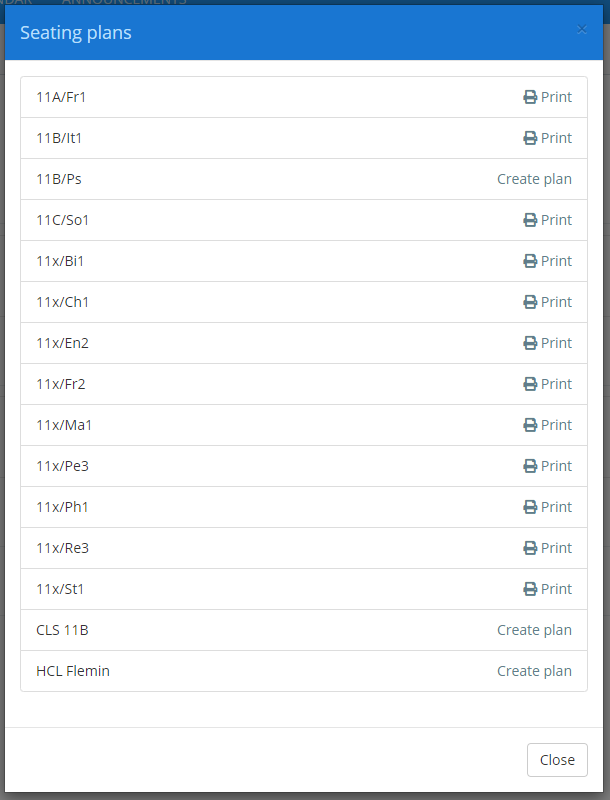In addition to viewing a class’ behaviour report, you can also view a pupil’s individual behaviour report. There are two ways in which you can access a pupil’s report:
Accessing via the Pupil Details page
To access pupil reports through the Pupil Details page, click on the Pupils tab at the top of the page.
Next, locate your chosen pupil using the search bar and filters. Once found, click on the page icon for your chosen pupil.
Accessing via Class reports
To access pupil reports through class reports, locate your chosen class on the Classes page and click on the Reports button.
You will be presented with the class’ behaviour report. Locate the pupil of your choice in the pupil list on the left and click on their name.
This will display the pupil’s behaviour report for the class. Click on the Pupil report button to see their behaviour report across all of their classes.
Pupil behaviour report
Either of these methods will take you to the pupil’s behaviour report, which tracks behaviour activity across all of their classes. Depending on your school settings, this page will display behaviour breakdown charts, attendance information and submitted homework tasks.
Additionally, you will be able to print the displayed report, print seating plans associated with the pupil and view information on their pupil or parent account.
Click on an entry in the class list to view the pupil’s behaviour report from that specific class.
Printing a pupil’s seating plans
To print any of the pupil’s currently assigned seating plans, click on the button labelled Print seating plans.
The Seating plans popup will appear, listing each of the pupil’s assigned classes. Click on the Print button to generate a pdf copy of the selected seating plan, or the Create plan button to set up a seating plan for a lesson that currently lacks one.