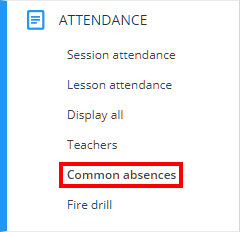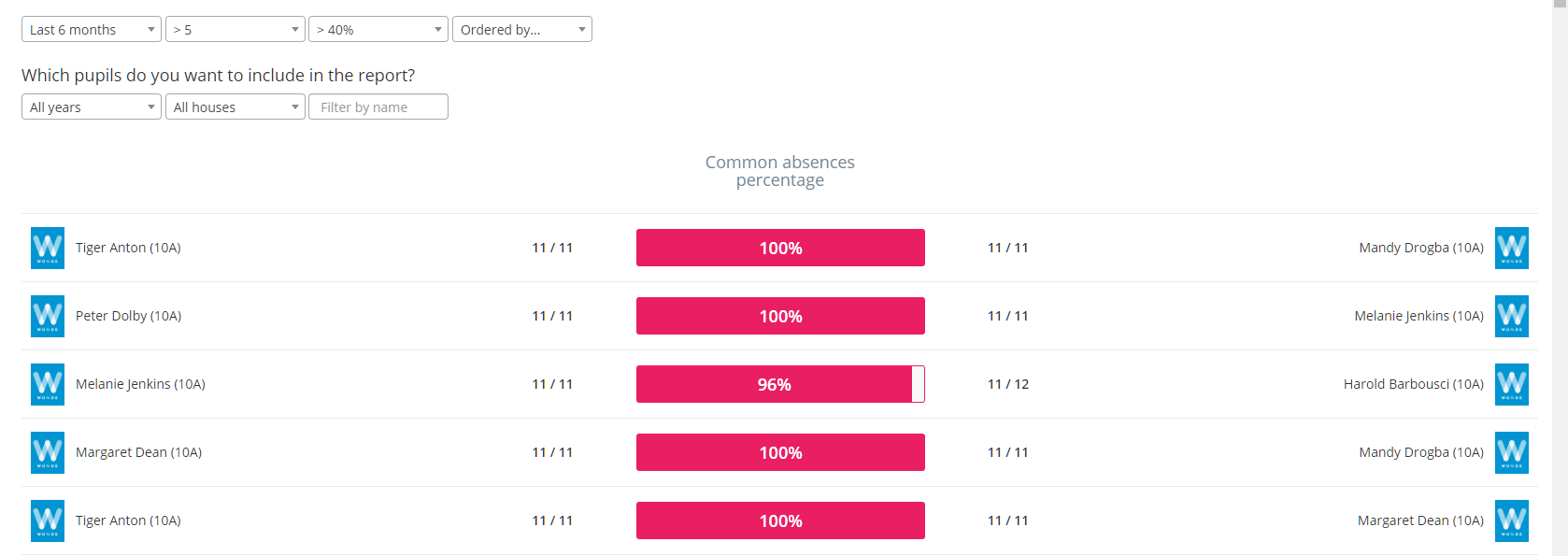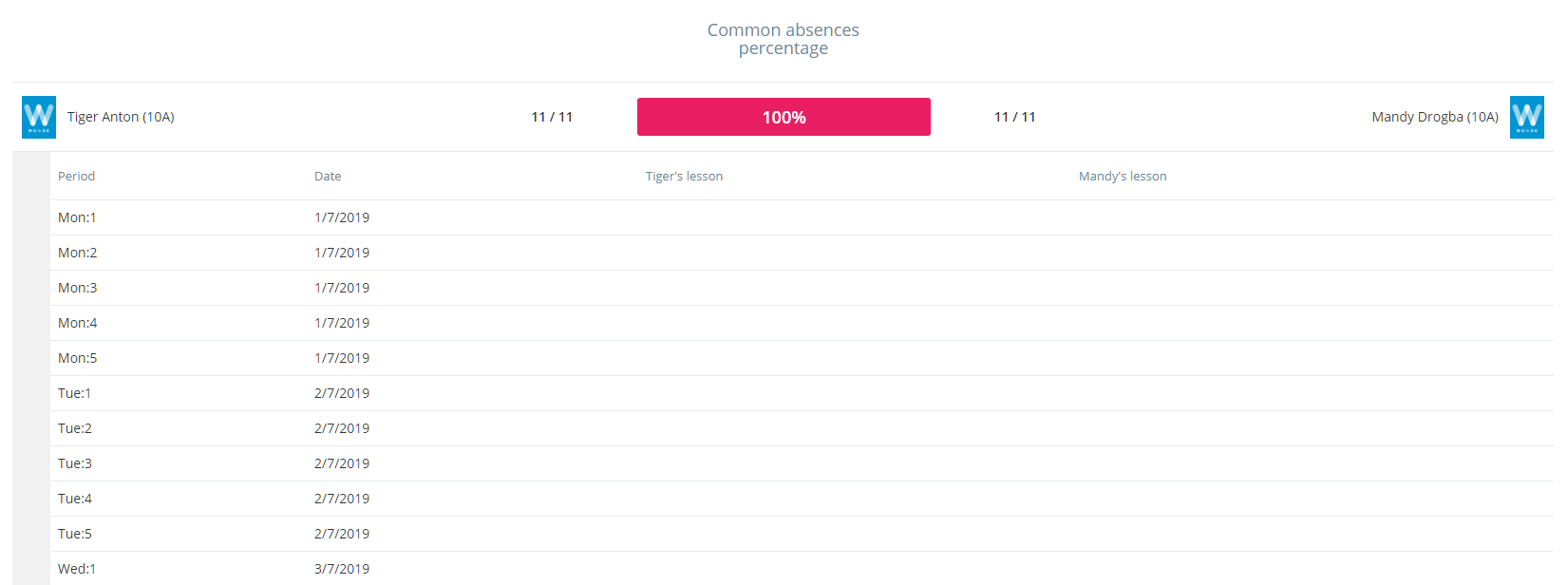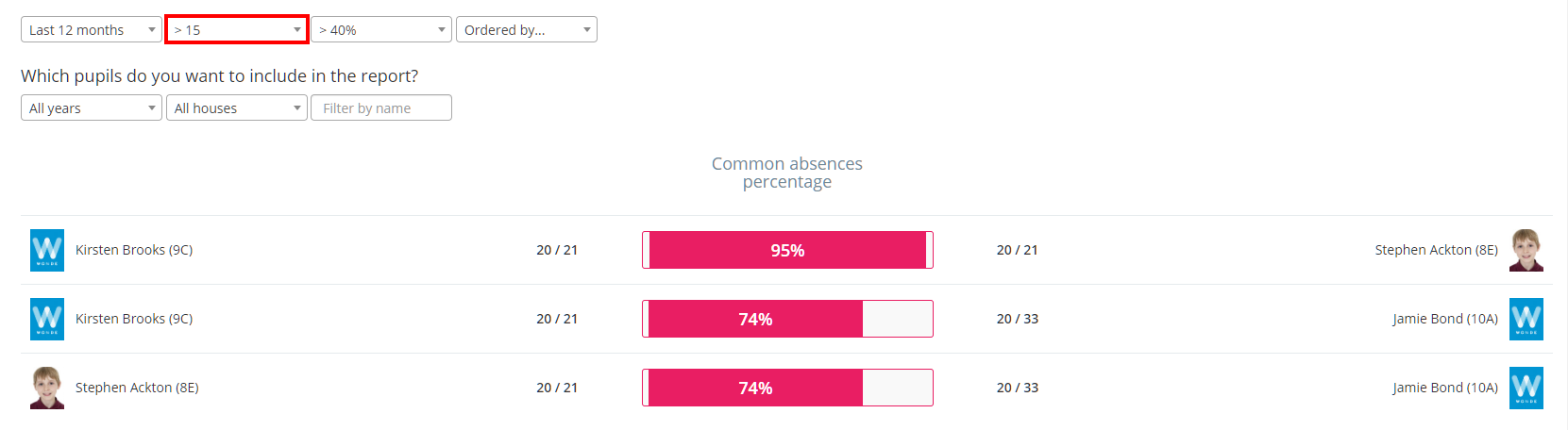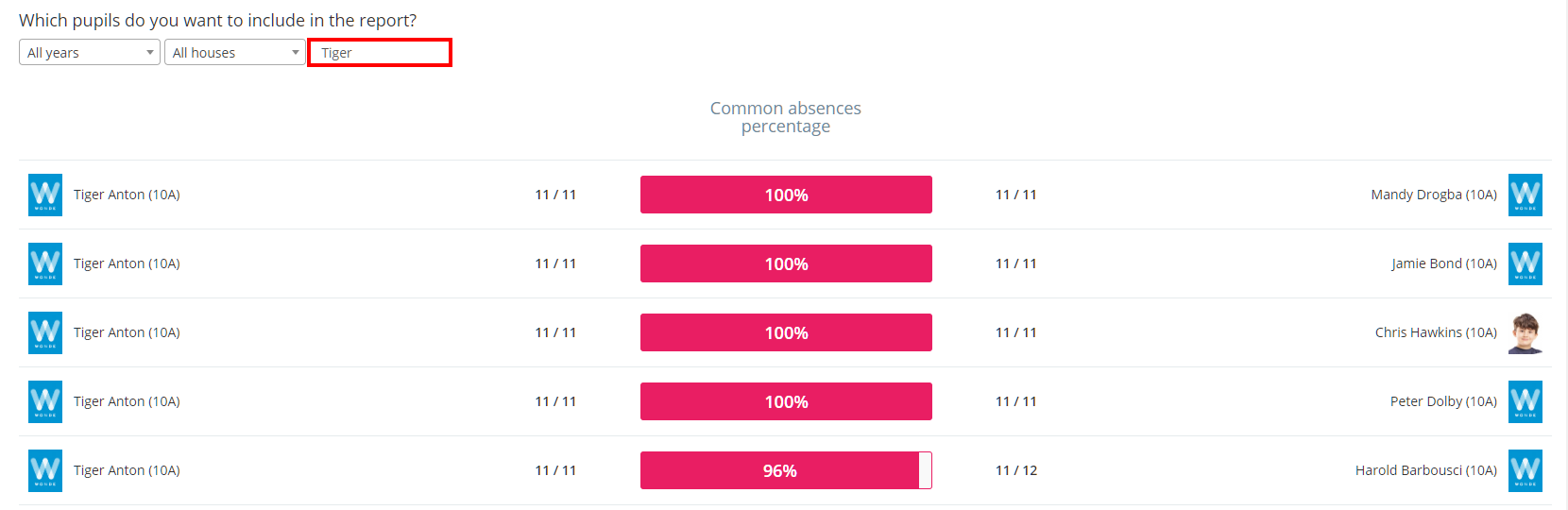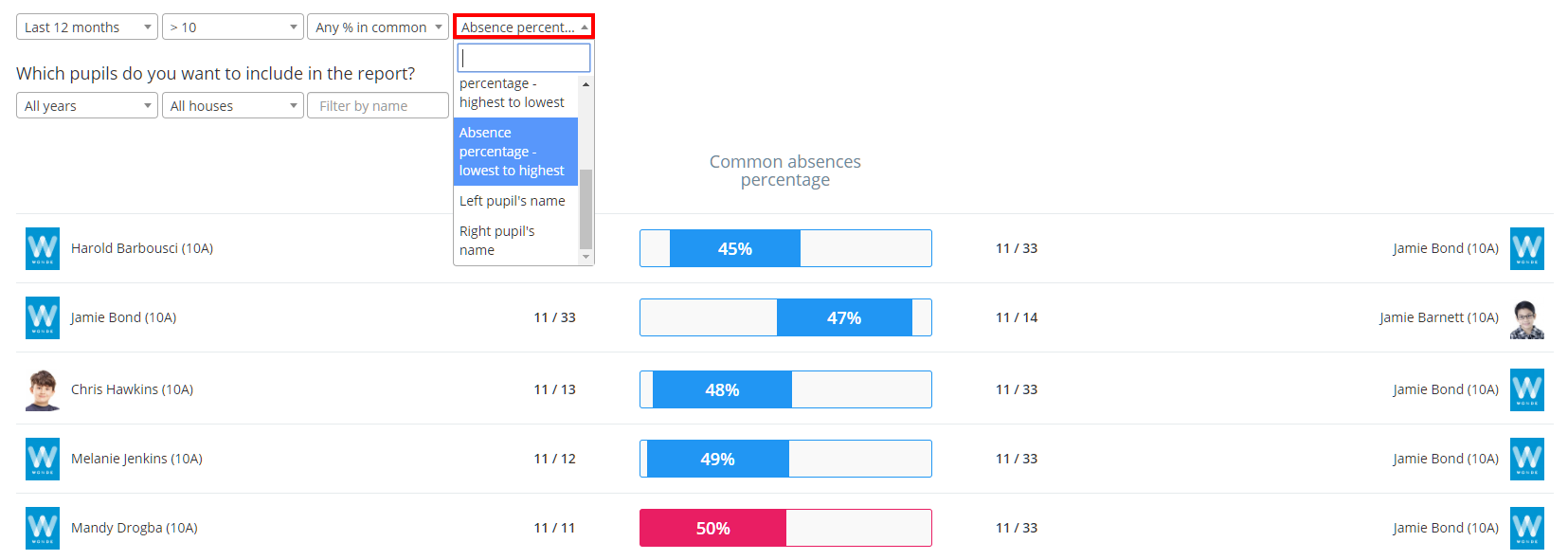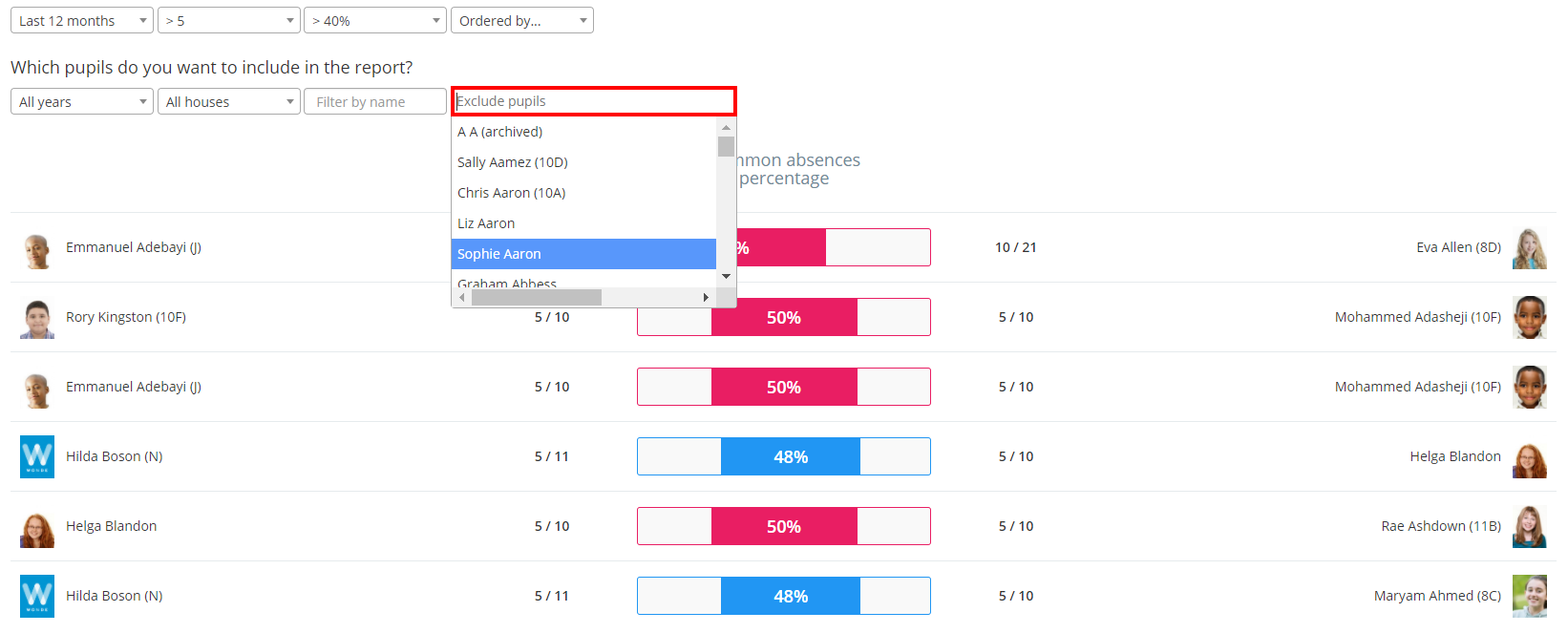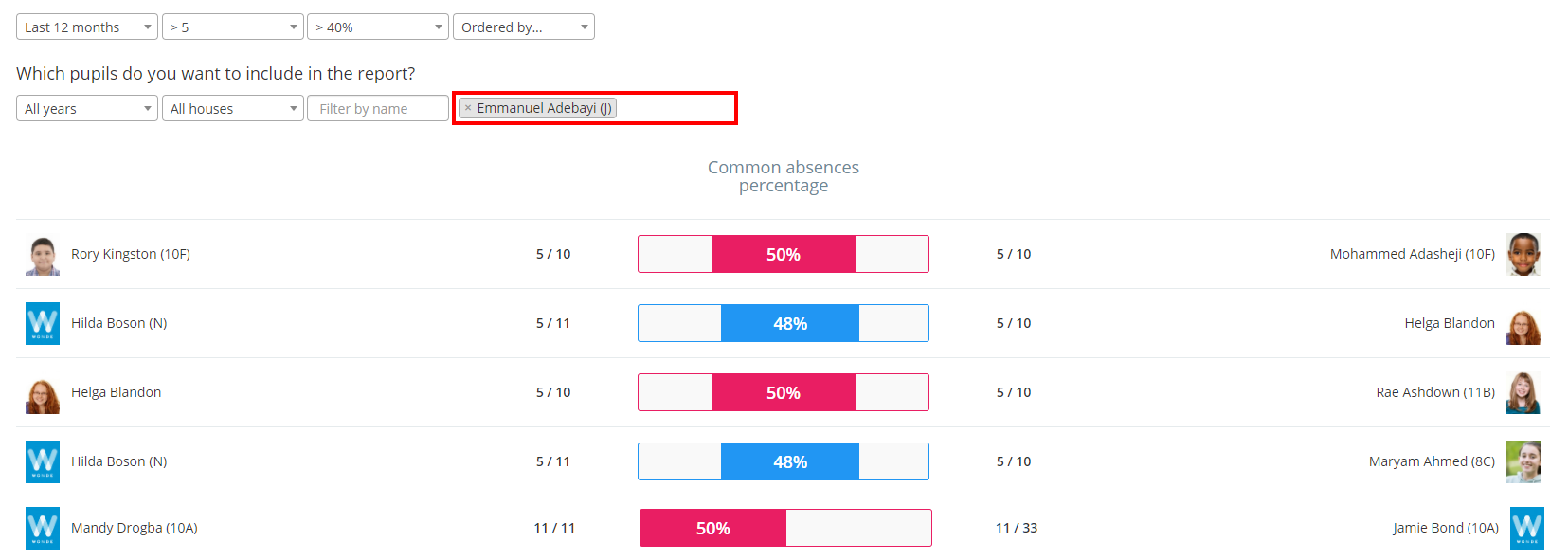There may be times when it will be necessary to track which pupils have absences in common, in order to determine if absences between two pupils are related. Class Charts allows you to do this via the Common absences table.
To view absences in common at your school, click on the Analytics tab along the top of the page
Next, click on the Attendance tab on the left hand side and select the Common absences option.
You will be presented with the Common absences table. The common absences percentage in the middle calculates how often the two pupils either side have been absent at the same time. This is based on the two sets of numbers either side of the common absences percentage, which represent each pupil’s shared absences out of their total number of individual absences.
The common absences percentage changes colour depending on the value. If the common absences percentage is 49% or below, it is displayed in blue. If the common absences percentage is 50% or more, it is displayed in red.
To view a common absence percentage in more detail, click on the entry of your choice in the common absences table. A breakdown of the individual absences will be displayed.
Filtering the displayed results
To filter the the displayed results to a different timeframe, absence count or common absences percentage, use the filter options provided along the top of the common absences table.
Filtering the displayed pupils
To restrict the common absences table to a specific pupil or group of pupils, use the All years, All houses and Filter by name options provided.
Sorting the displayed results
To sort the displayed results into a different order, select the order of your choice from the Ordered by drop down menu.
Excluding pupils from the common absences list
If your school has consistently absent for a specific reason, you can exclude them from the common absences list.
To prevent a pupil from appearing within the results, click on the Exclude pupils field and select the pupils of your choice.
The displayed results will be updated, removing any instances of the excluded pupils. This exclusion will persist until you remove them from the Excluded pupils field.