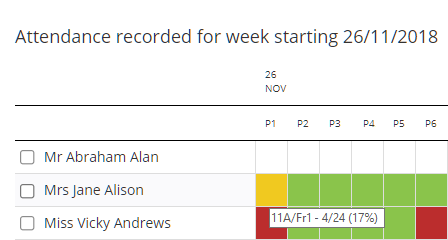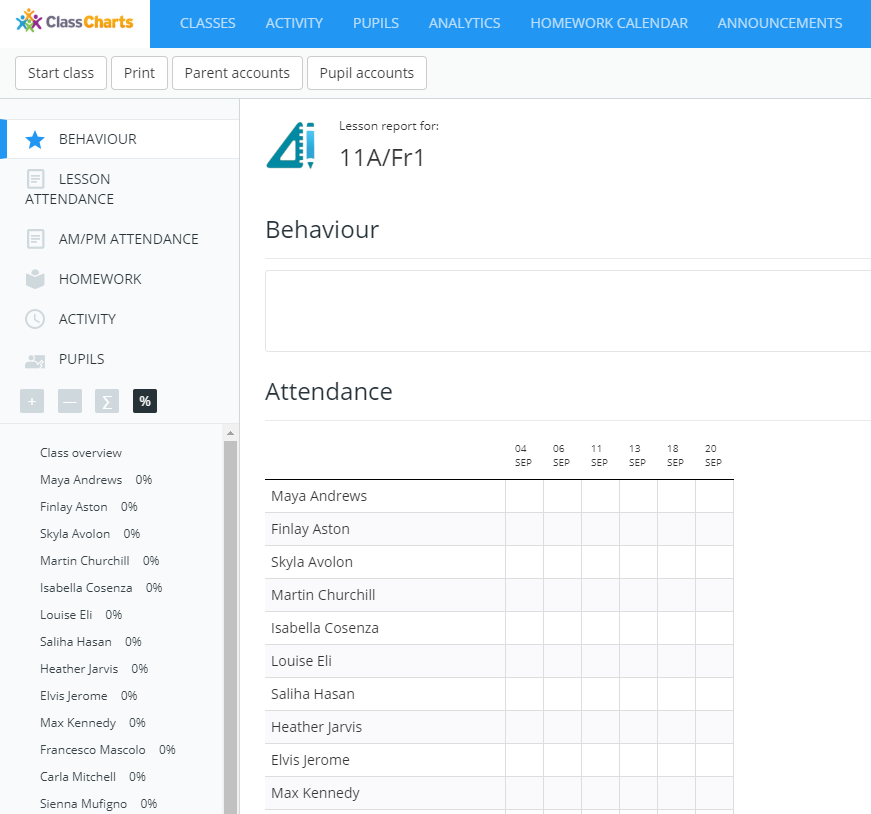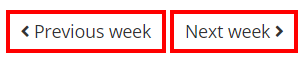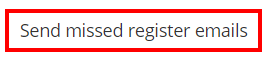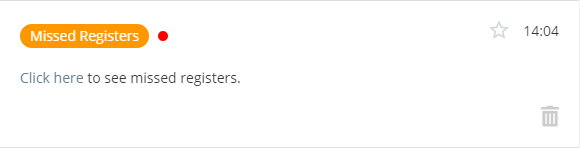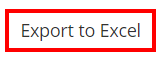There may be times when it will be necessary to see an overview of how attendance is being taken, such as making sure every staff member is correctly taking attendance. Class Charts allows you to view attendance submission records across your school using the teacher attendance records table.
To view the teacher attendance records for your school, click on the Analytics tab along the top of the page.
Next, click on the Attendance tab on the left hand side and select the Missed registers option.
You will be presented with the teacher attendance records table, where records of taking attendance are displayed for each teacher.
Each entry in the teacher attendance records table is represented by a colour that indicates how attendance was taken. This is explained in more detail below:
Green: Full attendance was taken for the lesson.
Yellow: Partial attendance was taken for the lesson. Whilst some pupils will have recorded attendance for the lesson, other pupils will have no attendance records.
Red: Attendance was not taken for the lesson.
White: There is no lesson to take attendance for.
Grey: The lesson has not occurred yet, so attendance is yet to be taken.
Viewing attendance records in more detail
To view more information about a specific attendance record, mouse over an entry in the teacher attendance records table. The mouse over text will display the class name, along with the number of pupils that attendance was successfully marked for and the room name (if a room has been set).
If you click on the attendance record, you will be redirected to the end of class report for the selected lesson.
Viewing attendance records for other weeks
By default, the teacher attendance records table displays attendance information for the current week. To view other weeks in the academic year, use the Previous week and Next week buttons to move between the records.
Sending missed register emails
If teachers are missing several registers, it may be necessary to send them a reminder email. To send missed register emails to teachers, click on the Send missed register emails button.
The Missed register alert popup will appear. Select who to send the alert to and click on the Send emails button. The available options are explained below:
All teachers with missing registers today: Select this option to send an email to all teachers who have missed at least one register today.
All teachers with missing registers this week: Select this option to send an email to all teachers who have missed at least one register this week.
Selected teachers today: Select this option to send an email to currently highlighted teachers who have missed at least one register today. To highlight a teacher, click on their name in the teacher attendance records table.
Selected teachers this week: Select this option to send an email to currently highlighted teachers that have missed at least one register this week.
Teachers will then receive an email similar to the one shown below. They will be able to click on the lesson name and complete the register.
Teachers will also receive a missing registers notification, which they can click on for a similar summary of missed registers.
Exporting to Excel
To export the displayed teacher attendance records to Excel, click on the Export to Excel button.
A spreadsheet copy of the missing registers table will be generated.