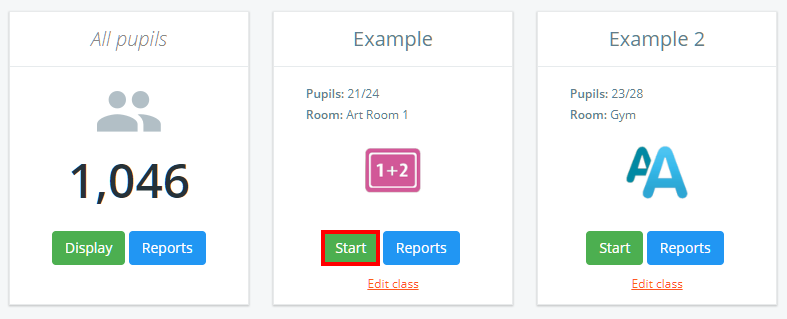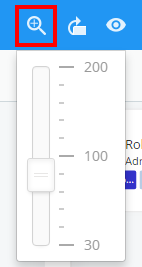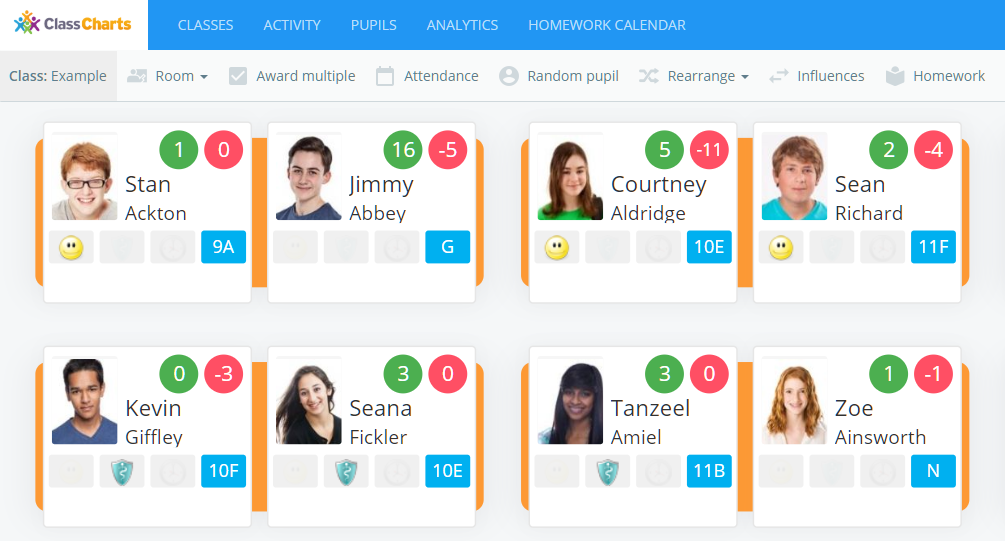Class Charts allows you to change the displayed size of pupil cards and desks in your classes.
To change the displayed size of a seating plan, click on the Classes tab along the top of the page and click on the Start button for the class of your choice.
You will be presented with the class view page for your selected lesson, where pupils are displayed in their correct seats.
Click on the magnifying glass icon to bring up the magnification slider. Move the slider to zoom in and out of the displayed seating plan.
The displayed pupil cards and desks will be resized depending on how you’ve moved the magnification slider.