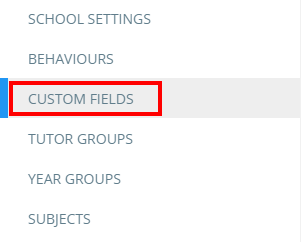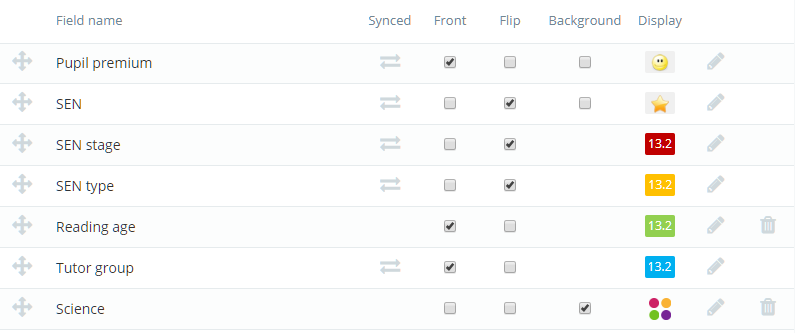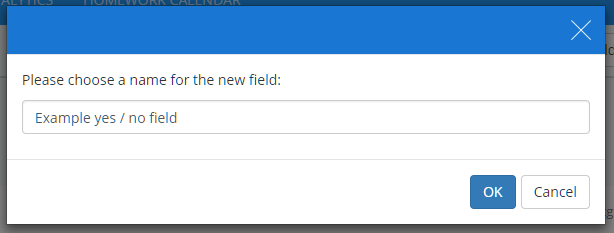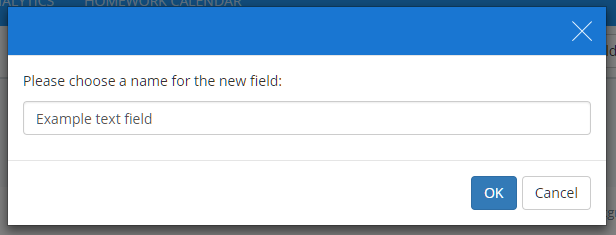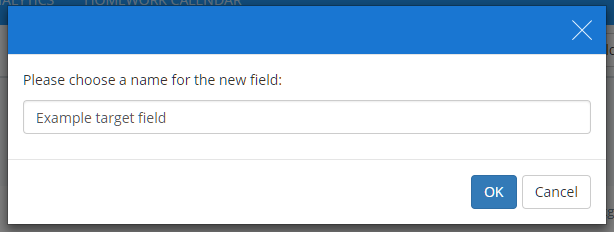Class Charts allows you to display information about each pupil in class and on the pupil details page. In addition to the default fields (e.g Tutor group, SEN, etc), custom fields can also be created.
To create a custom field in Class Charts, click on the three lines menu in the top right hand corner of the page and select Custom fields from the list of available options.
You will be presented with a list of default fields, along with any custom fields that have been set up for your school’s Class Charts account.
Above the list of fields are four buttons that add allow you to add new custom fields. Each available option is explained below:
Add yes / no field
Yes / No fields can be used to display binary information about a pupil (e.g whether they are eligible for free school meals).
To add a new yes / no field, click on the Add yes / no field button, enter a name into the popup and click on the OK button.
The yes / no field will now be present in your school’s list of custom fields.
Add text field
Text fields can be used to display non binary information about a pupil (e.g subject grades).
To add a new text field, click on the Add text field button, enter a name into the popup and click on the OK button.
The text field will now be present in your school’s list of custom fields.
Add target field
Target fields can be used to compare pupil data against another type of pupil data (e.g comparing a pupil’s current grade against their target grade).
To add a new target field, click on the Add target field button, enter a name into the popup and click on the OK button.
The target field will now be present in your school’s list of custom fields.
Once a target field has been created, click on the pencil icon to choose what type of comparison data the field should represent.
Add from SIMS, etc
If your school’s Class Charts account is integrated with SIMS, aspects from SIMS can be added as custom fields.
To find out more about setting up aspects as custom fields, please check out the following knowledgebase article.