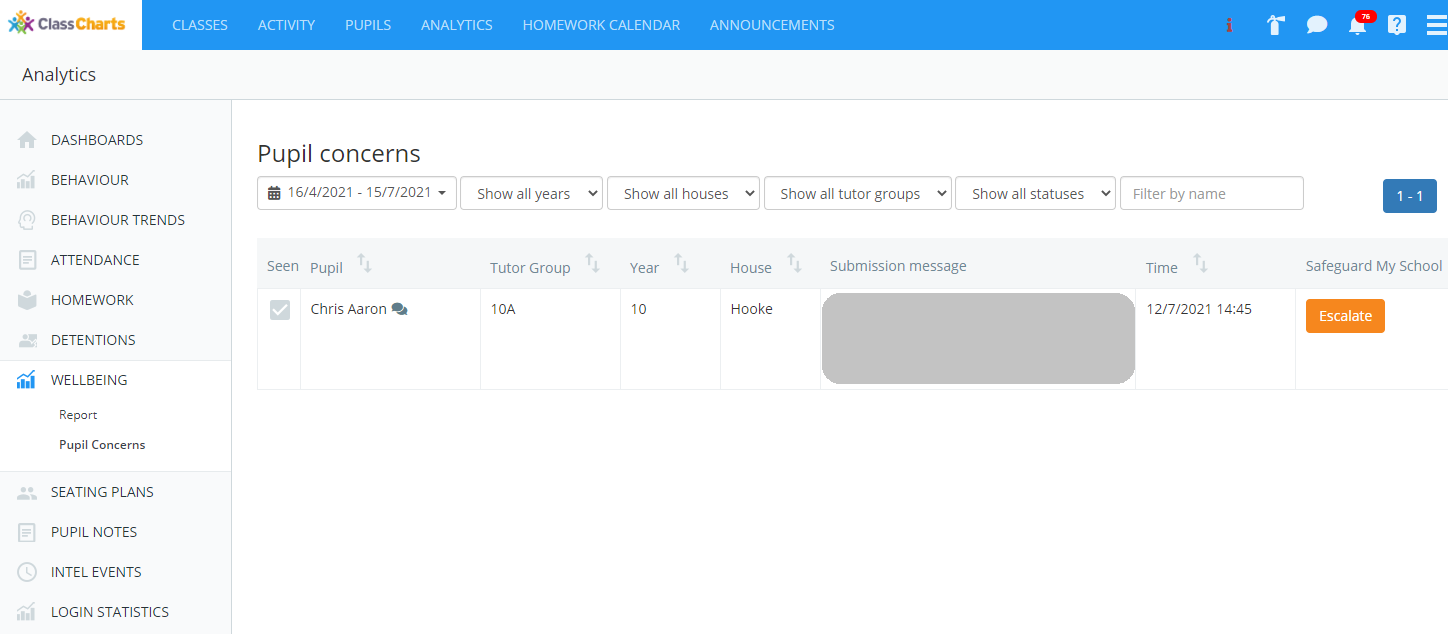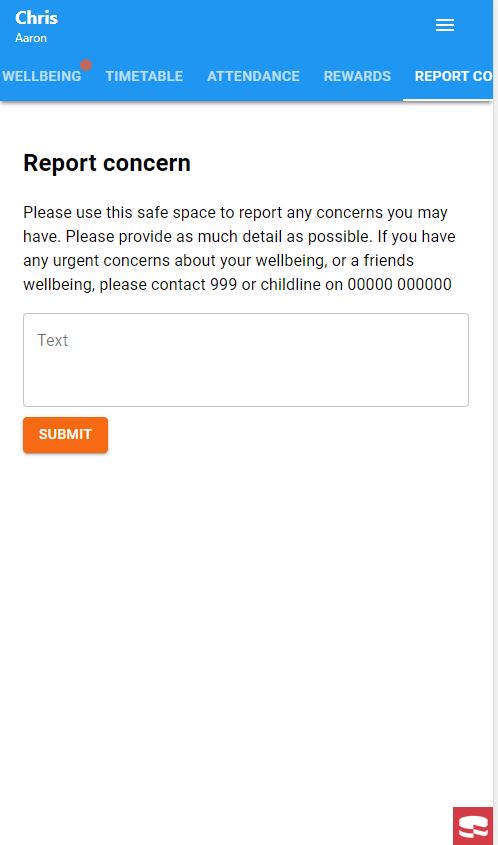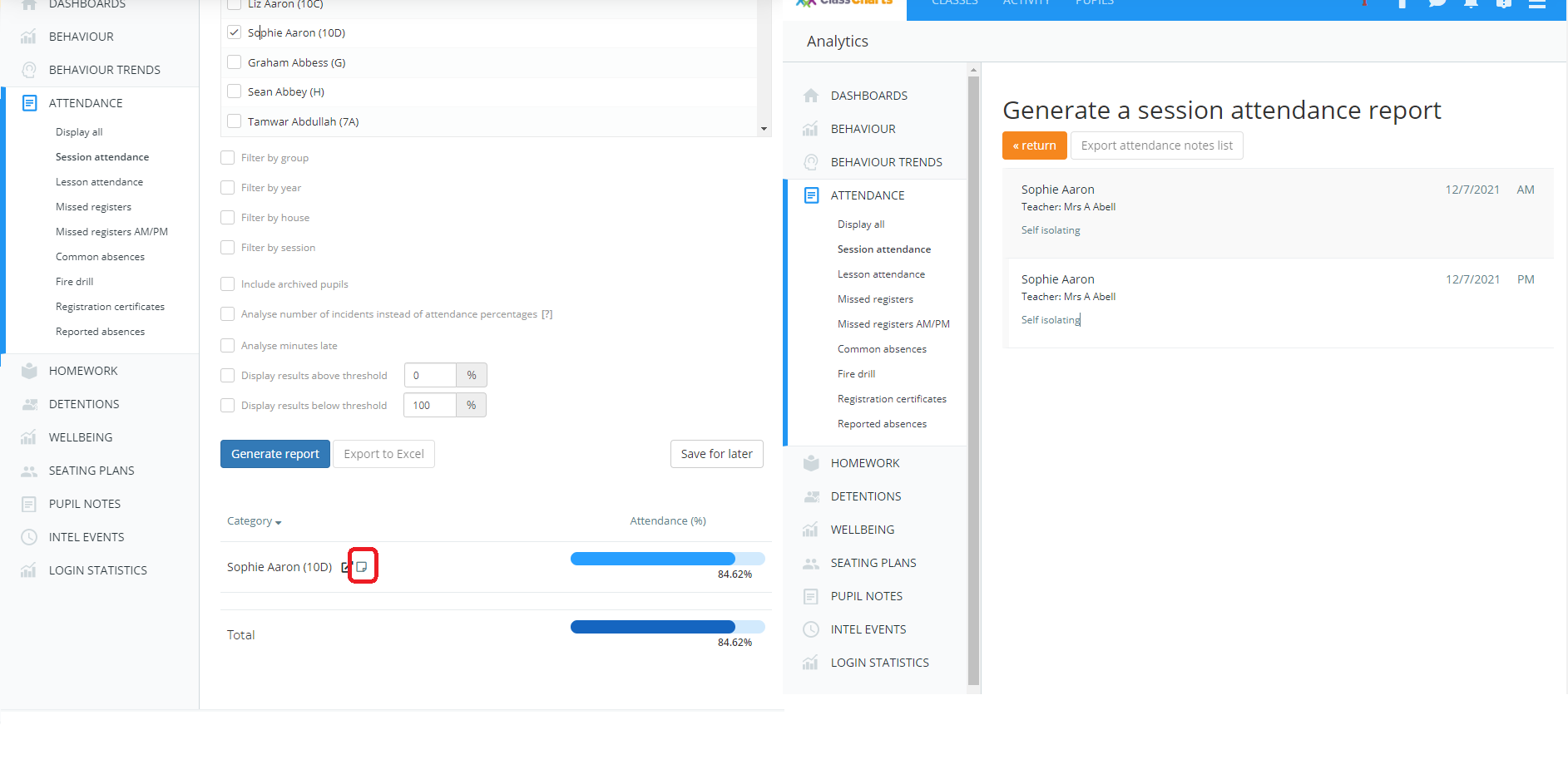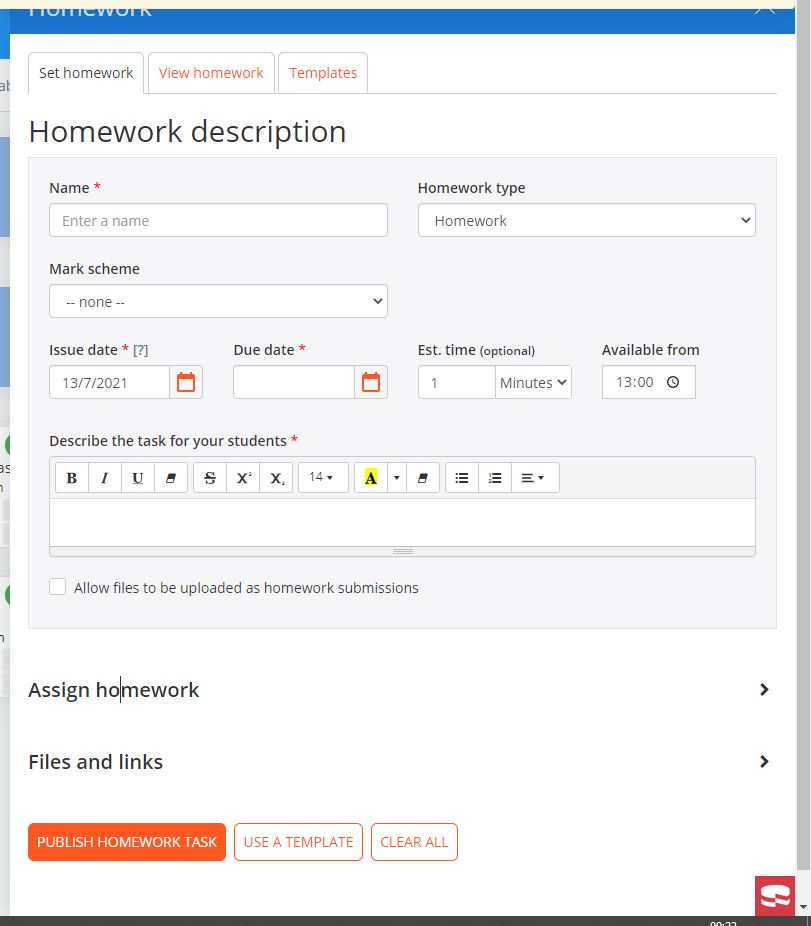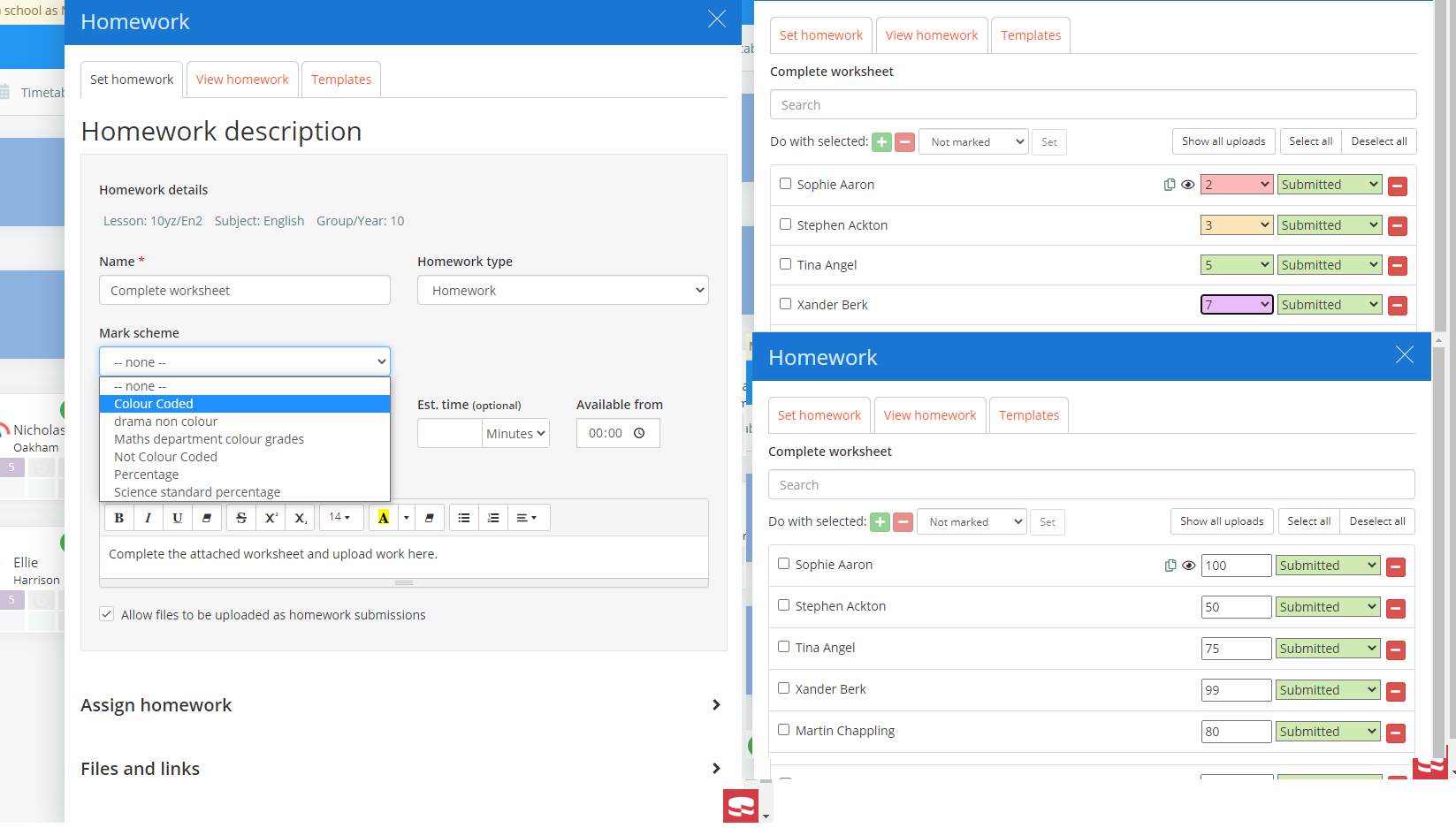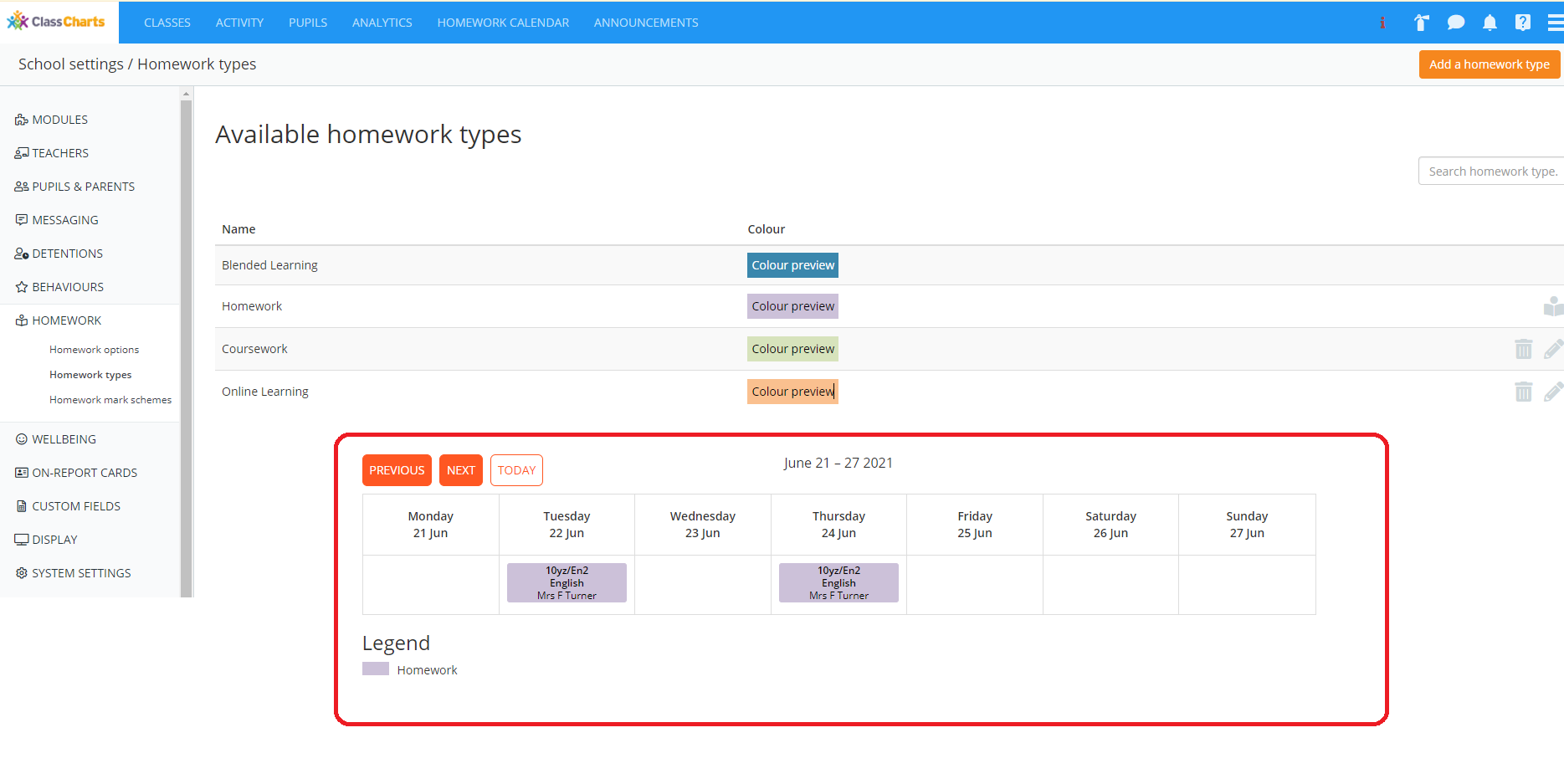Wellbeing
Allowing pupils to submit one way concerns
A new addition to the wellbeing module, you can now allow pupils to submit one way concerns directly to the school via their account. To enable this feature, please head to School Settings > Pupils & Parents – Wellbeing – ‘Allow pupils to submit generic concerns via their accounts’. You can also add any guideline text here to explain to your pupils what this section is for and any out of hours details you wish to share. Submissions are only logged within the School account and not available to the pupil again. Submissions can be managed within Analytics > Wellbeing > Pupil concerns and can also be escalated directly to Safeguard my School.
Attendance
Analytics Dashboard
When in Analytics, you now have the ability to combine attendance cards with behaviour cards, providing key information about specific groups as a glance.
Display all page updates
- A lesson filter added to help set class attendance for trips or isolation
- Tick boxes have been added next to pupil names to provide extra visibility that pupils have been selected
- Ability to set new codes and choose to keep existing notes or overwrite with new
- New confirmation pop out window when setting bulk attendance over multiple dates for multiple pupils
Registration Certificates
When in Analytics > Attendance > Registration certificates – you can now download PDF certificates which show the pupils session attendance from a specified date range. You can also apply percentage threshold filters to reduce the amount of printing.
Custom Codes
You are now able to add custom codes directly into Class Charts in School Settings > Attendance > Attendance codes. These codes can be used to help inform teaching staff to not expect a pupil in their class as they are accounted for elsewhere in school. These codes will not writeback to SIMS but they can be mapped to a DfE code for writeback.
Attendance displayed in Detentions Manager
You are now able to display pupils attendance for the current day when in the detentions manager. This will help when deciding whether to upscale a detention for a missing pupil or so rearrange it for a more suitable day.
Attendance notes report
When in Analytics > Attendance > Session report/Lesson report – you can now expand the report to view the notes associated with the codes/pupil.
Attendance Admin access to Attendance Events (pilot)
For the schools who are piloting attendance events, we have now enabled Attendance Admins access to these events. If any school wants to take part in the Attendance Events pilot then please contact us on support@classcharts.com
For more information on Attendance Events, click here.
Homework
Homework redesign
We have redesigned the form for creating a homework task to provide a more streamlined creation process with collapsible sections that may not be required all of the time. Included in this redesign is a section to set a ‘go live’ time to prevent pupils completing tasks when the start date is met. You are also able to assign homework to pupils at the same time of creation.
Homework Gradebooks/Mark Schemes
Homework mark schemes allow teachers to record the grades they have given to the pupils for the homework tasks and share home to parents and pupils. You can enable homework mark schemes by heading to School Settings > Homework > Homework Options – Mark Schemes: Enable.
Once you have done this you have a new sub menu where you can add new mark schemes. There are 3 types of mark schemes: Colour coded, not colour coded and percentages. There is a new setting to share with pupils and/or parents too in School Settings > Pupils & Parents > Homework > Display homework marks to pupils and parents.
When creating a homework task, you are then able to assign a mark scheme and add the grades for each pupil.
Homework Submission Key
We now allow labels on the pupil cards when submitting homework to show what the selection of the submission is – this is to help users who do not see the colours clearly. This is an account setting that teachers can set for themselves in the 3 lines menu > Account settings > Enable homework submission status key.
Homework Types and Colours
When creating a new homework type in School Settings > Homework > Homework types, you can now set it as default for the whole school so that it always appears first when creating a new homework. You can now select different colours for each homework type which will display on the homework calendar making it easier to differentiate between types. School settings > Homework > homework types > click colour preview.
Homework reports
When in Analytics > Homework > Homework Set – there is now an icon which will open to the homework calendar to provide a more detailed view of the information from the report.