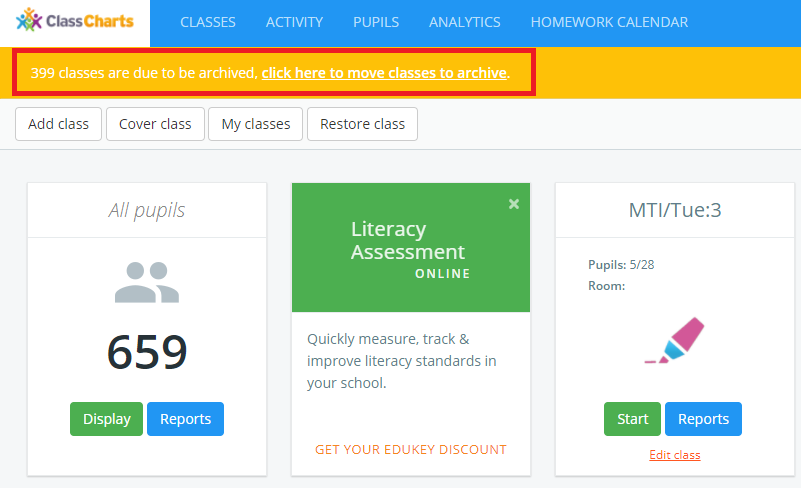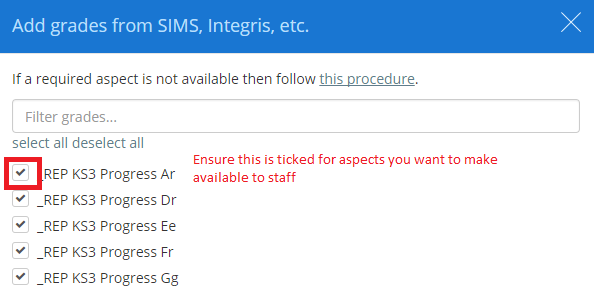Class Charts in September
September is a challenging month for everyone involved with schools, but we are here to help and support as much as possible.
Below are a range of the most common issues and solutions that arise in September.
Click on a link below to jump to a relevant FAQ section:
New Academic Year help video. Please watch!
Help us help you!
September is a busy month for you and for us!
We are here to help, please be aware we solve issues more efficiently if you email rather than call us. If you have read the common issues & solutions below but have not been able to resolve things then please report the issue with as much information as possible, the more you can provide means the quicker we can help.
- Clear description of the issue you are facing
- Which school you are from
- Involved class/pupil names only when essential to the query
- Involved teacher names & email used for logging in
- Screenshots including relevant images from your School Information System (e.g. SIMS) (*Please redact any sensitive information from screenshots where possible)
- For any integration/sync related queries, please use the contact us form as we are unable to action any requests via phone call
Sync and timetable issues
Please be aware classes will not synchronise until their “Go Live” date as set in your timetable package.
**Year 7 Will normally sync a couple of days after main cohort.
If you are synced with your school management information system (eg. SIMS, Arbor, Bromcom, Ed:Gen):
If you are integrated with your school management system then we do most of the heavy lifting for you. New pupils, teachers etc will automatically be synced and those who have left will be archived.
*The most common issue we get is that the link with your school information system (eg. SIMS, Arbor, Bromcom, Ed:Gen) is not working. Please ask your school’s Network/IT manager to check that our integration (either Xporter/XoD/Wonde) is still active and working.
When will a sync with SIMs / Our Management Information System happen?
We automatically sync every night around midnight which means when your timetable goes live or if you make changes then you will not see those in Class Charts until the next day, unless you request us to run a manual sync. Photos sync every Friday.
What happens to the timetable?
If you are connected to a school information system then your timetable will roll over automatically and populate Class Charts with classes. If you are a school admin then you will see a banner which allows you to archive your old classes:
Just click to archive old classes.
Please note that we sync nightly. Classes will only appear according to start date as set in your timetable package.
New classes are missing
We sync the timetable according to the ‘go live’ date in your MIS, we do not sync future timetables. If the issue is that your new classes have not synced then the first thing to check in their ‘go live’ date in timetabling module in your school information system.
Can teachers create seating plans for new classes before September?
We only work with live timetables with start dates as defined in your timetable package. Teachers cannot create seating plans in advance of the class start date as defined in the timetable package you use.
Where are Year 7?
They will populate in Class Charts when their admission date has been reached in SIMS or other school information systems (MIS). We only sync current/on roll pupils and pre-admission pupils on request. If you have checked their start/on roll date and everything looks correct in terms of dates then please do get in touch but please do not contact us if today’s date is prior to the start / on roll date in SIMS/other MIS.
If you are using Xporter on Demand or Wonde and have only allowed specific pupils to sync with Class Charts, you will need to re-visit this in your Xporter on Demand or Wonde portal, and include any new pupils you would like syncing into Class Charts (to find out which integration you are using, please see https://www.classcharts.com/school/settings#system).
To include/exclude pupils, you can do this by following the guide below;
Click here for the guide if your integration type is Wonde
Click here for the guide if your integration type is Xporter on Demand
Why are the old classes still there?
There could be 2 reasons for this:
- Check the class end dates in the timetable module in your school information system.
or
- You old classes have not been archived, only Class Charts School Admins can do this, they get a message when they log in and just need to click to archive old classes:
Pupils have moved year groups or houses but not changed in Class Charts
The most likely reason for a sync not occurring is usually errors in memberships, as a result you need to validate memberships within SIMS. Go to: Tools > Validate memberships, this will run a database check on student and staff membership of predefined and user defined groups.
No new data at all
It may be that you have moved to a new SIMS server, changed firewall or proxy settings or have duplicates in SIMS. Just contact us and we will help, it may require a remote session with your School Network/IT Manager.
Photos are missing or not updated
The first thing is to check that the photos exist for the pupil in SIMS or your school information system. If they exist and are not synced with Class Charts then please be aware we only sync photos once per week on Fridays if integrated via Xporter/XoD.
No Pupil Premium showing?
Most likely solution is: In SIMS, navigate to Reports > General Student List > Additional Information > Pupil Premium Indicator. Drag the pupils that are Pupil Premium onto the displayed list. If the pupils in the list are still set to No, you will need to contact the DFE and request a new Pupil Premium list for the current academic year.
Once this is complete please let us know and we can synchronise the data for you.
Problems with teacher accounts?
You can find a dedicated September page for teachers here.
Teachers can reset their passwords here.
If you are a School Admin then you can manage teacher accounts by going to > Teachers. Here are some things you should check in September:
- Passwords are CASE SENSITIVE, your staff need to ensure caps lock is not on.
- All teachers or staff you require to have access to Class Charts need to have a valid and correct school email address. If a teacher is not receiving login details then the first thing to check is if their email address is correct. Please replace any personal email addresses with official school emails.
- You may need to reset teacher password, a help guide for that is here.
- To send account details to a member of staff just click on their name and select send account details in the top right corner, they will then be sent a welcome email. You can also select multiple staff members or you can manually set passwords by clicking on the 3 dots to the left of their name and select ‘Set Password’.
- New staff will not appear until their start date as set in your school information system.
- Teachers who cannot log in may have been archived. If you scroll to the bottom of the Teachers page then you can restore them.
- If possible all teacher accounts should be synced with SIMS or the school management system you use. You can tell if an account has been synced because there will be a double arrow next to their name. If more than one account exists for a teacher, then you should use the one with the double arrow next to their name:
There is lots of help available here on teacher accounts.
Staff are not receiving password reset or welcome emails?
We recommend checking the following first:
- Is the teacher’s email correct, 100% sure?
- Has our email gone into spam? Ask teachers to check their spambox, if emails are going in to spam school wide then please refer to this article, on how to whitelist our email domains.
- Has your email provider blocked the email before it has arrived in inboxes? Check with your email provider and again, please refer to our article on links and email domains to allow through your network.
Our new staff have not synced?
Check that the staff member(s) have contract start dates applied and are marked as on roll/active in your school information system (e.g. SIMS). This can also be a common issue for staff returning to work from eg. maternity leave.
How do I reassign Heads of Year/House?
Head’s of Year, Subject & House will need to be reassigned if there have been changes.
There are guides on how to assign staff to year groups, subjects & houses.
How do we adjust Class Charts to match our new behaviour policy?
A guide on how to setup behaviours in Class Charts is here.
How do I update Class Charts Intelligence Events for the new academic year?
There is lots of help on Intelligence Events here but some things you should check are:
- Do the required Intelligence Events have valid start & end dates and are ticked as “Active”?
- Have any Intelligence Events assigned to specific classes been updated? We work with class IDs and not class names which means that even though a class has the same name it will be recognised differently in a new timetable.
How do we reset displayed and rewards store points for the new academic year?
You can reset the points displayed on pupil cards and available in the Rewards Store by heading to School Settings from the three lines menu. Resetting displayed or rewards points will have no impact on analysis reports.
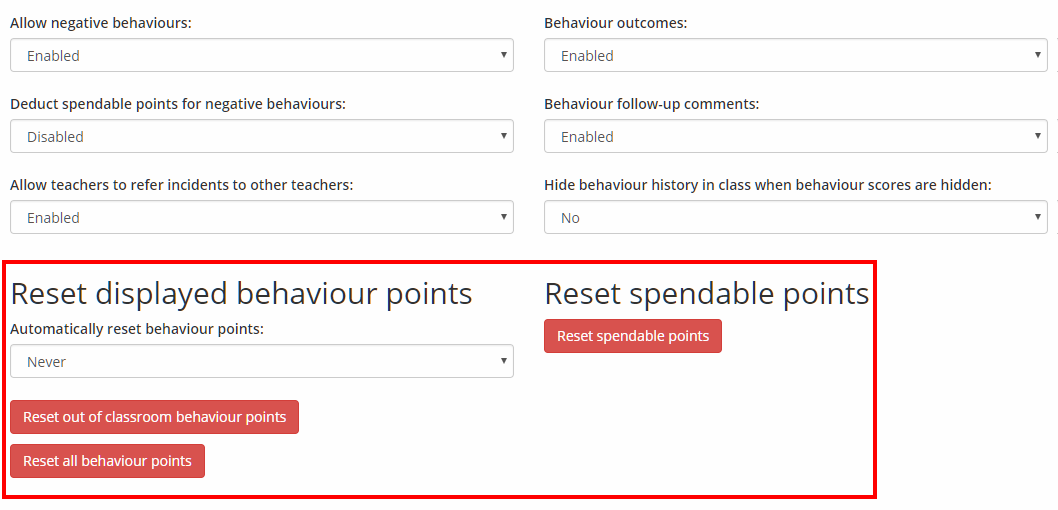
Where have some of the behaviour points gone?
Something else to consider is the current settings your school have in place for viewing the behaviour points. Within the Display options, accessed from the three lines menu > School Settings, there is a dropdown menu of settings which control how behaviour points are displayed. This is called ‘Behaviour points display option.’
It is flexible how points are displayed, and these can be set to view on a class by class basis, all points awarded etc. So while it may seem they are missing, they may just be visible under certain conditions.
Viewing behaviour reports from last year
Aspects have not synced from SIMS
There are 2 possible reasons for assessment data not syncing:
- Your sync with us is down. If there is a problem with your school’s sync that your school technician cannot resolve then please get in touch with as much relevant information as possible.
- You don’t have aspects/template in the correct category in SIMS (depending on which MIS integration you are using, if you are unsure please get in touch)
You control which templates/aspects we receive. We only sync templates/aspects that are part of the correct category as shown in the guides below.
Xporter/XOD guide – http://www.edukey.co.uk/static/FAQ_Guides/addaspectsfromsims.pdf
Wonde guide – http://www.edukey.co.uk/static/FAQ_Guides/wonde_addaspectsfromsims.pdf
If this all looks correct then go to School Settings (Class Charts School Admins only) > Custom Fields > Setup Custom Fields and then click on the Add from SIMS button to the top right:
Once you click on this button then you will see a list of aspects available, you can enable/disable aspects available to teachers here and you need to make sure the aspects you require are ticked (Use the filter and select all option to save time):
Custom fieldsets are not appearing in classes
There is a Quick Start guide here about managing custom fields and a guide here dedicated to managing field sets.
What is Class Charts Attendance?
Class Charts Attendance is a powerful module that allows teachers to quickly take AM/PM and lesson attendance directly within Class Charts.
It provides attendance administrators with a set of analysis tools that will allow them to monitor how attendance is taken school wide.
Year 7 pupils in September
When marking attendance in September, you may find that your new year 7 pupils are
not appearing in your Class Charts registers and lessons.
They should appear within a couple of days. Year 7 pupils often have a different start
date set in SIMS. We only sync current/on roll pupils and cannot pull pre-admission
pupils.
If you have checked your year 7 pupils’ start dates and everything looks correct then
do not hesitate to get in touch, but please do not contact us if today’s date is prior to
the start date in SIMS.
1. How to set up pupil and parent accounts
- How to set up pupil and parent accounts
- How to distribute pupil account codes (we are unable to give out pupil access codes)
- How to distribute parent account codes (we are unable to give out parent access codes)
2. Using pupil and parent accounts
- Click here for a parent quick start guide – we recommend sending this out to all parents/carers with access
- Click here for a pupil quick start guide – we recommend sending this out to all pupil with access
3. How to set up the public homework calendar
4. How to set up homework
5. How to mark homework
6. Pupil homework file submissions (now available)
- How to set up homework file submissions (disabled by default)
- How to collect homework file submissions (disabled by default)
7. Setting up two-way communication
Two-Way Communication between Teachers and Pupils & Parents is now available. This can be used to convey any essential messages to pupils or to check in on how they are doing in combination with our Wellbeing and Homework Modules.
8. Setting up the Wellbeing Module
At this difficult time you may find our Wellbeing module beneficial to monitor pupils personal wellbeing during a school closure.
Wellbeing scores can be submitted by teachers, pupils and parents. Alerts can be created to notify key members of staff.