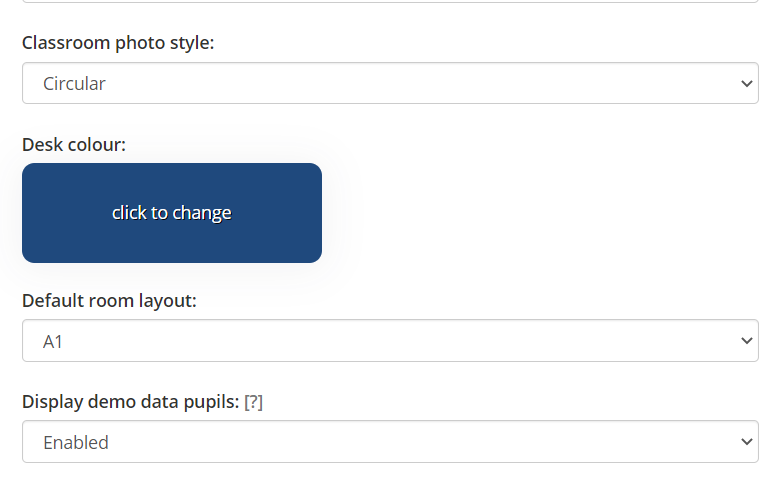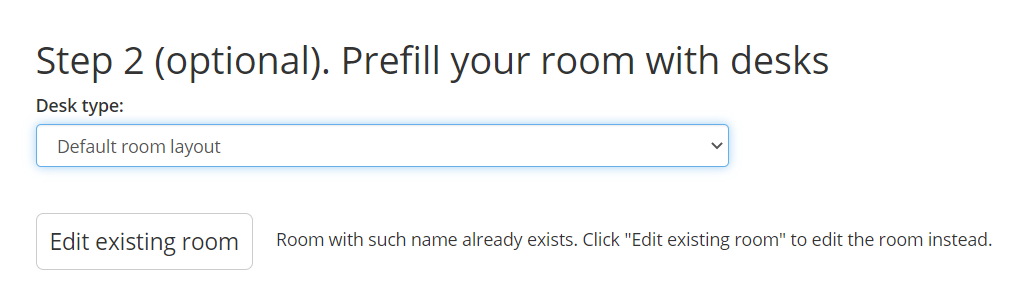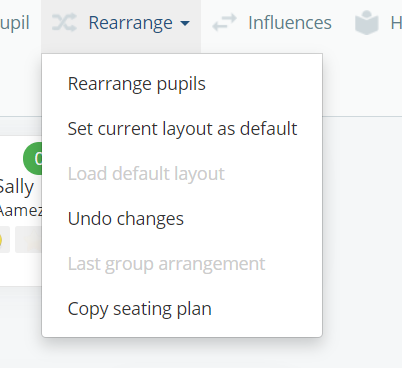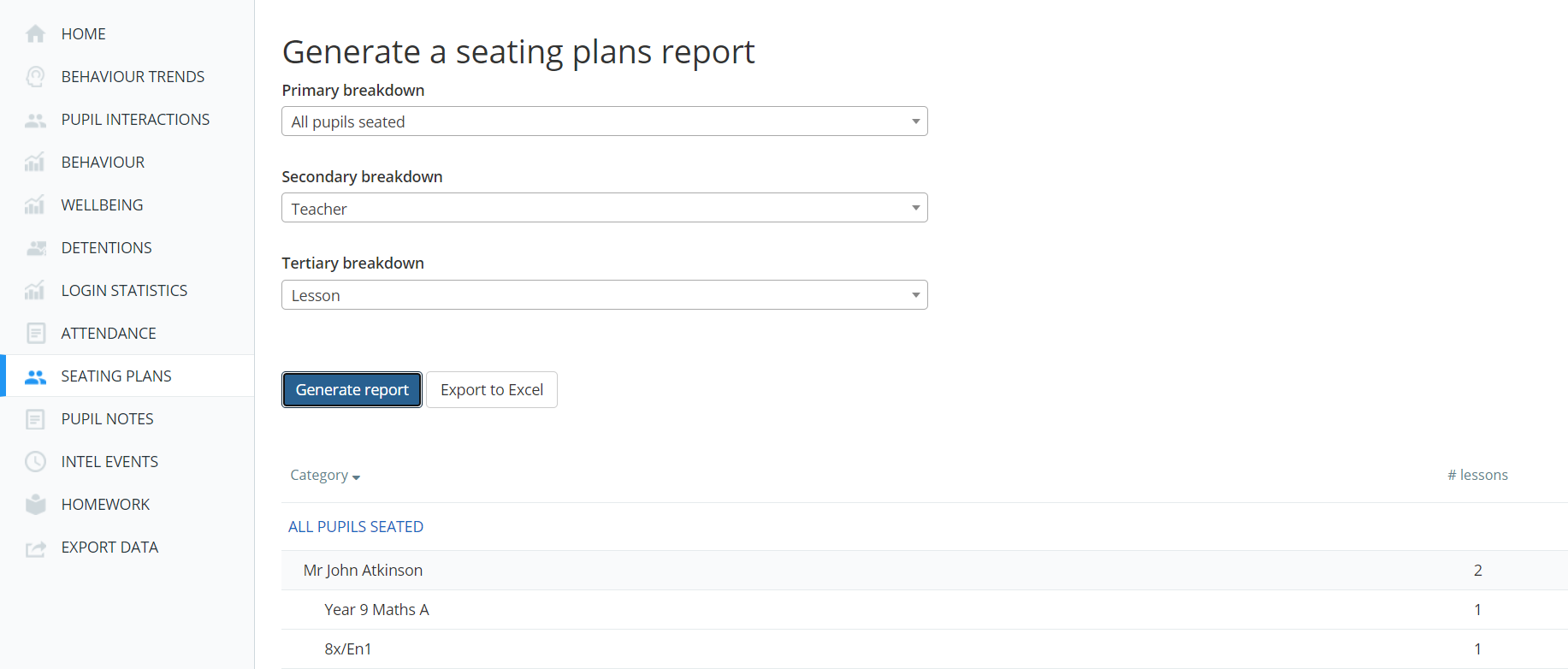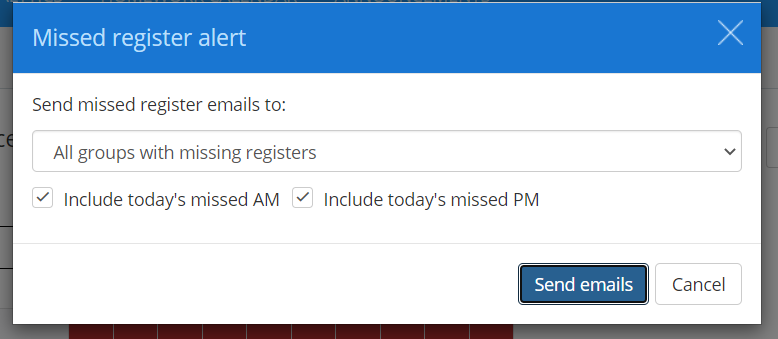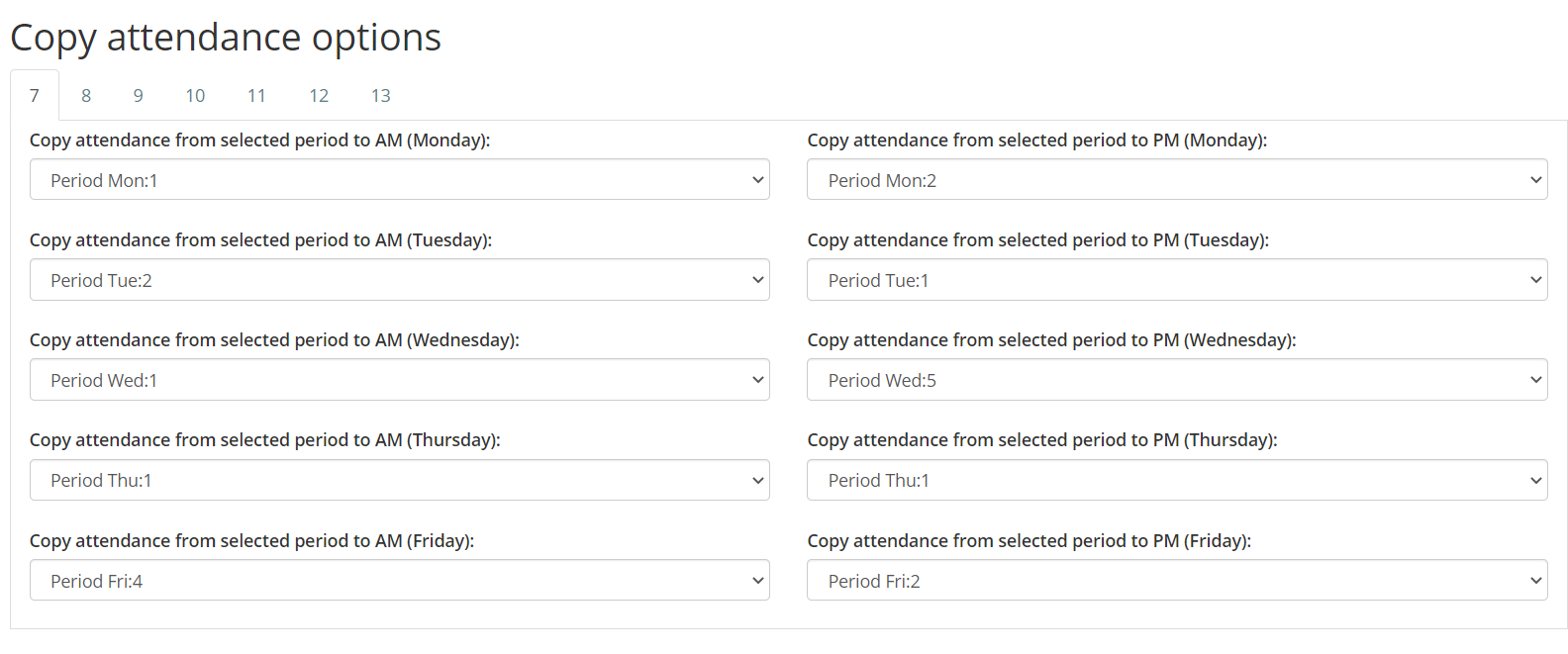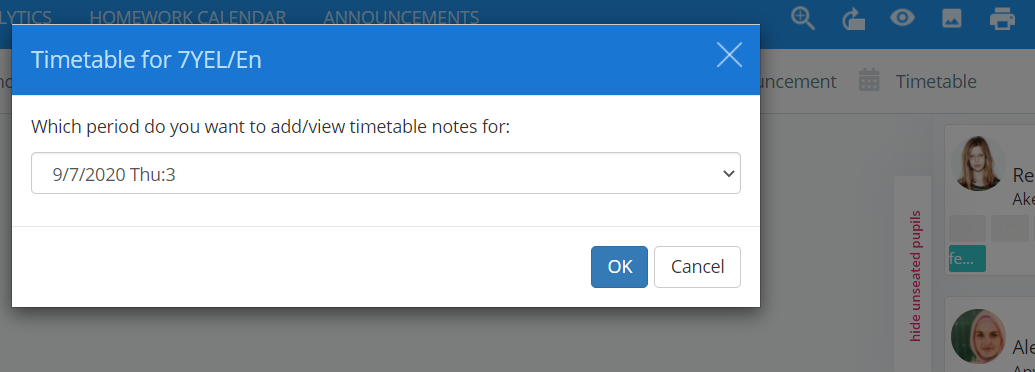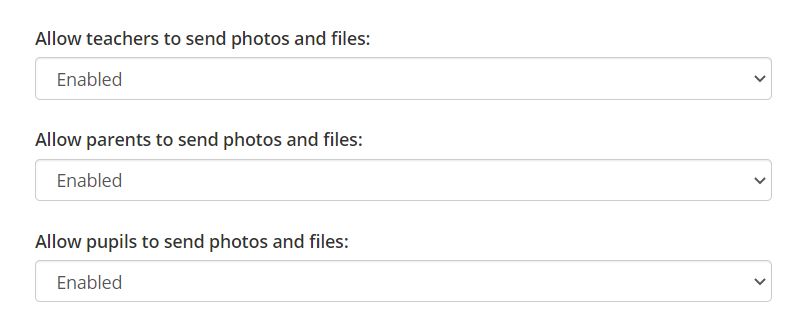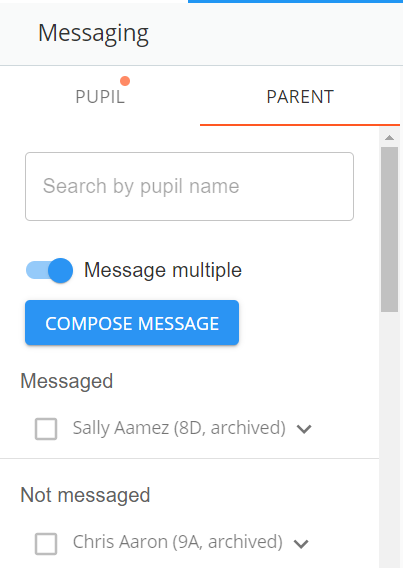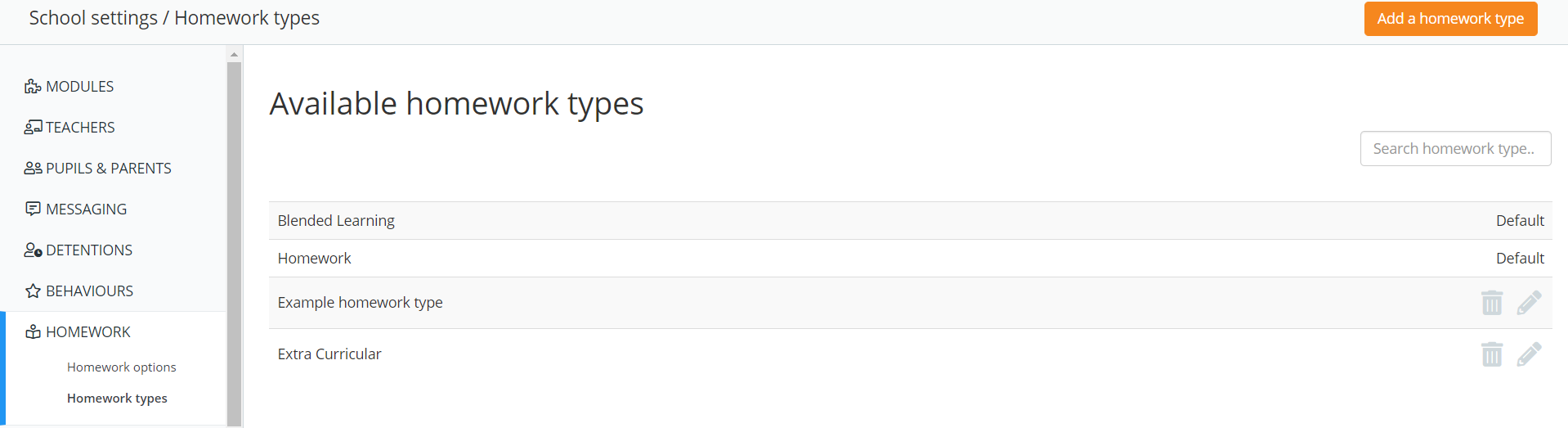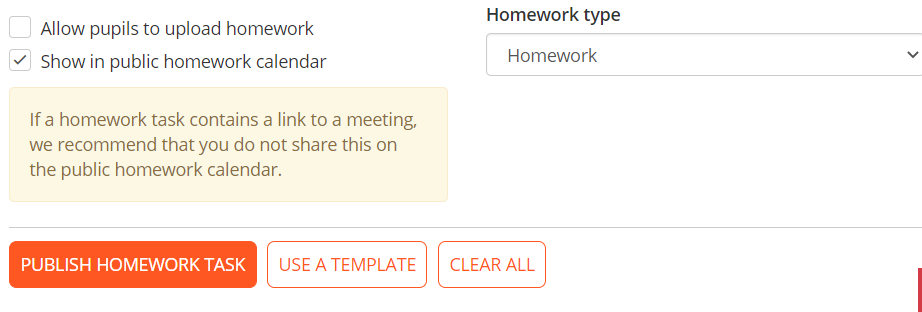Seating Plans
‘Default room layout’ for each school
Schools can now set their own ‘default room layout’ from School Settings > Display. If a user starts a class where the assigned room is being used for the first time they will be able to load the ‘default room layout’ selected in school settings. When creating a new room you will also be given the option to set it up with the ‘default room layout’.
Copy seating plan from another class
When in the classroom, users will now see a new option under ‘Rearrange’ which can copy a seating plan from a different lesson.
Please click here to see when a seating plan can be copied from a different lesson.
Report for which lessons have seating plans
Analytics users can now run reports on who has set up their seating plans. This can be accessed from Analytics > Seating Plans.
Interaction History
As your pupils return to school with social distancing in mind, it is important to ensure that pupil interactions are monitored regularly. If you are a SIMS school on Wonde or XoD, Class Charts allows you to do this via Interaction History.
Click here for a guide on how to use this feature.
Attendance
Option to send missed register notifications but ignore today’s PM (Teachers AM/PM)
When sending missed register notifications users can now choose to not send reminders for either today’s AM registers or PM registers.
New setting – Tick double lessons by default
There is a new setting found in School Settings > Attendance Options > Tick double lessons by default > Enabled / Disabled – Enabled by default.
Setting this to disabled will not automatically tick ‘Copy attendance to following lessons’ in the case of a school using double/triple lessons.
Allow different year groups to have different attendance code copying rules
Schools can now set the Copy from selected period to AM / PM rules to be different for different year groups. This new setting can be found in School Settings > Attendance Options >
Display the current room when mousing over an attendance record on all reports
Users with the attendance permission will now see the SIMS assigned room when mousing over an attendance record on all reports.
A way to set Timetable notes within class
Users will now see a new button in lesson view saying ‘Timetable’. Clicking this will allow you to select a period to which you can add timetable notes just like you can from the lesson list view.
Miscellaneous
Interaction History – Who was sat at desk afterwards
When running an Interaction History report, admin users can now tick a box to view which pupils potentially sat at the same desk as the viewed pupil on the same day.
Exporting Two-Way Communications and Wellbeing data
Admin users can now export Two-Way Communications and Wellbeing Data from Analytics > Export Data.
Two-Way Communication – Attaching Files/Photos
Users are now able to send files or photos using our Two-Way Communication module. To allow this we have introduced 3 new settings which will need to be enabled in School Settings > Messaging.
Ability to message multiple pupils and parents
Teachers can now send the same message to multiple pupils or parents at the same time. When a message is sent it is not a group message, but will be sent to the individual pupil or parent threads.
“Increment year group by 1” button for manual schools
Manual Schools (ie. those without an MIS Connection) can now increment their pupils’ year group by 1. To do this navigate to the pupil details table where the button will be present.
Toggle dummy data pupil on and off
Admin users can enable a new setting in School Settings > Display > Display demo data pupils. When enabled a pupil named ‘Demo pupil’ will appear in the ‘Pupils’ page for testing out Class Charts features. Any points/homework/detentions awarded will be reflected in analytics reports.
Implement a new drop down menu labelled “Homework type” in the “Set homework” tab
Schools can now set up different ‘Homework Types’ within School Settings > Homework > Homework Types. As many types as a school wants can be set up and are chosen when creating a new homework. You can breakdown homework reports by Homework Type.
For any further information or queries please contact us at support@edukey.co.uk.